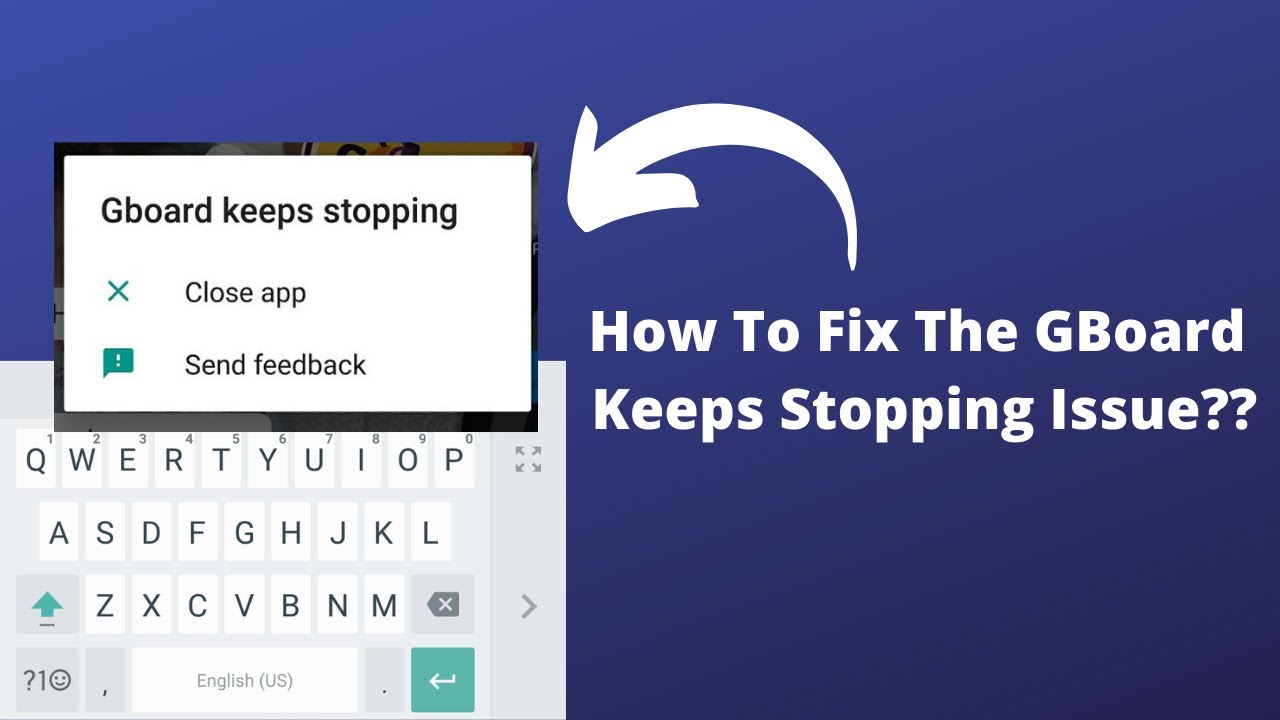For our pc keyboard plays a vital role in operating; likewise, the same thing right for our Smartphone. Whatever we do like chatting, messaging, searching, we need to do typing to give the proper command. So, to make our typing better, many apps are developed, and those are available in the play store. Today, the keyboard not only provides us typing facility but also gives us word suggestions, emoji, voice typing, etc. Google brings a beautiful tool name Gboard that gets a massive response from the user. This response comes due to this tool’s blissful features. But, sometimes some user complains that their Gboard keeps stopping.
Therefore, you can easily guess what may happen if it starts malfunctioning. As a result, your pleasant conversation moment may result in misunderstanding. Also, your social networking, online searching becomes tiresome because you can’t provide the exact command. Whatever all those, we come here with a solution to how you can avoid such a problem. So, all you need to follow our given instructions and work accordingly.
Table of Contents
Something about the Gboard APK
Gboard is one of the best typing apps from Google LLC, and it has been downloaded 1 billion+ times. Moreover, the ratings from the users are 4.5 stars. So, how this app gets such a tremendous response? – Undoubtedly, a natural question. Well, Gboad is famous for its Glide Typing, speed and reliability, voice typing, and many more. Additionally, with this app, the user can search for emoji, GIF, Multilingual typing, Google Translate, etc. Under the Google translate feature, the user will find more than 100 different languages.
Gboard Keeps Stopping Android
Hopefully, you already know details on the Gboard APK. Indeed, this tool helps us in many ways, but its malfunction creates tremendous suffering for the user. For instance, you can’t comfortably chat with your loving persons, can’t search for anything quickly, and many more. So, we don’t expect you to fall into such a problem, that’s why we bring this article for you. Let’s see what you do if your Gboard stops working unexpectedly.
Method 1: Set the Gboad as your default keyboard
To work correctly with Gboard, you need to make sure the Gboard as your default keyboard. So, you need to follow some steps that hopefully make this tool as default on your device. Let’s see what steps you need to follow.
- At first, on your Android device, open the device Settings. Then tap on the General or some device has General management, so tap on what you find.
- After that, select the Language and input then choose the Default keyboard option.
- Now, a pop up will open on your device screen, so select Gboard from there.
Method 2: You Need to Clear Gboard’s cache.
This process will help the user to wipe out the Gboard cache. Here you need to know sometimes as some store or data lies behind the malfunctioning of this app. So, when you clear the stock, the cache or data that causes problems will remove from the app. Let’s see how to clear the Gboard cache.
- First of all, navigate to Settings then go to the Storage.
- Now, you have to select the Internal Storage.
- After that, you will find the Cached data on there.
- When you find the Cached data, now tap on it, and it will seek permission to clear the cache. So, permit by tapping OK.
Method 3: Make it sure that your Gboard and Android device are updated.
In this section, we tell you how to update the Gboard and Android devices. This is because sometimes Gboard keeps stopping problem may arise lack of proper update. You may know the newest version comes with solving the previous bugs and issues. So, here you need to check out is there any pending update of this tool. Let’s see how to check and how to update this problem.
How to update the Gboard tool:
- To begin with, go to Google Play Store and look at the upper-left corner and tap the three-lines. After that, you will see a list and from there tap on the “My apps & games”.
- Now, you will see the updates section, and under this section, you will find a list of apps. These apps are those that require an update. So, find out the Gboard from the list, if you find then click update. On the other hand, if there is no update button, perhaps it’s already been updated.
How to update Android device:
- First of all, open your device Settings app and then select the System.
- From the System menu, you will find the System update and tap on it.
- Now, you will see a page and over here you will find whether your Android needs any update.
Method 4: At first Uninstall Gboard then reinstall it.
Till now, we mentioned two different ways to solve this problem and hopefully your problem will solve by now. But, the issue remains the same, and then goes to uninstall and reinstall process. Hopefully, this process will bring this tool’s previous shine. You may know the process, albeit, we mention it again. Let’s see how to do this.
- Unlike other processes, you have to open your device’s Settings and then tap on the Apps button.
- Now, scroll down and find out the Gboard, if you find then tap on the Gboard.
- Once you tap on the app, a new window open and that contains Uninstall option. So, tap on the Uninstall and then press OK to confirm.
After uninstalling the app, you can easily reinstall the Gboard from the Play Store. Whenever you install it again, you need to set it as your device’s default keyboard.
Gboard keeps stopping iOS
Similar to in android, Gboard may keep stopping in iOS also. If you are an Apple user and face the same issue, the following process will help you hopefully. Let’s see how to fix it while the Gboard keeps stopping.
Method 1 Fix the “null.”
Sometimes, you will find “null” that has written next to Gboard on your device’s keyboard list. If you encounter such issue, you need to re-add the keyboard on that list to fix it. So, to fix it, you need to-
- At first, open the device’s Settings app option => tap the General => then select Keyboard option.
- Now, tap on the Keyboards => select Edit that lies in the top-right corner. After that, tap on the red sign and then to remove the keyboard press on the Delete option.
- Now, tap on the Add New Keyboard and select the Gboard from the keyboard list.
Method 2: Disable the “Allow Full Access” Option
If you want to use all the Gboard’s features, you have to permit to access on your device. Sometimes, your provided full access permission may lead to the app’s malfunctioning. As a solution, you can disable the option that gives it full access hopefully the issue will solve. So, to do it, you need to-
- At first, go to the Settings => General => Keyboard => Keyboards then tap on the Gboard.
- Now, you have to turn off the Allow Full Access option.
Don’t worry without accessing on all features; your keyboard will work fine.
Method 03: Make it Sure the Gboard as Your Default Keyboard
Sometimes, the stop function issue may occur due to the app is set as a secondary keyboard. Here, you need to fix it as your default keyboard following below steps.
- To begin with, open the Settings => General => Keyboard => Keyboards then from the top-right corner tap on the Edit.
- Now, from the list drag the Gboard app and place it on the top of the list afterwards.
Method 04: Uninstall then Reinstall the Gboard.
If your issue doesn’t solve even though you follow the above process, this would be your last hope. We hope that the new Gboard app will not create such an issue. So, let’s see how to perform this process.
- Firstly, open the Settings => then tap General => Keyboard => Keyboards. Next, at the upper-right corner tap on the Edit option.
- Secondly, from the list, delete your existing Gboard app. Then on your device’s main screen tap and hold on the Gboard then tap X icon.
- Lastly, got to the App Store and search the app and install it again on your device.
FAQ
What to do if Gboard keeps stopping?
If you find your Gboard keeps stopping, you need to take separate action based on your OS.
For the Android, you need to-
- Set the Gboad as your default keyboard.
- You Need to Clear Gboard’s cache.
- Make it sure that your Gboard and Android device are updated.
- At first Uninstall Gboard then reinstall it.
For iOS, you need to-
- Fix the “null”.
- Disable The “Allow Full Access” Option.
- Make it Sure the Gboard as Your Default Keyboard.
- Uninstall then Reinstall the Gboard.
Why does my Gboard keeps stopping?
The Gboard app is one of the best typing apps from Google LLC. Sometimes, this excellent tool starts malfunctioning. Here some issues may lie behind and those are-
- If your Gboad not as your default keyboard.
- Sometimes, this problem may be caused by the Gboard’s cache.
- Due to the proper update, this problem may arise.
How do I fix my Gboard?
If you find your Gboard keeps stopping, you need to take separate action based on your OS. For the Android, you need to
- Set the Gboad as your default keyboard.
- You Need to Clear Gboard’s cache.
- Make it sure that your Gboard and Android device are updated.
- At first Uninstall Gboard then reinstall it.
For iOS, you need to-
- Fix the “null”.
- Disable The “Allow Full Access” Option.
- Make it Sure the Gboard as Your Default Keyboard.
- Uninstall then Reinstall the Gboard.
Why is Gboard not working on my phone?
If you find your Gboard keeps stopping, you need to take separate action based on your OS.
For the Android, you need to
- Set the Gboad as your default keyboard.
- You Need to Clear Gboard’s cache.
- Make it sure that your Gboard and Android device are updated.
- At first Uninstall Gboard then reinstall it.
For iOS, you need to-
- Fix the “null”.
- Disable The “Allow Full Access” Option.
- Make it Sure the Gboard as Your Default Keyboard.
- Uninstall then Reinstall the Gboard.
What does Gboard keeps stopping mean?
The Gboard app is one of the best typing apps from Google LLC. Moreover, the ratings from the users are 4.5 stars. So, how this app gets such a tremendous response?- undoubtedly, a natural question. Well, Gboad is famous for its Glide Typing, speed and reliability, voice typing, and many more. Additionally, with this app, the user can search for emoji, GIF, Multilingual typing, Google Translate, etc. Under the Google translate feature, the user will find more than 100 different languages.
Closing Thought of Gboard keeps stopping
Today, a Smartphone is considered as a palm-size computer device because of its almost similar services like the computer. Similar to the computer’s keyboard, a smart phone’s keyboard plays a vital role in getting such services. In the Smartphone’s keyboard, Gboard is one of the best typing apps from Google LLC. But the problem arises when the Gboard keeps stopping. Hopefully, you can understand our discussion and can fix this problem according to our discussion whenever it appears.