A Graphics Card is one of the significant parts of a computer’s motherboard that allows colorful pictures and media to be generated on the display device, I .e.., screen. To begin with, anything you can view on your monitor is by means of a graphics card. When it comes to the right or bad quality of graphics on your screen, it entirely depends on “what graphics card do I have?” For example, Windows XP usually comes with an intel® HD graphics card with several problems, such as blurry textual content and perfunctory video playback. It may cause you to search for “how to change a graphics card?”

However, before you change your graphics card, you must know what graphics card do I have to make a better choice this time. For the most part, if you are changing your graphics card manually, it is significant to make an upgraded purchase this time because an upgraded graphics card will bring many good changes in your computer’s performance. For example, it will speed up your computer, avoid persistent errors while gaming, good quality graphics, and amazing video playback experience.
So, without any further ado, let’s take a glimpse at a handy guide below on how to check what Graphics Card do I have? It is important to note that different operating systems support other brands of Graphics cards. Therefore, scroll down to search for macOS, Windows 10, PlayStation4, and Xbox One. (more). At last, another name for the Graphics card is GPU (further referred to as in the reading).
Table of Contents
What Graphics Card Do I Have Windows 10?
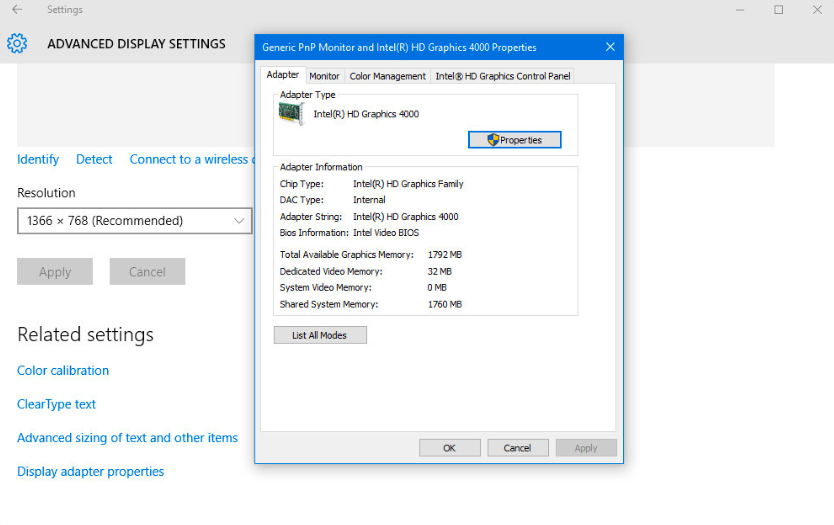
Well! Users often think that to check “What Graphics card do I have,” they will need to check the motherboard by opening the PC. However, that’s not how you do it! All you need to do is- check Windows 10 specifications. Check out the following instructions to check your GPU brand and model:
- Go to the “Taskbar”
- Click on the “Search box.”
- Type “System”
- Select the “System information” from the search results
- Then, Click on the “Components” alternative.
- Furthermore, select the “Display” option.
- On the right side, you can view all the details related to your GPU or video card.
- Check Name (For example, Intel(R) HD Graphics 620)
You can also examine other significant GPU model specifications such as PNP Device ID, Adapter type and description, RAM, Installed Drivers, Driver Version, Resolution, INF File, Color Planes, and Table Entries.
Other than that, you can visit https://www.intel.in/content/www/in/en/support/products/96551/graphics/graphics-for-7th-generation-intel-processors/intel-hd-graphics-620.html to review other specifications such as base frequency, dynamic frequency, eDRAM, 4K Support, Output, DirectX and OpenGL Support, and Device ID.
How to check the Graphics Card I have on Windows 7?

Follow the given steps to check what graphics card do I have Windows 7 guide:
- Open “My Computer” or “this PC”
- Click on the “Properties”
- Windows 7 Specs will appear on the screen
- In the left-side menu, select the “Device Manager” alternative
- At last, click on the “Display Adapter” option
- Locate GPU name and model number
What Graphics Card Do I Have Windows 8?
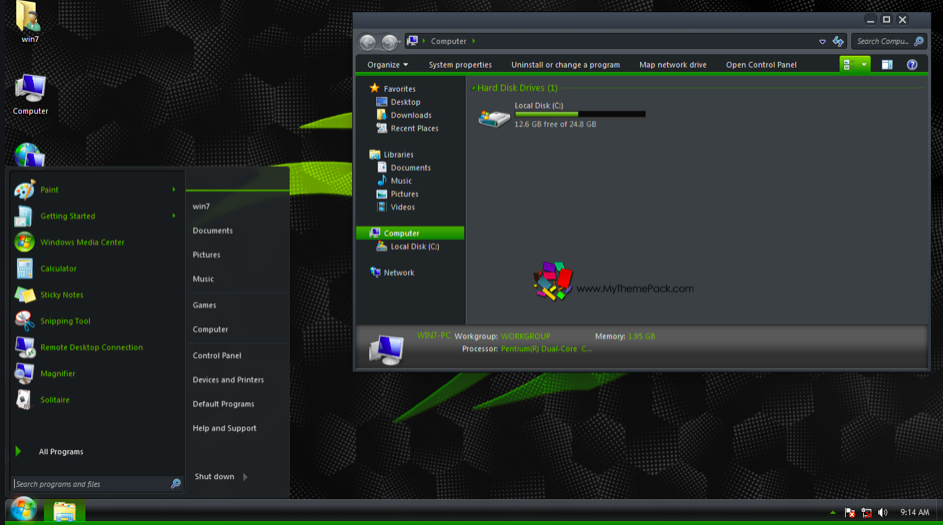
GPU or Video Card in Windows 8 is internally installed on laptops. Therefore, you can only review Graphics card specifics in your system, but cannot change them. In order to upgrade your display card, you can manually adjust your graphics card. Scroll down to view how to change a graphics card in Windows? In this reading.
Till then, check out how to view GPU name and info on Windows 8 PC:
- Go to the Start Menu or Right-click on the screen.
- Click on the “Screen Resolution” alternative.
- If this option is not available, select the “Control Panel” option.
- Click on the “Display” alternative.
- Then, select the “Change Display Settings.”
- Now, go to the “Advanced Settings.”
- Furthermore, go to “properties.”
- All info about GPU will appear on the screen.
- Locate the name, brand, and model of your video card.
How to check Graphics card in Windows XP?
Windows XP is a very outdated Microsoft’s operating system. Initially introduced in 2001, you may find Windows XP running on laptops manufactured from 2001-2008 max. Therefore, if you are still using a decade-old notebook or computer, you can check Graphics card information by following the given instructions:
- Go to the desktop
- Right-click on the screen
- Go to the properties option
- Click on the Settings option
- Further, go to the Advanced settings
- At last, click on the “ATI/NVidia” option to view GPU specifics
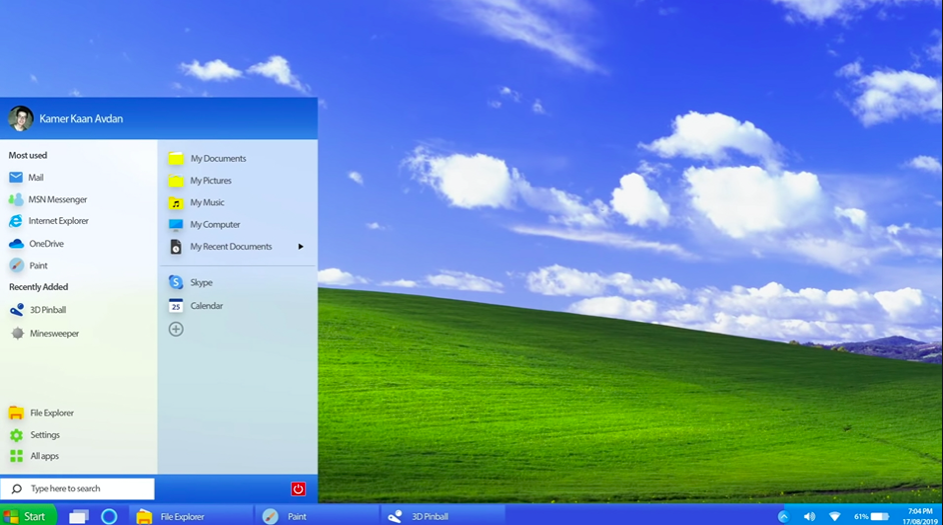
Moreover, if the above solution does not work for you, you can also try-out other solution for Windows XP:
- Go to the Start Menu
- Type “RUN”
- Click on the “Run” in the results.
- In the given open textbox, enter “dxdiag”
- Press the enter button
- At last, click “OK.”
- DirectX Diagnostic Tool will open automatically.
- Select the “Display Tab”
- All GPU-related information will appear on the screen.
What Graphics Card Do I have on Mac?
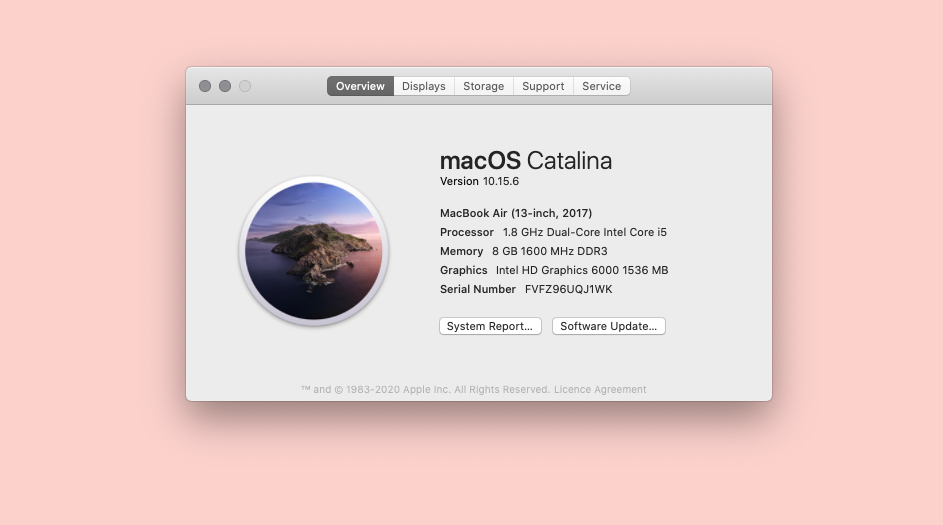
In the event that you have recently purchased Macbook Pro or Macbook Air, you will experience the world-class graphic quality and display resolution. The major credit for such benefits goes to macOS GPU by Intel. You can track down your Graphics card information by following the stepwise guide below:
- Go to the desktop
- Locate “apple icon” in the top toolbar.
- Click on the “About this Mac”
- Locate “Graphics” alternative
- In front of it, your Graphics brand and model will be written
- For example, Intel HD Graphics 6000 1536 MB
For further or additional information, visit https://community.intel.com/t5/Graphics/Intel-HD-Graphics-6000-1536-MB/m-p/293637#M12345?wapkw=Intel%20HD%20Graphics%206000%201536%20MB. For the reader’s knowledge, “Intel HD Graphics 6000 1536 MB,” is usually found in MacBook air 13-inches edition (up to 2015).
Note: For Macbook users, it is essential to note that once you have purchased a Macbook Pro or Macbook Air with an internally installed graphics card, you cannot manually change or upgrade such a video card. Furthermore, in order to do so, you will need to get your motherboard replaced from scratch. Therefore, we recommend checking the macOS laptop specifics on Apple’s official website before making a purchase.
More often than not, if you are an online gaming development professional, graphics designer, photographer, or video editor, you will need a high-end graphics card to carry out graphics-based tasks in high quality.
How to locate GPU info on my PS4?
For the most part, it is challenging to review graphics card Info on PlayStation4. Although, like Windows OS and macOS new editions, PlayStation4 Pro Graphics Card. therefore, we are presenting regular PS4 GPU specifics:
- Eight-core x86-64 AMD “Jaguar” CPU
- 4.2 teraflops AMD Radeon
- RAM: 8GB GDDR5
- Storage: 1TB storage (terabytes)
If you want to upgrade your PS4 Pro’s GPU to a better video card, you can purchase and install a GTX 1060. You can also hire a playstation4 repairing professional if you cannot do it by yourself. It processes HD gaming and uninterrupted performance.
What GPU do I have on my Xbox One?
When it comes to which is better: Playstation 4 or Xbox One? We often get confused. But, have you have compared both in the context of GPU specifications? Thus, the following are the XBOX One in-built Video Card Info:
- Eight-core x86 AMD CPU
- Radeon 7790 similarity
- 8GB of DDR3 RAM
- SRAM: 32MB
- Memory bandwidth: 200GB
Apart from this, if you want to upgrade your Xbox One graphics card manually, you will have to face disappointment because, unlike Windows PC, it is not possible to upgrade GPU on Xbox One. Therefore, you can opt to purchase an upgraded edition of the Xbox One for better performance, improved graphics, and extended storage capacity.
How to change a Graphics card manually?

- Turn off your PC for a while.
- Please make sure that it has cooled down.
- Further, remove the side panel that is attached at the back of the PC’s hardware.
- Remove the screws very carefully.
- Take precautions so that the GPU rear bracket remains untouched.
- Now, remove the PCI-e slot clip.
- Then, you can see the in-built GPU card installed.
- Remove the same with less force.
- Put the old GPU aside for disposal later.
- Slightly drift the new GPU and redo the PCI-e Slot.
- Also, carefully slide the GPU connecter to keep it intact.
- You will hear a click sound. It confirms that the GPU has been successfully installed.
- At last, re-attach the PC’s backpack by revolting the screws.
- You have changed the GPU in your Windows PC.
- Connect to the Power supply unit cables to restart the system.
Note: This process is not valid for Macbook Air, Macbook Pro, or any other Apple product. Indeed, the given stepwise guide is also not accurate for PS4 or Xbox One. Thus, we recommend you avoid experimenting with your mac’s GPU as it can damage your motherboard.
Epilogue
In conclusion, your device depends on a Graphics card, GPU, or Processing Unit for visual performance. Hence, if you find any glitches in your current Graphics card, you can check “what graphics card do I have?” Then, view how to troubleshoot GPU for improved performance. For more information, connect with us online. Also Read: How to choose the best graphics card for the money?








