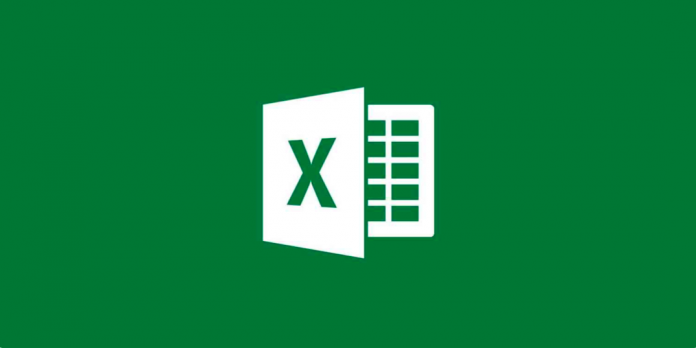Microsoft Office is one of the most assured platforms that you must have knowledge of in order to survive in the corporate world. From crafting Microsoft Excel spreadsheets to creating presentations on powerPoint Slides, everything is done using Microsoft Office. However, often, you may face a lack of productivity due to “Microsoft Excel is waiting for another application to complete an ole action” error recurring. This error prevents you from entering previously created excel sheets or creating a new one, and even when attempting to combine excel files, for that matter. What does this error mean? You will find out in this reading.
Table of Contents
Introduction: What is Ole Action?
To begin with, Microsoft has recently upgraded its Office version for Windows PC as well as Android Smartphones. Added features like OLE Action allow the user to share or edit data via interaction between two apps. For example, let’s suppose you have data saved in a simple Microsoft Word Doc. However, you want to transfer data to an excel sheet in a representative manner. By using Ole action, you can do so easily. It is called Object Linking and Embedding.
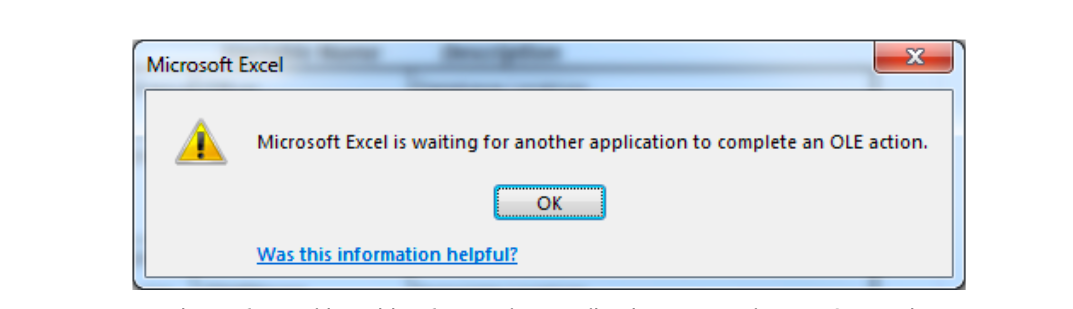
Similarly, Object Linking and Embedding action also allows you to transfer and import data from a PowerPoint slide to an Excel spreadsheet and vice versa.
Yet, the main question stands, why do you see “Microsoft Excel is waiting for another application to complete an ole action error” on your screen each time. Even so, the Ole action has been successfully completed. From time to time, users also complain about viewing this error even though they didn’t perform an Ole action, to begin with!
Today, we present a concise guide on how to fix Ole Action errors in Microsoft Excel. In this guide, you will also come across the causes of this error in the first place and how to avoid it from recurring in the future? Let’s get started:
Why does the “Microsoft Excel is waiting for another application to complete an ole action” error recur?
As mentioned before, “Microsoft Excel is waiting for another application to complete an ole action” error means that your Microsoft Office App/specifically Microsoft Excel is in the middle of an Object Linking and Embedding action. Meaning, it is collecting and importing data from other Microsoft applications such as Word Doc., PowerPoint, or Sharepoint.
But, if you have not proceeded to perform an Ole action before. Or, you cannot come across ways to stop this action. The following causes of this Ole action error will enlighten you on what you may have done wrong.
Causes:
- You have disabled/forced quit DDE protocol on Microsoft Excel App. By definition, DDE protocol is Microsoft’s protocol that allows the user to successfully interpret, import, and export data from one App to another.
- Email an excel sheet directed from the “Send an Attachment” feature in the compose box.
- Too many add-ins are annexed in the Microsoft Excel spreadsheet. As a result, Ole action automatically triggers because it has a hard time adjusting too many files at a time.
- Add-ins annexed in the Microsoft Excel Spreadsheet are corrupted in technical nature. Henceforth, it triggers the use of Object Linking and Embedding Action to import/export those corrupt files to another App for successful reincarnation.
- You have downloaded a corrupted version of MS Office Suit loaded with bugs and corrupted files. It may also be because of harmful content uploaded/downloaded to/from MS Office Suit, which also puts your device at risk.
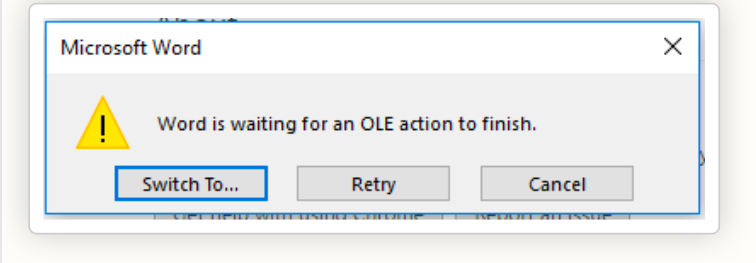
- In the event that you try to access a file using a different app that was initially created using a distinct Microsoft App. For example, suppose if you open an excel sheet in Microsoft Word Doc. App.
- Microsoft Excel Spreadsheet does not allow users to download a spreadsheet in a PDF manner. Thus, generally, users add “adobe acrobat pdf maker add-in” to do so. However, it is not a good add-in option as it causes multiple errors, which are not worth it.
Apart from the above-mentioned list of causes for “Microsoft Excel is waiting for another application to complete an ole action error”, there is a strong potential that this error may be recurring because you have accidentally kickstarted an OLE action and closed Microsoft Office Suit in the middle.
As a result, whenever you open Microsoft Excel App again, the ole action restarts automatically.
How to fix Ole action error / Microsoft Excel is waiting for another application to complete an ole action?
Whether you have activated or deactivated Ole action by mistake or as a requirement for your project, “Microsoft Excel is waiting for another application to complete an Ole action error” will keep recurring until the issue is resolved. Henceforth, whenever you open Microsoft Office, you will be unable to access any kind of data, document, excel sheet, or presentation, which may put you in a very stressful situation. What to do?
Here are the top methods to fix the OLE action error in Microsoft Excel. Let’s take a glance:
#Method 1: Enable/Disable DDE Protocol feature
To begin with, in the event that DDE Protocol is not enabled on your Microsoft Excel profile, it may mean that DDE Protocol is currently running for other Microsoft Applications. In that case, the other App will keep pushing excel for data import. At the same time, Microsoft Excel will not allow sharing data because of DDE protocol limitations. In this case, you are either required to disable the DDE Protocol feature in all the Apps or enable it. As a reverberation, one way or the other, the apps will be willing to complete the OLE action.
Here’s an instructional guide for your reference:

- First of all, open the Microsoft Suit and choose the App for which you want to enable/disable the Dynamic Data Exchange protocol.
- Now, while you are in the App’s user interface, click on the “File” option provided in the left-side menu. Or on the top-toolbar (in case you are using Windows PC).
- Next, select “options” or “more options” alternatives.
- Henceforth, click on the “Trust Center” option.
- Scroll down to the “Trust Center Settings” option.
- Finally, click on the “External Content” option.
- In the external content section, you will see all sorts of options that you can enable or disable.
- See under the “Security settings for Dynamic Data Exchange,” you will see two choices.
- Untick both choices to disable Ole action.
- Or, tick both choices to enable this option.
Save the settings and go back. At last, restart Microsoft Excel, Ole action error will no longer be there.
Note:
It is noteworthy to mention that Microsoft Excel DDE Protocol had commenced by Microsoft in order to protect users’ data from malware attacks. Once you have disabled the DDE protocol launch as well as lookup, you will no longer be able to send Microsoft excel sheet’s data outside. Meaning you cannot download the sheet in any form.
#Method 2: “Microsoft Excel is waiting for another application to complete an ole action error?” Troubleshoot Microsoft Excel for Compatibility
Since the establishment of Windows, Microsoft Office has been a constant for this operating system. However, in the past 10 years, a lot of things about Microsoft Office have changed. For example, there are hundreds of differences between documents created using Microsoft back in 2000 and documents created using Microsoft today.
Therefore, whenever you open the Microsoft Excel sheet, which was created back in 2000, Windows PC will ask you to enable compatibility mode in order to support this sheet. Otherwise, without compatibility mode, the sheet/doc will open in a very technically pestering manner.
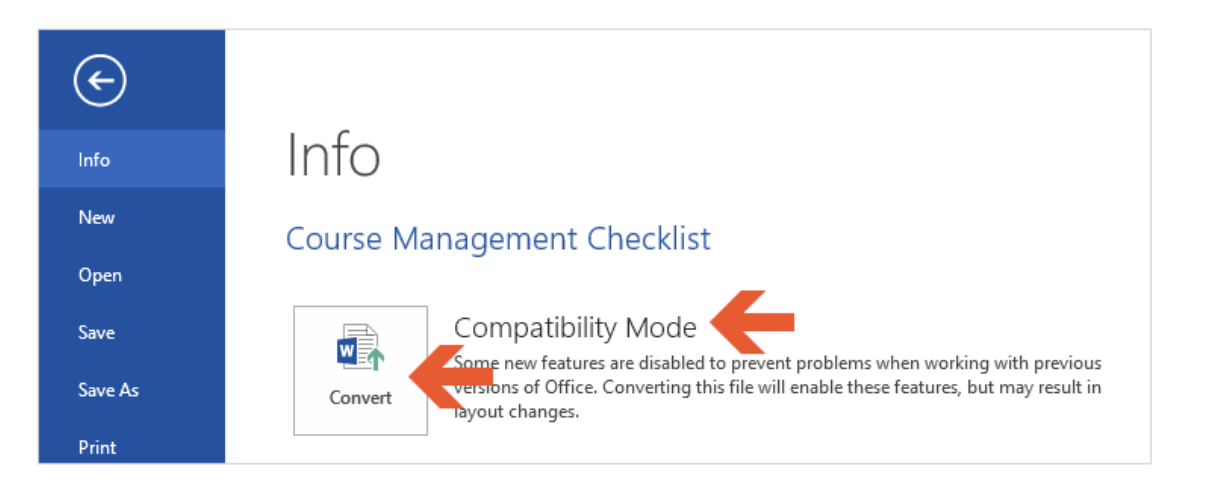
However, in many cases, it has been observed that “Microsoft Excel is waiting for another application to complete an ole action error” often occurs due to compatibility mode. The reason is, when you open a decade-old document in modern Microsoft, it tries to import data from the old document for the user’s convenience. Henceforth, it triggers an Ole action error.
Here’s a quick logue on how to disable compatibility mode? Let’s take a look:
- First of all, open the excel sheet or Microsoft excel App.
- Now, access the excel executable option. Select it.
- Next, right-click on the drop-down menu. Pick the “properties” option.
- From the properties menu, tap on the “compatibility” tab.
- Do you see an option called “Run this program on compatibility for:?”
- If yes, untick this option.
- Now, save the settings and go back.
At last, safely refresh your device and restart Microsoft Excel.
Note:
Please make certain that when you disable or turn off compatibility mode, you will no longer be able to access traditionally created Microsoft excel sheets or documents. The app will notify you that these documents are not supportive. Thus, you need to recreate.
#Method 3: Delete Add-ins from Microsoft Excel Settings
Presuming that “Microsoft Excel is waiting for another application to complete an ole action error” is still recurring on your Windows PC. It is possible that neither DDE nor compatibility mode caused the issue in the first place. If you have recently added an “add-ins” to your excel sheet, it is possible that the add-in is not supportive. For example, according to our research, Acrobat PDF Maker, which users download to convert sheets in PDF form, is not supportive of Microsoft Excel edge-to-edge. Here’s how to delete or undo an add-in in excel:
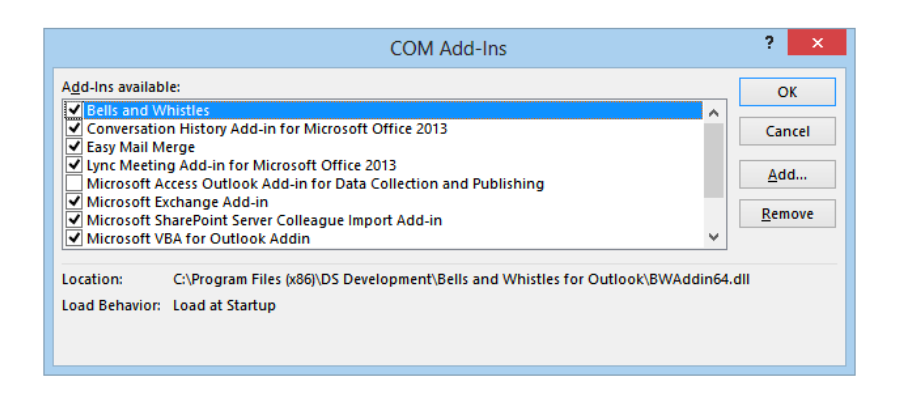
- Access the excel sheet, which is encountering the “Microsoft Excel is waiting for another application to complete an ole action error.”
- Tap on the “File” option provided under the title of the excel sheet.
- Next, tap on the “options” or “more options.”
- Select the “Add-ins” option.
- Next, click on the “Excel Add-ins.”
- Finally, click on the “Go…” option on the right side of the menu.
- Now, untick all the add-ins that you think maybe causing the problem.
- Save the settings and refresh the excel sheet.
#Method 4: Undo “Share with people and group” settings for the excel sheet
In the event that nary the above options works out for you. Another theory that puts OLE action error in line is that your excel sheet has opened on another device by another user. For example, if you have shared access to excel sheets with other users to edit, download, print, or copy. In this case, the OLE action performs to import/export data from one device to another.
Therefore, by undoing share with people and group settings for your excel sheet, you can avoid “Microsoft Excel is waiting for another application to complete an ole action error” from recurring. Here’s how:
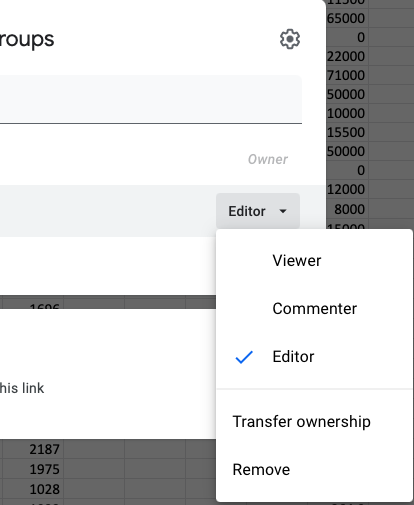
- Open the excel sheet, which is troubling with ole action error.
- Now, tap on the “Share” option provided in the top right corner.
- Next, click on the email ID of the user you want to remove from accessing.
- Click on the “editor {arrow}” option in front of the ID.
- Tap on the “remove” button to undo access settings.
- Now, remove all third-party emails to avoid access to anyone other than yourself.
- Refresh the Microsoft excel sheet.
- The issue will no longer occur!
FAQ:
1. Q: What is Microsoft Excel?
A: Microsoft Excel is a powerful spreadsheet program that allows you to organize, analyze, and visualize data. It’s widely used for tasks like budgeting, financial modeling, data analysis, and creating charts and graphs.
2. Q: What are the basic features of Excel?
A. Cells
Formulas
Functions
Charts and graphs
Formatting
3. Q: Is Excel easy to learn?
A. Excel has a user-friendly interface, but its full potential requires practice and learning. Beginners can start with basic tasks and gradually explore formulas, functions, and advanced features.
4. Q: What are some benefits of using Excel?
A. Excel keeps your data organized and easily accessible, replacing manual bookkeeping and calculations.
Excel’s formulas and functions help analyze data, identify trends, and make informed decisions.
Create clear and effective charts and graphs to communicate your data insights.
5. Q: What are some alternatives to Excel?
A. Google Sheets: Free web-based spreadsheet program with similar features to Excel, good for collaboration.
LibreOffice Calc: Free open-source spreadsheet program with an interface and features similar to Excel.
Apache OpenOffice Calc: Another free open-source spreadsheet program with a similar feature set to Excel.
Epilogue
We hope that “Microsoft Excel is waiting for another application to complete an ole action error” has fixed. For more information on the OLE subject and other Microsoft troubleshooting issues, keep us in your bookmarks! Thank you.