Table of Contents
What is Intel Optane Memory Pinning Error?
Intel Optane Memory Pinning is a type of error that creates glitches in a computer system while it’s busy with one or multiple operations. When this error occurs, you will see code “0x8007007E” on the screen. Or, it is possible that an error dialogue box saying “Intel Optane(TM) memory pinning” will appear on the screen. This error box will take further days, “Unable to load DLL’ iaStorAfsServiceApi.dll’: This specified module could not be found. (Exception from HRESULT: 0*8).
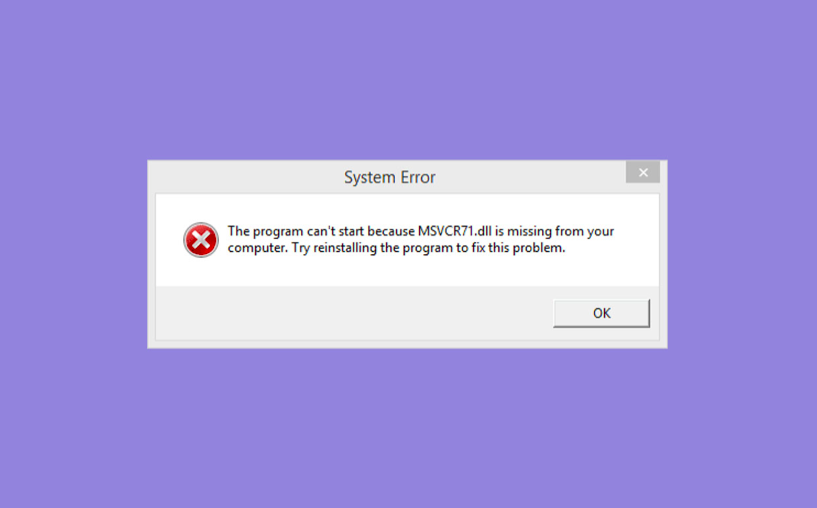
To begin with, an Intel Optane Memory Pinning Error occurs because it cannot load a DLL file. A DLL is a type of library file that contains all the crucial codes and data which a computer uses for running multiple programs at the same time. It is called Dynamic Link Library. However, it is not the only cause of error 0x8007007E. More often than not, Intel Optane Memory runs out of its lifeline, and Intel delivers a new version. In the event that you do not remodel RST Driver, the computer will no longer be willing to locate the DLL file required to run any program. As a result, Intel Optane Memory Pinning Error will recur.
Following are the other forms of Intel Optane Memory Pinning Error that may provide a different explanation. Check out:
How to fix Intel Optane Memory Pinning Error
#1: Memory Pinning and Management Service is unavailable
A system that reflects the error with the explanation “an unknown error has caused the service to be unavailable” is also related to Intel Optane Memory Pinning Error. However, the code you may see will be different. It will either be the error code (0xA00A0000) or the code (0xA00A0029). It mainly happens because the intel optane memory pinning service no longer responds to the user’s request.
#2: No Compatible Disk for Intel Memory
Another identical form of Intel Optane Memory Pinning Error is “no compatible disk found.” This form of error usually triggers when intel RST Driver can no longer detect a disk compatible with accelerating the application or program that the user is trying to activate.
When this error occurs, the computer may also say, “No Valid Disk Pairs in your system.” Or “too many volumes on your system.”

Please note that Intel Memory Pinning Error mainly recurs if you are using the discontinued version – Intel Optane Memory M10 Series. Only Intel optane memory series and Intel Optane Memory H10 with Solid State Storage are applicable for Windows 10 64-bit OS version.
#3: No Intel Optane Memory Modules detected
Under many circumstances, your computer gets 100% ready and responsive towards Intel Optane Memory usage. However, for some reason, the computer remains unable to detect the required modules to run RST Driver. As a result, no matter which program that the user forces to activate, it will not activate until or unless a module for acceleration is found.
It is crucial to note that before resolving this type of error, it is essential to create a backup. Otherwise, your personal data will be at risk.
#4: System BIOS is in “Legacy Mode”
When this error identical to “Intel Optane Memory Pinning error” occurs, you may view one of the following codes: (0xA008002D), (0xA008002A), or (0xA008002B). It is also called “System BIOS is in Legacy mode.” You may wonder what legacy code is?
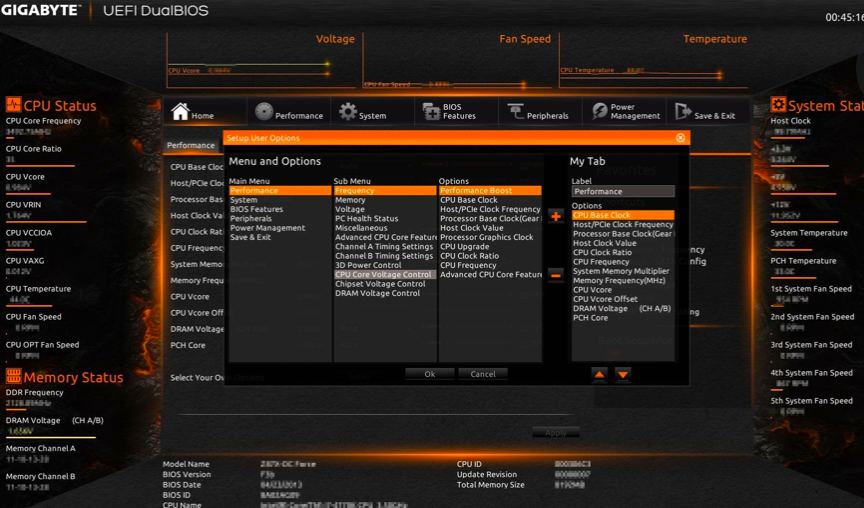
For the most part, a legacy code is a type of code that the new software inherits from an older version of the software. In this particular error, System BIOS legacy code inherits from the old version of System BIOS. In other apellation, it is also called a “dead code.” Professionals remain precautious while deleting a dead or legacy code because it can cause some glitches on your PC.
Another possible reason for this code is “you haven’t upgraded your BIOS.”
#5: “Unable to Migrate Files”
In the event that you are consistently encountering an Intel Optane Memory Pinning error, it is possible that your computer system is facing a problem while migrating files. For the most part, when Intel Optane Memory Pinning is unable to migrate files, it will craft an error on the screen. There can be other causes of this migration problem as well. Henceforth, please consider seeing a professional if you are unclear.
Intel Optane Memory Pining Error: Top True-and-tried methods to fix it!
Apart from the above-mentioned errors related to Intel Optane Memory Pining, it is possible that your system drive’s degradation process has begun. This process mostly happens when your drive has run out of its lifeline. Or due to wear & tear. No matter what the main error is if Intel Optane Memory Pinning is not functioning correctly on your PC. You have the freedom to try out some true and tried methods to fix the issue. For your reference, all methods are given below. Make a wise choice!
Method 1: Resolve the code error (0x8007007E)
As mentioned before, code error 0x8007007E is directly related to Intel Optane Memory Pinning when it is unwilling to detect Disk Link Library. To resolve this error, the best way possible is to upgrade the Intel RST driver to a better version. Check out the following instructions to kickstart the installation procedure:
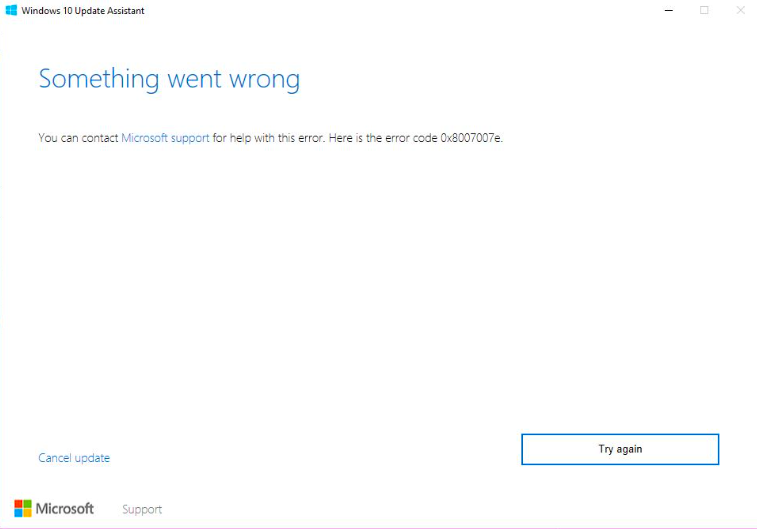
- Go to the “Programs & Features” section. The shortcut for the same is Windows Key + R key.
- Now, in the box, type “appwiz.cpl” and tap on the “OK” button.
- This will lead to mainstream programs and features.
- After that, scroll down to locate Intel Optane Pinning Explorer Extensions.
- Select it.
- Now, right-click on it.
- At last, select the “Repair” option.
This will allow you to refresh the package that is currently available on your PC. In the next steps, we will help you install the latest package, i.e.Intel Rapid Storage Technology version.
Here’s how to begin:
- Now, open the device manager. The shortcut for the same is Windows Key + X key.
- Go to the “Software components field” and expand it.
- Scroll down and locate the “Intel Pinning Shell Extensions.”
- After that, right-click on the same.
- Tap on the “uninstall” option.
- Once the uninstallation process is complete, move on to the next steps.
Now that you have uninstalled the outdone version, please click here to download the latest version.
In the event that the problem persists, move on to the next method.
Method 2: Resolve the configuration issue related to Disk
In the event that you have already upgraded to the latest version of Intel Optane Memory Pinning and it has not worked out for you. It is possible that your system is unwilling to configure the Disk in the first place. Thus, the following instructions only include troubleshooting the Disk.
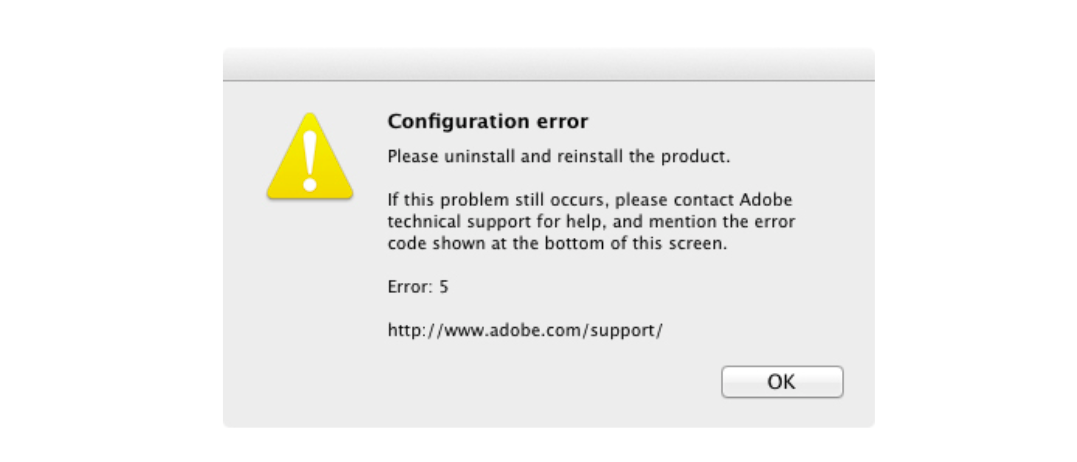
Alert: Please make certain that you have all personal data saved on Cloud or any external drive. Henceforth, in case of any data loss, you have a third-party restoration available as a backup option.
Let’s check out the instructions now:
- First of all, enter the BIOS system on the PC.
- To do so, locate the BIOS key (which is mainly set up by the manufacturer).
- Or, you can also use the following sub-instructions:
- Click on the “Start Menu.”
- Open “Settings.”
- Further, move to the “Update & Security” option.
- From the left side menu, tap on the “Recovery” option.
- Then, click on the “Restart Now” option.
- After that, your system will restart.
- Under Choose an option, tap-tap on the “troubleshoot” option.
- Then, Tap on “Advanced Options.”
- Finally, click on “UEFI Firmware settings.”
This will lead you to the internal BIOS Menu.
What to do next?
Once you have entered the BIOS Menu, the real-time troubleshooting for Disk configuration begins. How? You have to exercise the instructions given below:
- In the BIOS menu, scroll down to locate “Intel Optane Memory.”
- In other systems, it may also be renamed “Intel QLC 3D Nand Media.”
- Right-click.
- Now, select the option “Reset to non-Optane or Concatenate.”
- At last, restart the PC.
If the obstacle still persists, check out the next method.
Method 3: Intel Optane Memory Pinning Error? Use the command prompt to reset it.
By cleaning the entire Disk, you can reset the Intel Optane Memory Pinning Service, which will most probably resolve the persisting error. To proceed with this method, please learn how to open the command prompt first. Follow the instructions:
- Go to the “Start Menu.”
- Search “command prompt” in the bottom box.
- Under best match, right-click on the command prompt.
- Select the “Run as administrator” option.
- Tap on “yes” to verify your choice to proceed.
Now it is the right moment to clean up the Disk. Here’s how:
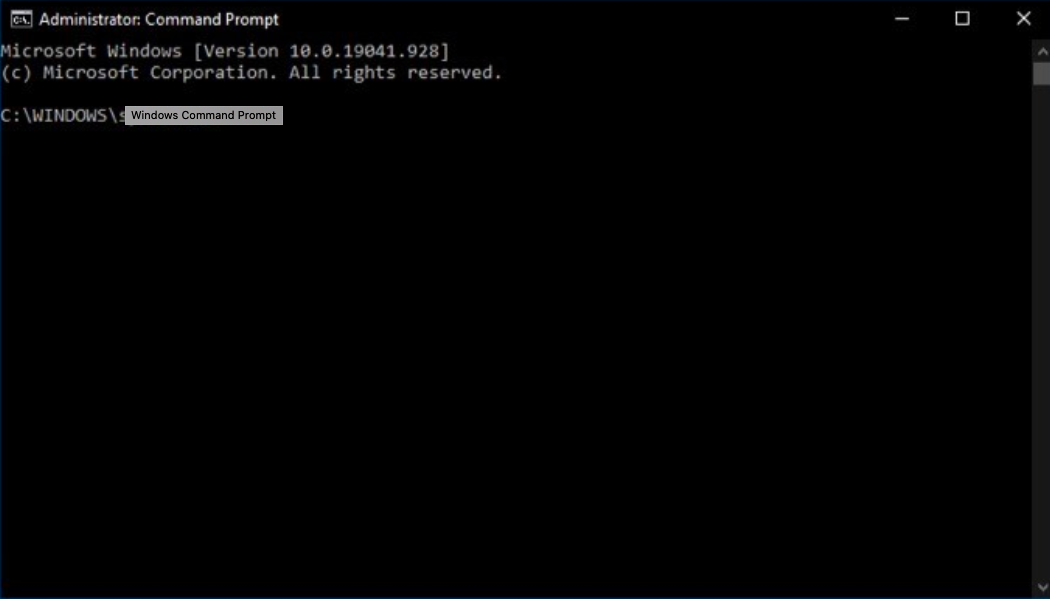
- Type “diskpart” right ahead of the command already written.
- Tap the Enter button.
- Now, in the next command, type “list disk.” Again, tap enter key.
- After, enter “select disk #” and tap enter again.
- Please note that “# is the number of Intel Optane Memory H series device disks.”
- At last, enter the command “clean all.”
Now, restart your system.
Method 4: Use a new drive for system acceleration
What is system acceleration? In other words, it is also called Hardware Acceleration which means – disabling computing tasks that are putting the burden on a specific hardware component. It is a very simple procedure. Again, to do so, follow the steps:
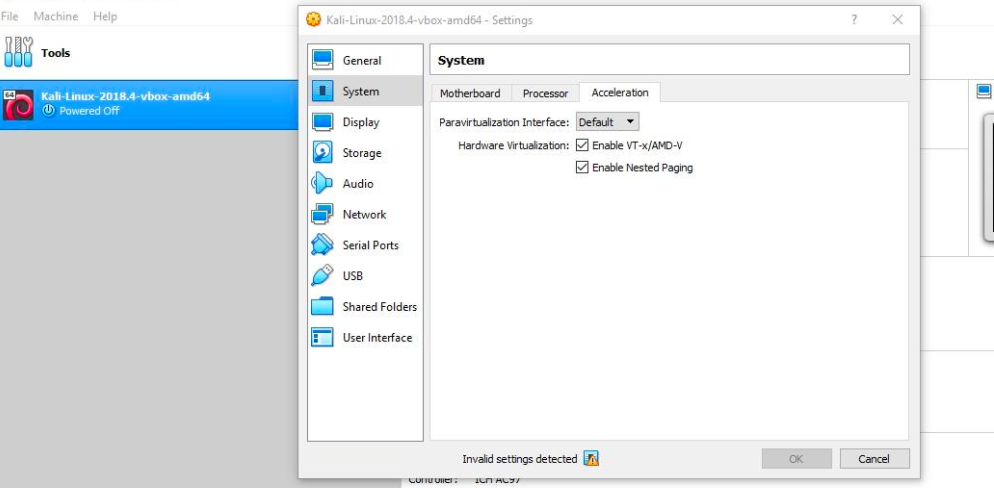
- Go to the “Start Menu.”
- Select the “settings” or tap on the icon.
- In settings, scroll down to “System.”
- Further, tap on the “Display” Tab.
- Here, locate the “Multiple Displays” option.
- From then and there, click on the “Graphics settings.”
- Here, scroll down to the “Hardware-accelerated GPU scheduling” alternative.
- At last, turn it “off.”
- Now, restart your PC.
For more information, contact us.
FAQ:
Q: What is Intel Optane memory pinning?
A: Intel Optane memory pinning is a feature that allows users to pin frequently used files and applications to the Intel Optane memory, which is a smart memory technology that accelerates a computer’s responsiveness.
Q: How to enable Intel Optane memory pinning?
A: To enable Intel Optane memory pinning, you need to have a compatible system with Intel Optane memory installed and enabled. You must also install the Intel Rapid Storage Technology (Intel RST) driver and the Intel Optane Memory and Storage Management application.
Q: How to fix the Intel Optane memory pinning error?
A: Repair the Intel Optane memory pinning extensions from Programs and Features.
Uninstall the old pinning package from Device Manager.
Reinstall the Intel RST driver and the Intel Optane memory pinning extensions.
Q: What are the benefits of Intel Optane memory pinning?
A: The benefits of Intel Optane memory pinning are that it can improve your computer’s speed and performance by reducing the load time of your frequently used files and applications.
Q: What are the limitations of Intel Optane memory pinning?
A: The limitations of Intel Optane memory pinning are that it only works with compatible systems with Intel Optane memory installed and enabled.
Epilogue
Suppose the Intel Optane Memory Pinning Error doesn’t go away. We commend you for contacting a professional in your area. Or, you can also visit intel’s official site to download Intel Optane’s version, which is compatible with your Windows PC.










