One of the most significant powers that technological advancement has provided us with in the past few decades is – the ability to convert any type of content in any given format. That’s right! In this new century, whether you want to know how to save a webpage as Pdf or further change that PDF to.JPEG format, things have become possible. It is a minimal example of how boldly and beautifully the world of the internet is expanding, yet, here you are looking for solutions.
Well! In this reading, you will find the easiest ways to convert any given web page to PDF in any prominent browser, including Google Chrome, Safari, Firefox, and even Internet Explorer. Before we jump right into the subject of – How to save a web page as PDF, it is essential to address the benefits of Webpage to PDF format. Alongside this, you will also learn about several other formats like PDF that easily carry information and transmit to the addressed user in seconds.
So, are you thrilled to embrace your PDF conversion skills? Let’s get started on the introduction then:
Table of Contents
Webpage to PDF convert – Briefing!
To begin with, a ‘web page’ is a World Wide Web-based hypertext document that you can use to attain information over search engines and, further, use it according to your understanding. In simple words, any website, Google results, images, videos, shopping page, entertainment page, or any given page that you open on the World Wide Web is called a Webpage.
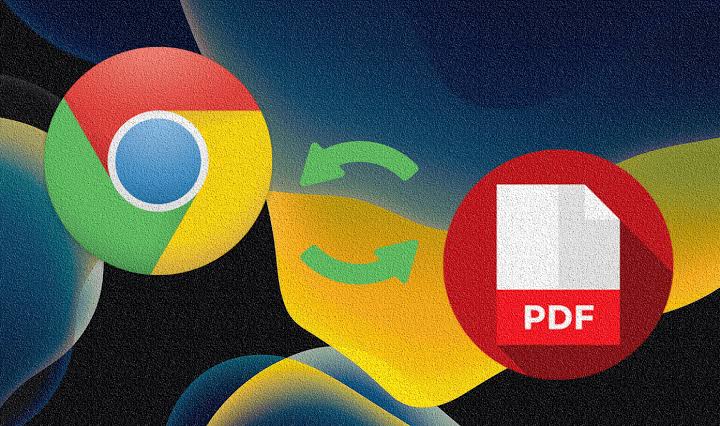
On the other hand, when it comes to the subject of – How to save a webpage as PDF? In this, PDF refers to the Portable Document Format. Adobe Inc introduced this format in 1993. Today, it is one of the most popular document formats utilized in every industry to pass on rigid (or uneditable) information from one user to another.
Now, the conversion of the webpage to PDF means saving a webpage in PDF format. Hence, if you find some attractive information online and document management this information in your presentation without taking full credit, you can use PDF format to do so. Similarly, webpages in PDF form help in a lot of small tasks like this.
Save a webpage without PDF format – Yes!
The answer is Yes. A webpage is also savable by using other solutions such as taking a screenshot, saving as a bookmark, or sharing the webpage directly with your friends. However, these are not as effective as the PDF format is.
For example, a screenshot loses its picture quality when you try to add or apply highlighting emojis, textual content, and other editing tools. On the other hand, when you save a webpage as a bookmark, you cannot make any visual comments or apply editing tools to it. You can only open it by using the bookmark shortcut. Last, you can share a web page directly with the concerned user or your friend, but in this case, you will need to give your commentary on the respective website to the other user in person.
Thus, there are several benefits of the webpage to PDF format. Let’s take a glimpse of the same:
Webpage Vs. PDF Format
-
Offline Access
When it comes to accessing web pages on the World Wide Web, an urgent requirement is an internet connection. In sporadic conditions, you may find yourself in a closed network area, and thus, in the meantime, you can access PDF formatted web pages in your Smartphone or PC without worrying about the internet. Likewise, pictures in your device, PDFs are also permanently saved. Hence, you can check, read, and edit them anytime and anywhere you want.
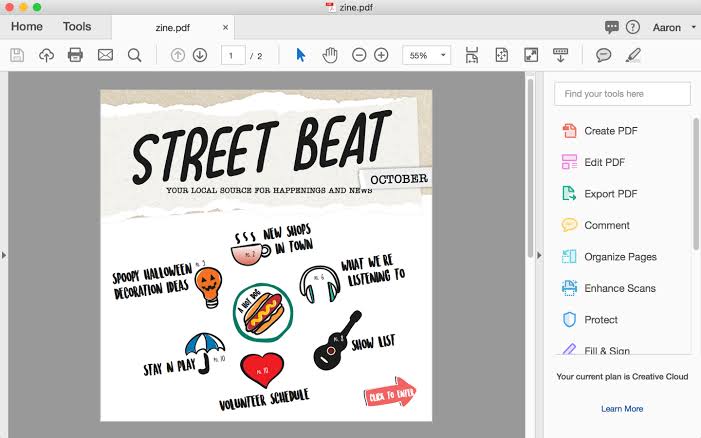
-
Save to Archives
Do you know? The website’s official team can change a webpage. However, PDF, on the other hand of such sites do not change. Once a web page is saved to your device in PDF format, it will not benefit from the back-end activities of the first website’s authorities concerning layout or content.
Therefore, PDF works as a perfect piece of evidence to track the performance of a website or how it changes to the content on a web page over time.
-
Highlight content
PDF files work as amazing portable documents to highlight details from in-depth written research papers and business articles. You can easily highlight, bold, underline, or add comments in PDF. If you and your colleagues are working as a team, everyone can add commentary and give their suggestions without putting muscles into it. Therefore, PDF is a straightforward yet, valid format when it comes to examining any type of information on millions of websites over the web.
-
Edit PDF to your benefit
Let’s assume there’s a webpage that you are using to your benefit. However, copying and pasting can lead to plagiarism and legal consequences. In this case, you can easily edit a web page using one of the best web pages to PDF converter 2020 called Soda PDF. This will help you add links, images, other media files, layout, watermark, and whatnot!
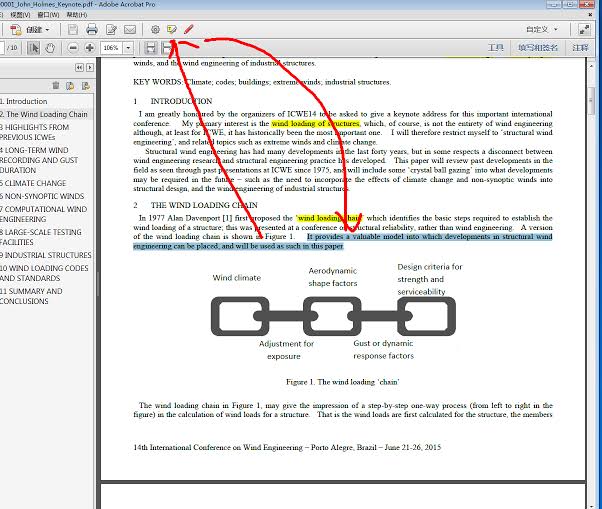
How to save a webpage as PDF?
To begin with, there are no direct options when it comes to saving a webpage as PDF. It is because primarily no browser allows a user to save a webpage as PDF in his personal device due to security issues.
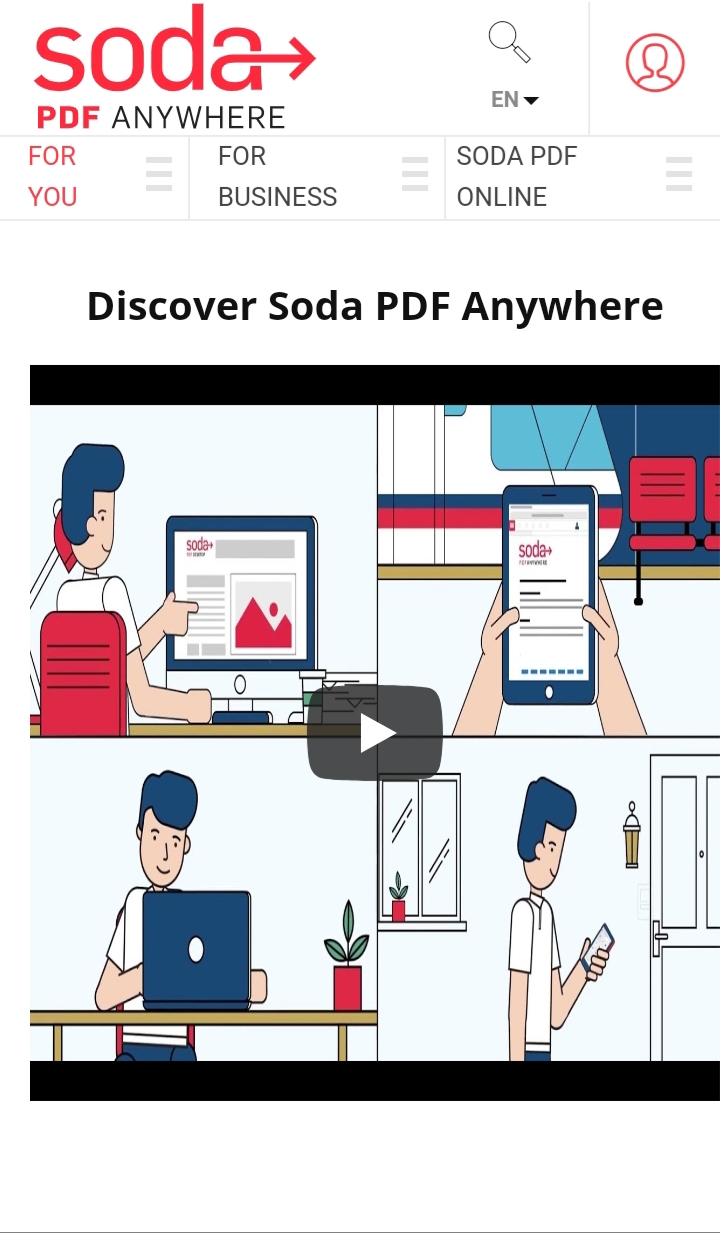
One of the top sites to convert or save a webpage as PDF is – SodaPDF. The process to convert any HTML to PDF is very simple. Here’s a small guide on How to save a webpage as PDF by using SodaPDF?
- Go to https://www.sodapdf.com/.
- Scroll down to “Convert to PDF” option.
- Select HTML to PDF option.
- In the URL box, paste the URL of the webpage that you want to save as a PDF.
- Click on the “Get PDF” option.
- This online tool will take up to 10 seconds to convert the webpage to PDF.
- Now, click on View and Download converted file.
- The webpage in PDF format will automatically save to your downloaded files in your device.
- You can view this webpage anytime or anywhere- online as well as offline.
Note: You can also receive converted to PDF webpage via email by entering your email address on SodaPDF when asked!
Top Three tools for Webpage to PDF API support
PDF Shift
There’s not much of a difference between the HTML format file or a webpage. Therefore, if you are looking for how to save a webpage as PDF – PDF Shift HTML to PDF Api is one of the best online tools.
Site link: https://pdfshift.io/loading/
Pricing: $9/month.
PDF Shift is the fastest way to convert a webpage to PDF format. It holds the brightest list of key features that will help you to do your job swiftly.
- Process conversion of multiple webpages to PDF at a time.
- Quick notification when the task is done.
- Now you can customize the converted webpages to PDFs by adding headers, footers, CSS, and JavaScript.
- 100% security by accepting raw and non-published webpages.
- Keeps the quality of images maintained by hundred percent.
- Rotate webpage/PDF to landscape or portrait mode.
- Print PDF directly.
Now get 50 free HTML to PDF conversion.
iTEXT
To begin with, iTEXT is one of the highly honoured as well as an award winning software in the name of HTML to PDF Api. Do you know? iText easily recognises over 50 national and international languages that remains a very helpful feature for translators and governmental interpreters.
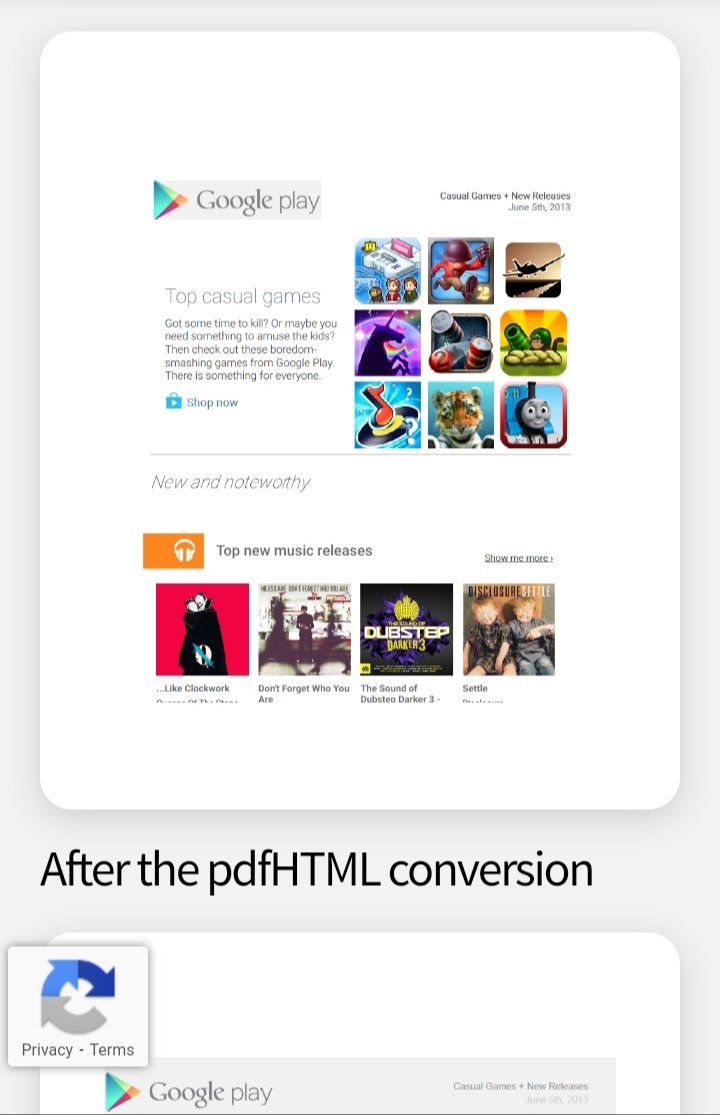
Site link: https://itextpdf.com/
Pricing: You will need to request for a quote – https://itextpdf.com/en/request-a-quote.
For now, iText is offering iText 7 Suite and iText 7 core with additional products. For how to save a webpage as PDF, you will need to purchase the PDFHtml add-on that allows you to easily edit a webpage to no end.
Furthermore, you can also use itext PDFhtml solution for creating personal business invoices, reports, presentations, and so on.
PDF Crowd
Do you want to convert a webpage to PDF by using HTML file or HTML Code? Well! We have a perfect solution for you – PDF Crowd, all in one HTML to APF Api tool for rich quality webpage to PDF convert with a record of 20 million downloads.
Site Link: https://pdfcrowd.com/
Pricing: Starting from $11/month to $106/month for enterprises.
PDF Crowd allows a user to convert over 20, 000 webpages to PDF in a month. It contains a guaranteed speed of 120 webpages to PDF convert in a minute. Don’t believe us – try it yourself!
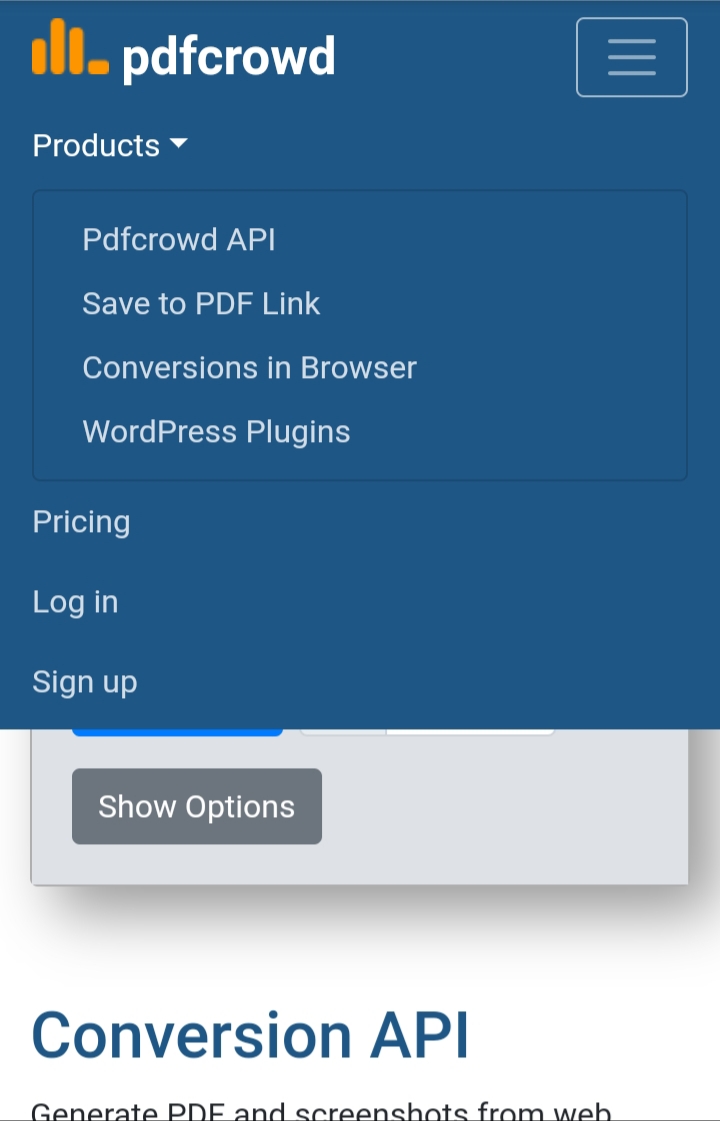
Click here to start a free trial on PDF Crowd and embrace your converting skills like no one else in your workplace.
Bonus tool: Google Docs
In case you are looking to save textual content from a webpage, you don’t need to go through the troubles of signing up for HTML to PDF Api, all you need to do is – copy-paste the webpage content in a Google Document. Further, you can download this document in PDF format. This will allow you to read content without visiting the webpage again and again.
Epilogue…
So, now that “how to save a webpage as PDF” has become easy. Are you ready to put your technical efficiency on display? Download the best webpage to PDF tool now from Google Play Store. For more information, connect with us online.










