Do you own a PS4? If yes, then you must want to take advantage of its every new feature. And, why shouldn’t you? Back in the day, online gaming was the epitome of solo entertainment. However, thanks to the “how to gameshare on PS4 guide,” you can learn today how you can play amazing PS4 games with your friends online who also own a PlayStation or other forms of gaming console.

Yes! You heard it right. Now, PlayStation consoles come with a “share play” feature. This allows you to share elite premium PS4 games and discs with your friends. Thanks to this, you can connect with your friend who shares the same passion for action games online like you. Even from a distance, you and your friend can now connect on the same PS4 Game and play endlessly.
Wondering how? Let’s find out in this reading —
Table of Contents
What is Gameshare on PS4?
To begin with, Gameshare or share play is one of the most awaited features of PlayStation that has finally come through. As the term “Share Play” suggests, using this feature, you can share your purchased games library with your virtual friend (or known friend virtually). As a result, you can both engage and play the same Game on your respective PlayStation consoles, even though only one player owns the Game. Sounds exciting, right?
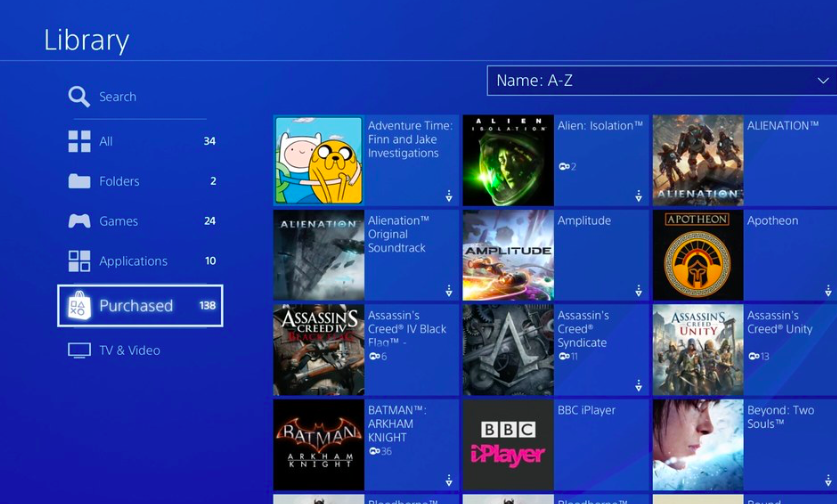
According to the research, by using the “game share” feature on PS4, the primary account holder (who owns the Game) shares the liberty of their premium game library with other players. Henceforth, without a doubt, there are some rules & regulations, and conditions set up by the developers that limit this feature. Some of them are mentioned below —
- You cannot “Gameshare on PS4/PS5” with more than one player at a time. Thus, if you are here to find out how to gameshare on PS4 with 3 friends, it is not possible.
- Providing access to an unknown virtual friend of your premium PS4 gaming library and primary console carries a greater risk. Mostly related to cybercrime, online fraud, and theft. Hence, PS4 developers themselves suggest GameShare with known friends and family members only.
- Please note that you can “gameshare” with as many friends as you want. However, you can share play with only one friend at a time, given that your account is the primary console.
- In the event that you have recently changed PS4 settings or upgraded it, you are required to set up your console again for “gameshare.” The reason is that when PS4/PS5 settings or console version changes, it terminates all the previous settings. In simple words, you will require to set up GameShare again.
What’s more?
The PlayStation console is now also offering “Share Play” downloaded games on the primary console. Please note that all the games are already synchronized on your primary console. Only these games will be playable by two friends. If there is any game downloaded on the secondary console, only a single player can access it.

Apart from this, the risk of sharing your PS4 console access with a stranger online is quite clear. We strongly suggest you not do it.
How to gameshare on PS4? How to activate “Share Play” on PlayStation?
For the most part, when you gameshare on PlayStation 4 or 5 with a friend or family member or any other possible virtual friend, please note that you will be providing direct access to such a person in your private and self-purchased game library. Thus, please stand clear of any possible risk related to cyber theft.
The following guide will give you a headstart on how to gameshare on PS4. Let’s take a glance:
#Step 1: Login premium PS4 account on both consoles
Please note that your PS4 console will be the “secondary” console. Whereas the friend you are “share play” with, his/her console will be the “primary” console. To begin with, the process, use your PS4 credentials to log in on the secondary PS4 console.
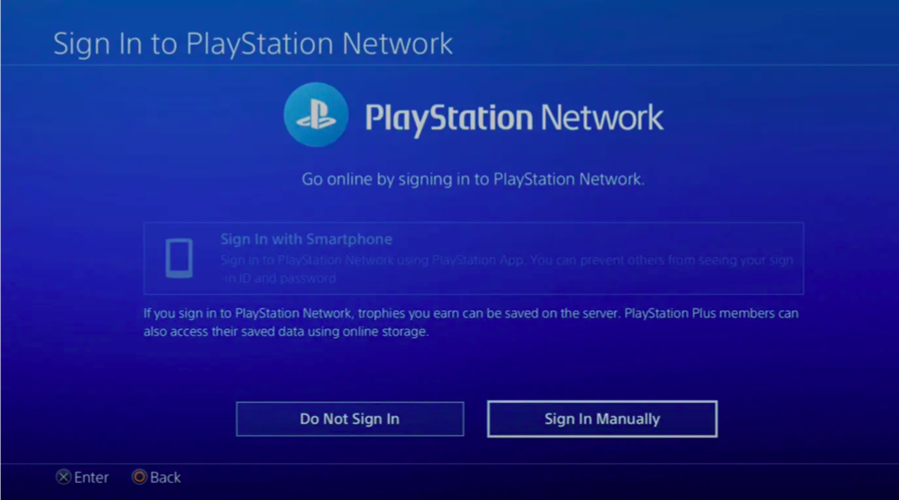
#Step 2: Navigate “Share Play” Settings on PS4 Primary Console
When you log in to a friend’s PS4 console using your credentials, it will not automatically designate it as “primary.” To do so, you will have to follow the instructions provided below —
- From the PS4 home screen, select “Main Menu.”
- In the menu, click on the “Settings” alternative.
- Further, Navigate to the “Account Management” option provided in the 3rd row.
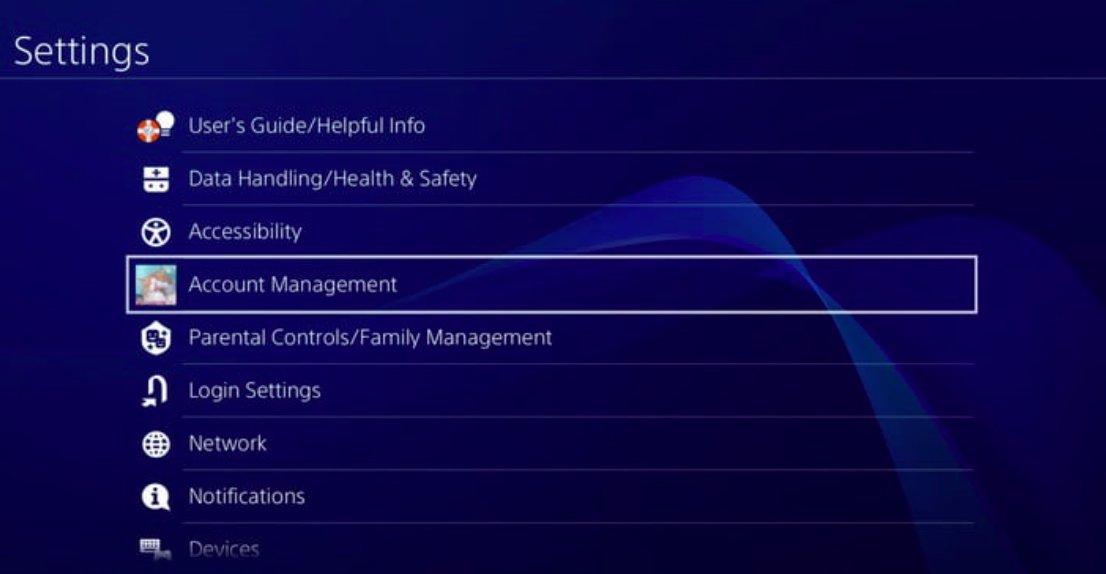
- In the Account Management menu, select “Activate as Your Primary PS4.” This will set up your friend’s PS4 console as “primary.”
- Further ahead, select the “Activate” option.
- Save the settings and go back.
#Step 3: How to gameshare on PS4? Start the Game
Now, you can click “Play” on any game on the primary PlayStation 4 console. Connect two PS4 controllers to the PlayStation and begin playing.
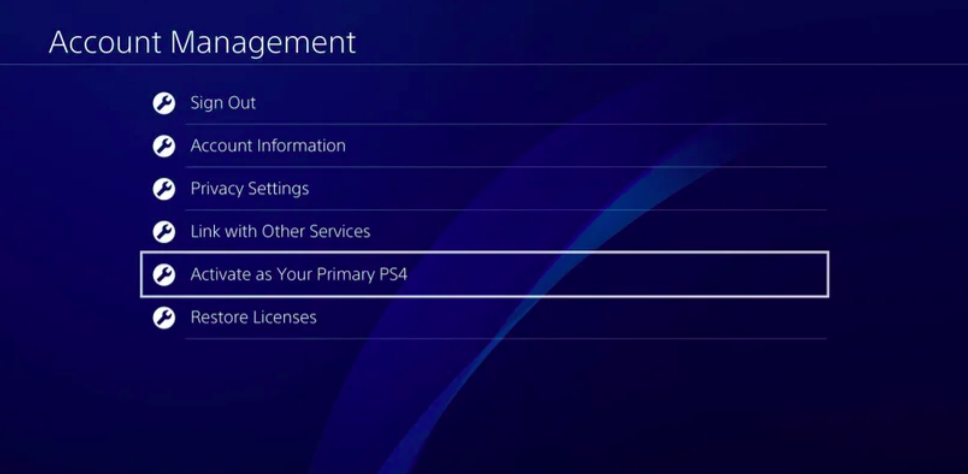
Note: Please note that if your PS4 account is logged in another PS4 console, you will face issues while making your friend’s PS4 “primary.” Henceforth, log out of previous consoles before you set up gameshare on your friend’s console.
Is how to gameshare on PS4 different from “Share Play” on PS4?
When Sony released GameShare and Share Play, gamers were confused by the two terms. Are these different? The answer is yes. There is quite a distinction between PlayStation’s Game Share vs. SharePlay feature.
To begin with, Gameshare allows you to share the liberty of your premium purchased PS4 gaming library with a friend or family member by providing primary access to your console. On the contrary, the “SharePlay” feature allows you to send an invitation to a virtual PS4 friend with whom you can play games without sharing access to your account.
Yet, of course, the condition is both PS4 players must have purchased the Game on their respective accounts.

In the Gameshare feature, only one player needs a PlayStation Premium subscription (PS Plus). Whereas, in Share Play, both players need a PlayStation premium membership.
There are similarities in these two features as well. For example, both Gameshare and SharePlay are activated and accessed by two members at a time. Apart from this, to gameshare on PS4 or share play on PS4, both players require PS4 software upgraded to 2.0 or plus.
On the contrary, there are some additional characteristics and pros that gameshare does not offer. For example, in share play, you have the liberty to “share PS4 screen” with invited players. Further, you can pass on the Game to the other player in order to continue it. Or, you can play together in multiplayer mode.
Gameshare only gives you the liberty to play in multiplayer mode.
How to SharePlay on PS4?
The good part about the “SharePlay feature on PS4” is that it offers you the advantage of being in personal space. Play games with a friend (any virtual friend) who may be miles away from you physically. Can’t wait to enjoy endless gaming with your friends online on PlayStation? Check out the guide provided below —
#Step 1: Create a Party on your PlayStation
Party is a type of group you can create on PlayStation. It allows you to add close friends in a group you can invite anytime you play a game on PS4, given that they are also online. To do so,
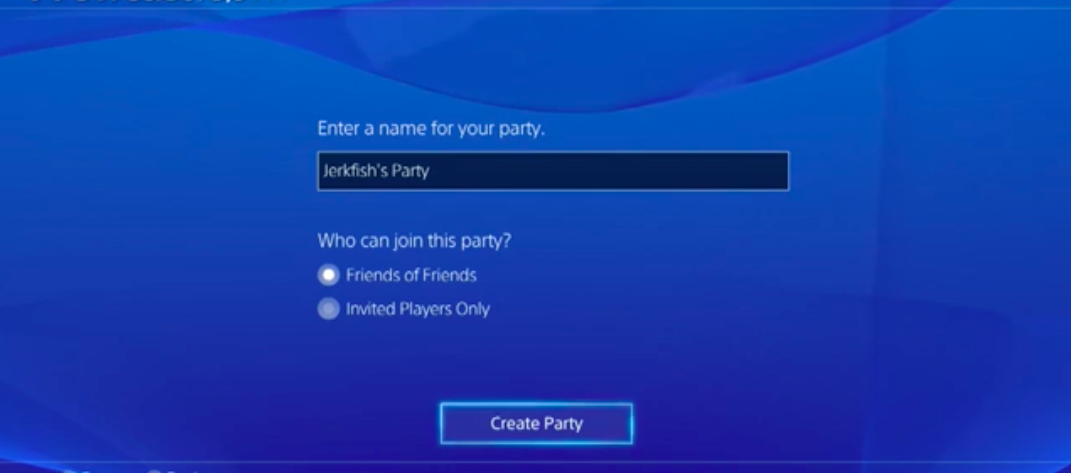
- Navigate to the PlayStation Home Screen.
- Click on the main menu.
- Further, select the “Party” alternative.
- Here, click on the “Choose Party” option.
- Next, click on the “Create a group” alternative.
#Step 2: Pick Friends you want to “SharePlay” with
In this step, you will add players to the group you created in the earlier step. It is crucial to add players that are sustainable and trustworthy. Please note that PlayStation’s share play also comes with a “side chat” option. Thus, pick friends wisely. To do so —
- Select the “Add Players to the group” option.
- As you add players, an automatic invitation will be sent to them online.
- Once your friend has accepted the invitation, Share Play is activated.
#Step 3: Start Playing in multiplayer mode
Once you have added friends, you can only begin playing in multiplayer mode when your friend accepts the invitation. Upon acceptance of the invitation, a limited 60-minutes session begins. After 60 minutes, you may have to re-request the friend to accept the invitation again. Henceforth, starting another 60 minutes session.
Now, to start the Game in share play mode, follow the instructions provided below —
- Go to the PlayStation 4 game library and pick a game to play.
- When the Game has started, pause it.
- Now, click on the “Share” button provided on your PS4 controller.
- On the screen, select the “Share Play” option.
- Select a friend from the group/party you created earlier.
- Upon acceptance of the invitation, a 60 minutes gaming session will kickstart.
- Again, click on the “Share” button on the controller.
- Here, go to the “group/party” you created earlier.
- In the settings, select “give controller to the visitor.”
- Next, select “Play now together.” In this way, the multiplayer mode will be activated.
Note: In the event that you leave the Game before invitation acceptance, you will need to repeat this step. The former invitation will cancel automatically and send a new one through.
Can you gameshare PS4 to PS5?
Are you wondering if gameshare on your PS4 will work, as your friend has a PS5? Well! The answer is yes. Now you can enjoy premium pS4 games on PS5 consoles as well. To do so, follow the instructions provided below —
#Step 1: Login premium PS5 account on the PS4 console or vice versa
Depending on which console (login account) has the gaming library, use the credentials of the same account. For example, if you want to play together on PlayStation 5, log in to your account on PS5 and log out of PS4. Similarly, if you want to play on PS4, log the account out of PS5.
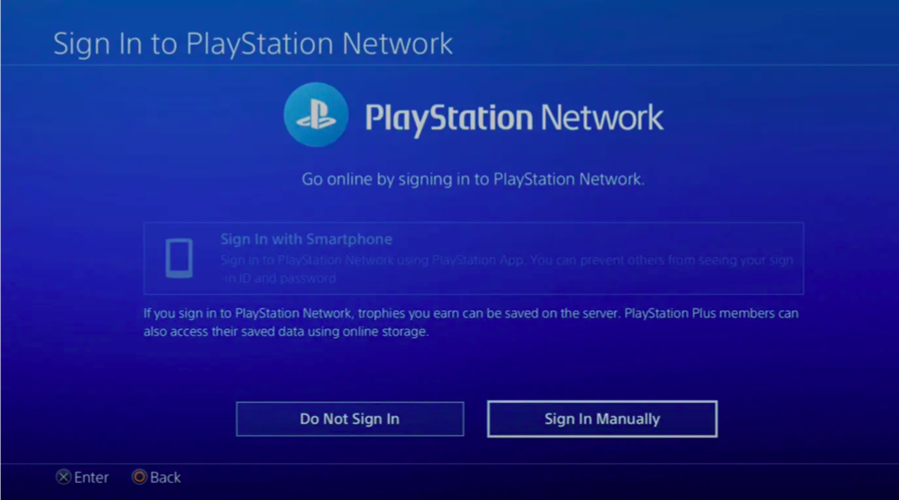
#Step 2: Navigate “Share Play” Settings on PS4 Primary Console
When you log in to a friend’s PS4/PS5 console using your credentials, it will not automatically designate it as “primary.” To do so, you will have to follow the instructions provided below —
- From the PS4/PS5 home screen, select “Main Menu.”
- In the menu, click on the “Settings” alternative.
- Further, Navigate to the “Account Management” option provided in the 3rd row.
- In the Account Management menu, select “Activate as Your Primary PS4/PS5.” This will set up your friend’s PS4/PS5 console as “primary.”
- Further ahead, select the “Activate” option.
- Save the settings and go back.
#Step 3: How to gameshare on PS4/PS5? Start the Game
Now, you can click “Play” on any game on the primary PlayStation 4/5 console. Connect two PS4/5 controllers to the PlayStation and begin playing.
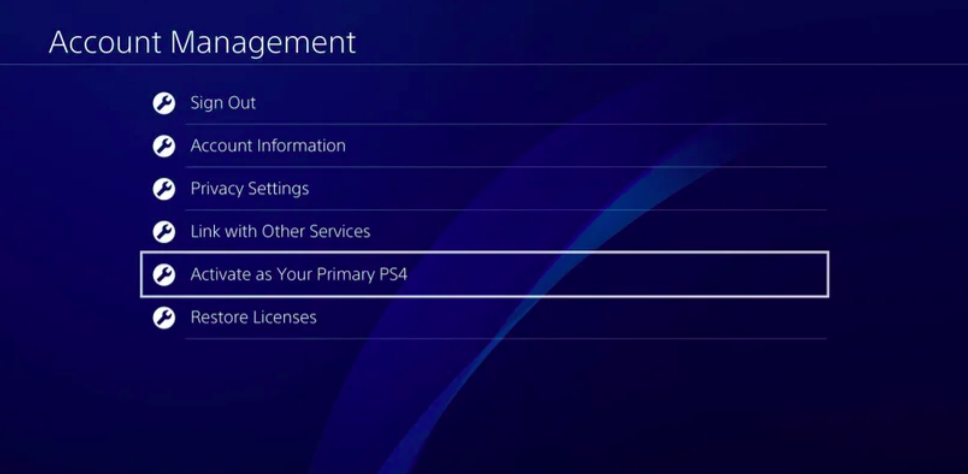
It is how you can gameshare PS4 to PS5 and vice versa.
Can you gameshare on PS4 to Xbox One? How to do it?
The answer is no. You cannot gameshare between PS4 and Xbox One. Or, any Xbox, for that matter. On the contrary, you can “Share play” between Xbox and PlayStation.
Epilogue
In conclusion, we hope you have learned how to play gameshare on PS4. Now, enjoy unlimited entertainment with your friends and family members.
Want to know more tricks and tips about PlayStation Game Share? Get new updates on PlayStation software updates and new features on our page. Bookmark us for more. Thank you for having this journey with us.










