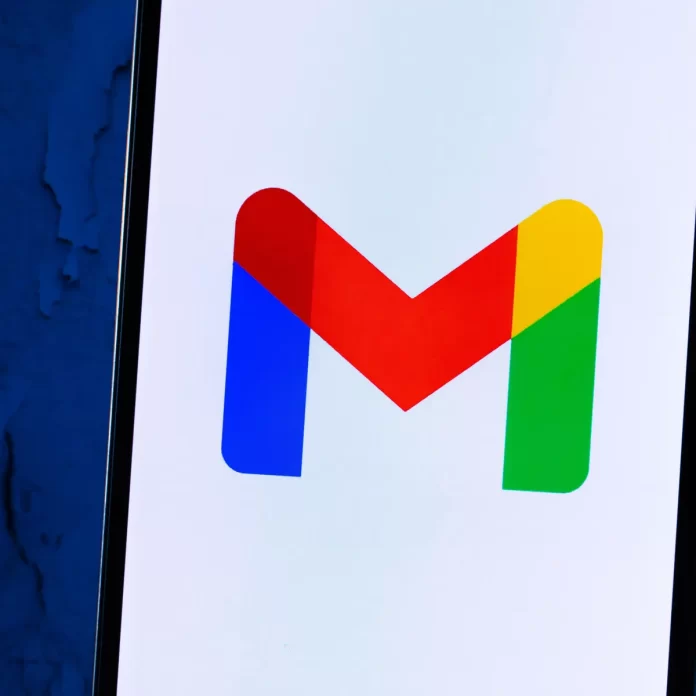Gmail is the most used app for sending and receiving emails. It is created by google and is the safest to use. But sometimes Gmail starts crashing, and it’s so frustrating cause you can’t send an email or receive emails from others. There are many reasons for the Gmail app crashing: insufficient storage in your device, an update, or a bug. Well, it’s frustrating, but some methods are available to fix the crashing and make it work again. In this article, we will tell you how to fix the Gmail app crashing.
Table of Contents
Why Is My Gmail App Crashing?
Before we give you the fixes, let me tell you why the Gmail app crashes. Bugs in your Gmail app can be a reason for the issue. Some locally corrupted cache files on your device can cause your Gmail app to crash. An outdated version of the app or android version can cause the problem. Sometimes a new update of the Gmail app also brings bugs and issues, which can make the app crash. Insufficient space on your device is the most common reason for the crashing. There can be other reasons for the issue, like outdated Android WebView or the Dark Mode of the Gmail app. Now you know the causes of the Gmail app crashing; now we can proceed to the fixes of it.
Ways To Fix Gmail App Crashing:
Restart The Device:
Restarting the device should be your first thing to do when your Gmail crashes. It fixes any software bugs your phone might have. Sometimes it will fix minor issues and make your app run again. Long press the power button until options appear. Click on Restart, and it will restart your device. Open the Gmail app after the Restart, and check whether the crash is solved or not.
Update The App:
If you are using an older version of the Gmail app, then you can get the error. Luckily, to fix it, you just need to go to your play store and update the app to its most updated version. Luckily, this will solve the crashing problem. You can update the app by writing Gmail in search or find your installed apps on the play store and then update from there. If you are using an Iphone, try the same method in their Appstore. Most probably, updating the Gmail app will fix your issue.
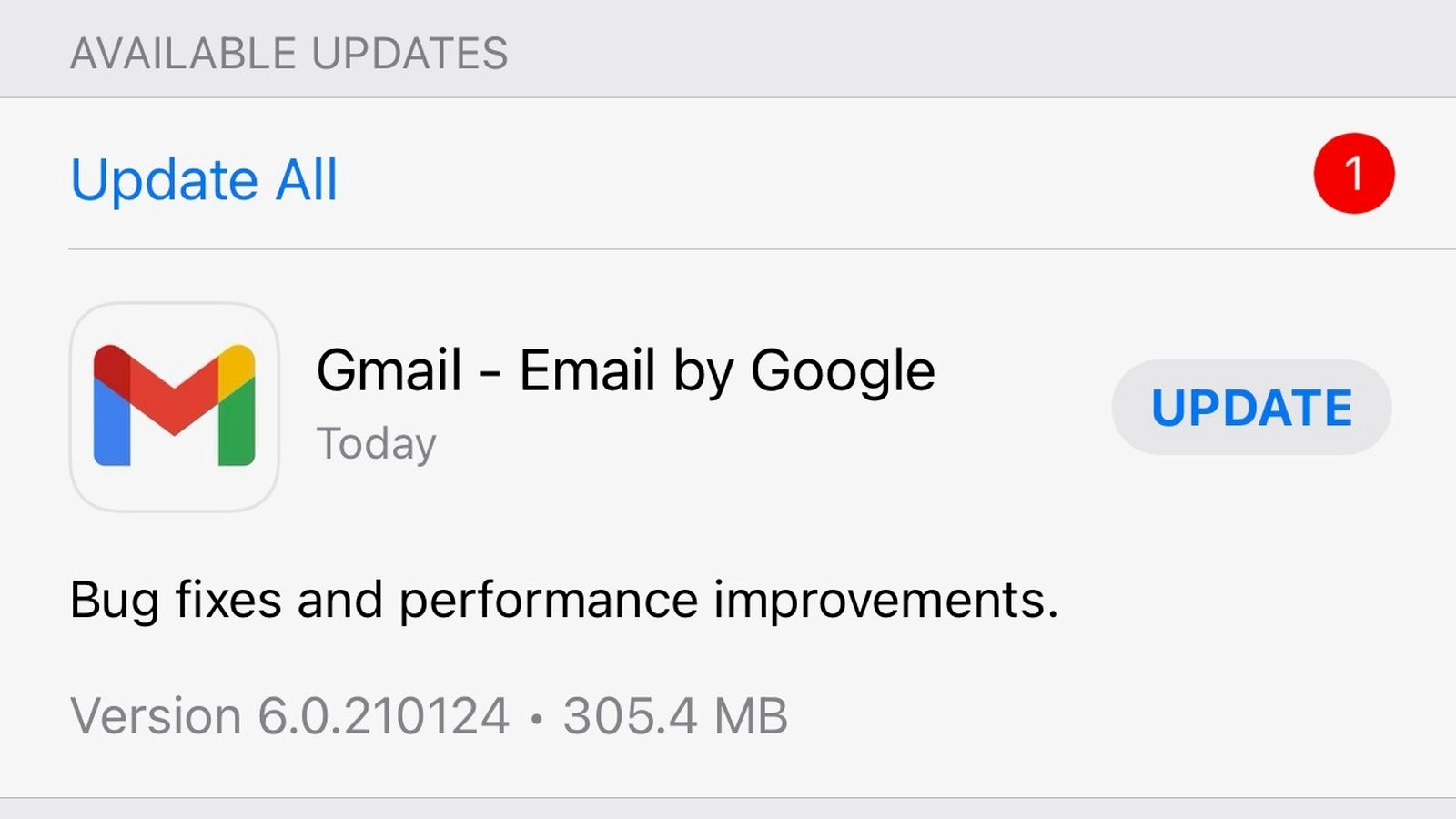
Clear The Cached Data:
You can try this one when the last two methods dont work. Mostly, you will need to do this when using the latest app, but it has lots of cached data.
How to Cache data:
Long press on the Gmail app until options are available. Then click on app info, and detailed information about the app will be seen. Then, click on storage info, and you will see a clear data option there. Select it, and now your app is reset. Resetting your app will make it work like a new one with no data and might solve the problem.
Log in and Log Out the Gmail Account:
This is a fast and easy fix for the issue. Just log out from your Gmail account and log in again to see if the problem is gone.
How to do This:
Firstly, open your app and click on the round account button in the upper right corner. Then click on manage your account. Now click on google and find your Gmail address and click it. You will see the delete option, click it, and your Gmail account will be logged out of the app. Now, open the app again and add your Gmail account again. Hopefully, this should resolve the issue.
Disable Dark Mode:
The dark mode is a great feature that reduces eye stress and saves your device’s battery. However, some users stated that the crashing of the app after the dark mode is enabled. What you can do is, if, after turning on the dark mode, your Gmail app crashes, turning it off will solve your problem. To turn off dark mode, go to settings and change the theme to light.
Turn off Power Saving Mode:
We like to use power saving mode on our phones, so our battery lasts longer. But, sometimes, turning on power saving mode makes apps like Gmail work incorrectly. Why does it happen? Cause power saving mode makes some changes, like disabling some app features. However, Gmail must use features to work in the background to receive emails. So basically, power saving mode interrupts the Gmail app’s work, which is the reason for crashing. If this happens, turn off power saving mode and check whether the issue is solved.
Clean Some Storage:
It is the most common reason for crashing the app cause when your phone has insufficient storage, some app functions don’t work. You can also see a notification on the notification bar that says, “insufficient storage, some apps functions might not work.” Luckily, this issue is so easy to fix you need to delete some unwanted apps or files to clear space. So, Gmail can work fine. Delete the apps until the notification disappears.
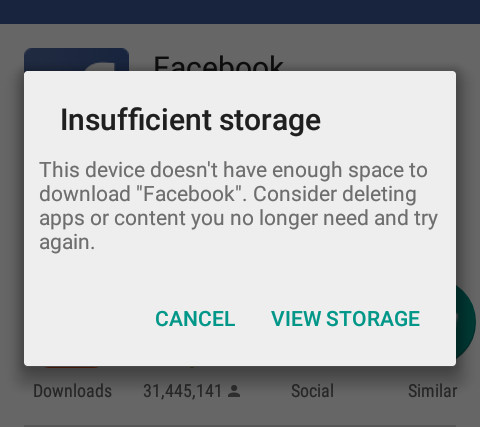
Uninstall the Gmail App and Reinstall:
When all the other fixes don’t work, use this one; if your app is constantly crashing, the corrupted installation could be the reason. To fix it, uninstall the Gmail app and then restart your device. And Then, reinstall it from the play store; your problem will get solve by doing so.
These are all the methods to fix the Gmail app crashing; your problem will easily get solved after implementing these methods.
FaQ:
Why does my Gmail app keep crashing?
There are many reasons for Gmail to crash, but the most common is an older version of the Gmail app or an Older Android Version, Insufficient Storage, Dark Mode, or Power Saving Mode.
How to fix Gmail app Crashing?
There are many fixes to the Gmail app crashing. It mainly depends on what is the cause of the problem. If the old version is causing the issue, fix it by updating its newer version. Fix Insufficient Storage by deleting some unwanted files. If dark mode or power saving mode is causing the error, then disabling it will solve it.
Conclusion:
We use the Gmail app every day for sending and receiving emails. Its usage is increasing at a rapid rate. However, sometimes Gmail does not work properly and keeps on crashing. It could happen because of many reasons. But you dont need to worry cause we gave you many ways to solve Gmail app Crashing. After using these ways, your problem will solve. You can ask us in the comments if you have any other issues regarding the Gmail app.