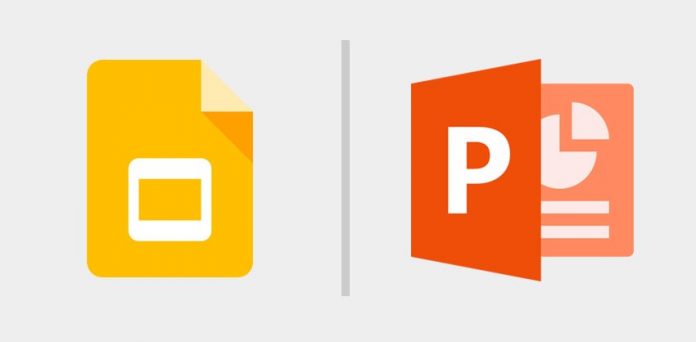Presentations play a vital role in the business work cycle, and to make them stand out, visual aids can serve as a key aspect. They provide business presentations in a professional tone, attracting your audience’s attention and emphasizing your core message to the potential client or your investors.
While many individuals still take help from Microsoft Powerpoint to get their corporate things done, we now have a variety of competing options in the market, like Google Slides. Wondering which one is best for official use? We’ll help you decide. In this article, we will compare Powerpoint and Google Slides to make your views much clearer about these two apps so that you can analyze better which one suits your business needs.
Let’s dig into the comparison of distinct features of each presentation tool without wasting any time. But first, It’s worth mentioning that both software packages enable you to do the following:
- Any slide can be customized with text, videos, images, and links.
- Select a unique typeface.
- Make use of a premade theme.
- Incorporate graphs or charts.
- Basic transitions.
- Convert to PDF.
Furthermore, both Google Slides and Microsoft PowerPoint allow for some kind of collaboration with the team members.
Table of Contents
Comparison between Google Slides and Microsoft PowerPoint:
1. Templates:
Both presentation tools feature a large number of customizable templates. Let’s have a look at how they both differ in terms of templates.
Google Slides:
When you first open Google Slides, you’ll discover a collection of some basic templates which you may adapt to meet your specific needs. Moreover, it allows anyone to create an editable presentation, enabling the users to use their creative mind to make their presentation attractive.
Google provides lessons and even shows how to utilize the Google Slides Themes if you require help while transforming templates into your presentation designs.
PowerPoint:
A whole lot of visual elements and bespoke templates for ppt can be found in the gallery of PowerPoint with diversity. Furthermore, PowerPoint includes certain unique custom charts and graphs that are difficult to replicate in Google Slides.
To make use of their templates, just simply fill it out with your pictures and copy to create a robust presentation. On the other hand, PowerPoint also provides you with the flexibility to fully modify your presentation as per your preference.
Apart from presentation templates, PowerPoint also has a number of layout theme options that you may use to modify a presentation without having to use a template. Furthermore, PowerPoint templates can be found in a variety of locations on the internet without even logging in to Microsoft PowerPoint.
2. Collaboration:
The capacity to collaborate on presentations as a group is critical in both business and education. So let’s see, compare and contrast Google Slides with PowerPoint in terms of collaboration and teamwork.
Google Slides:
- Google Slides allows you to collaborate with everyone on your team in real-time.
- Google Slides allows several people to add comments and update the presentation simultaneously.
- Any modifications to the display are immediately visible to all users.
- You can go back to your presentation’s previous version whenever you want.
- To collaborate, team members must have a Google Account.
- The author of the presentation can share it with multiple users. Any contributor can make edits if the author who has provided him editing permissions.
- Collaborators can leave remarks so that everyone stays on the same page as others.
PowerPoint:
Unlike collaboration on google slides, you would need to prepare yourself while collaborating on PowerPoint. To edit your PowerPoint presentation as a team, you must first upload it to SharePoint or Onedrive. Next, you are required to add in collaborators through email.
The advantage here is that changes being made on the project can be seen; even if the author of the document is away, he’ll get a notification about the changes.
PowerPoint is connected with OneDrive, allowing you to share your presentations by direct link, SharePoint, email, social media, and broadcasting live via Office Presentation Service. In addition, you can use the other PowerPoint editions to collaborate.
3. Backup and storage:
It takes a lot of effort to put together a presentation; hence, losing it all would be a nightmare. Let’s see how google slides and Microsoft PowerPoint provides backup options to remedy this problem.
Google Slides:
- Google Drive gives every account 15 GB of free storage, which you can upgrade by paying when in need.
- Google Slides has a fantastic automatic saving option that saves whatever changes you made. Hence, no more concerns about losing your progress if something goes wrong.
- Google Slides provides a thorough version history along with their fully automated saving feature. You can instantly restore it to a prior version when you make modifications to your presentation that you don’t like.
Microsoft PowerPoint:
- PowerPoint primarily is a presentation tool designed for desktops; you cannot use it on your cell phones like you can with google slides.
- Microsoft OneDrive, on the other hand, can be used to store your PowerPoint files. OneDrive, like Google Drive, is a cloud storage service. It does, however, necessitate a Microsoft 365 membership, which includes a 5GB storage plan for customers. Hence, no free storage like google drive.
- Also, take note that PowerPoint only offers automatic saving options to those who are office 365 users and have an updated version of PowerPoint.
4. Embedding:
When choosing a presentation program, media elements such as audio and video must be considered. If you wish to share your ppt later then, you’ll also need to know about embedding the presentation on a website page. Let’s see how PowerPoint and Google Slide stack up in this crucial area.
Google Slides:
Google Slides may be used to embed clips or videos from your google drive account or YouTube. However, solo audio files cannot be stored in your presentation.
One of the biggest advantages of using Google Slides is its simple user interface, as in order to utilize video in your slides, you are not required to install any other software. On the other hand, to upload static pictures while using Google Slides, you just have to use a URL, Google Drive, a camera, or any other desktop computer.
PowerPoint:
Media content, both audio and video, is simple and free to incorporate within your PowerPoint presentation. However, for super smooth integration, we would suggest you save your audio or video files to your One Drive account before attempting to embed them in your presentation. Moreover, you can also incorporate a variety of images and animations when you require adding static photographs. In fact, you can also come up with your own animations.
Conclusion:
Note that your presentation slides have the potential to change the game. It has the ability to transform an uninteresting presentation topic into an engaging one. As a result, the value of the presentation software you utilize cannot be overstated.
Hence, I hope that the above discussion might have aided you in selecting the most appropriate presentation tool for your presentation.