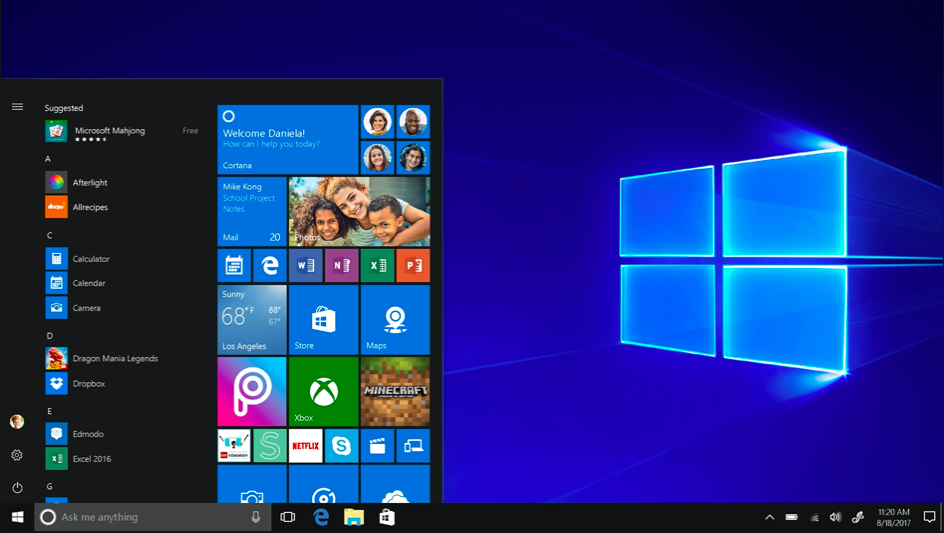Screenshots are revolutionary. You can capture any live moment on your laptop screen in seconds. Although, in modern aged PCs like Macbook, screenshots come in the form of in-built features. However, in Windows laptops like HP and Dell, you need shortcut keys to take a screenshot. Sometimes, it may annoy you, but today in this reading, we will make an effortless process on how to screenshot on HP Laptop? This reading will help you regardless of the use of Windows 7, 8, 8.1, or 10.

First, the use of screenshots has widespread in the corporate and the residential world. Today, people in business share everything on their laptop screen using screenshots such as showing computer errors, website templates, software features, and what not! Not only this but even on Google Play Store, software developers upload several screenshots of their applications to quickly communicate the usefulness of the application to the potential customers/users.
Hence, if you are in one such trouble where you urgently need to take a screenshot on HP Laptop, the following guide will help you. So, let’s get started:
Table of Contents
Hot to screenshot on HP Laptop Windows 7?
One of the easiest ways to take a screenshot on HP Laptop Windows 7 is using the default screenshot pattern. Follow the given steps to print screen/screengrabs on HP Laptop Windows 7/Ultimate or Chrome operating system:
- Open the screen or content that you want to take a screenshot of.
- Now, press the Windows key plus PrintScreen key (prtSCn)
- Consequently, the screen’s image will copy to your clipboard.
- Now, open the “paint” program on your HP Laptop.
- On a transparent white paint sheet, locate the cursor in the middle.
- Press CTRL+V. It will paste the image to your paint sheet.
- Then, go to the File option in the menu bar.
- Save the image or direct press CTRL+S.
- Enter the new name for screenshot captured
- Click on the Save button.
- At last, go to “my computer” to locate a screenshot image file in your system.
Note: By using the above solution, you will only be able to capture the entire screen. On the other hand, this is not an accurate solution if you desire to grab only a fractional part of the screen.

How to screenshot on HP Laptop Windows 7 for a limited screen?
Limited screen capture means a screenshot of a single part of the screen. It can be quite challenging for a newbie laptop user. Follow the given steps:
- Open the screen or content that you want to take a screenshot of.
- Now, press the Windows key plus Shift plus S key.
- Your screen will be transparent, and a crosshair cursor will appear on the screen
- Further, move your cursor to the screen’s portion that you want to screengrab.
- By doing this, screengrab will copy to your clipboard.
- Then, open “paint” software in your HP Laptop.
- On a plain sheet, press CTRL+V.
- Now, save the image in your device.
How to take a screenshot on HP Laptop Windows 8 and later?
Note: Follow the same process for Windows 8, Windows 8.1, and Windows 10.

How to screenshot on HP Laptop without a PrintScreen button?
In the event that your HP Laptop is going through a wear and tear phase, there are chances that some of your keys may not work finely. Just in case your HP Laptop keyboard’s print screen button is not working, it can be quite challenging to take a screenshot. But don’t worry! We have a perfect solution for you. Please look at the step guide on how to screenshot on HP Laptop without a PrintScreen button?
- Go to the Start Menu.
- Search for “Snipping Tool” in the search box.
- Click on the “Snipping tool” option.
- Then, press CTRL+N or select the “new” option.
- It will allow you to create a new snip.
- Now, use the cursor to fit a snip on the screen’s portion for which you want to take a screenshot.
- At last, click on the disk icon on the screen.
- The screenshot will successfully save to your “My computer” files.
Moreover, the Snipping tool in Windows has advanced. Now, you can choose between what type of screenshot do you want to take? For example, Free-form Snip allows you to take screenshots in any shape. Full-screen snip will enable you to take a screenshot of the entire screen, including the toolbar. Lastly, Windows Snip allows you to capture screenshots of currently activated windows on your HP Laptop.
Therefore, how to screenshot on an HP laptop? Come with several default options. Yet, there are some best third-party Screenshot Apps for HP Laptops. Let’s take a glimpse:
Best Free Screenshot Software for PC
Are you facing problems while taking screenshots on your Windows PC? Well! We have some mind-blowing software(s) that will allow you to take screenshots on Windows Vista to Windows 10 on a single click. Let’s start the countdown:
Snagit for how to screenshot on HP Laptop
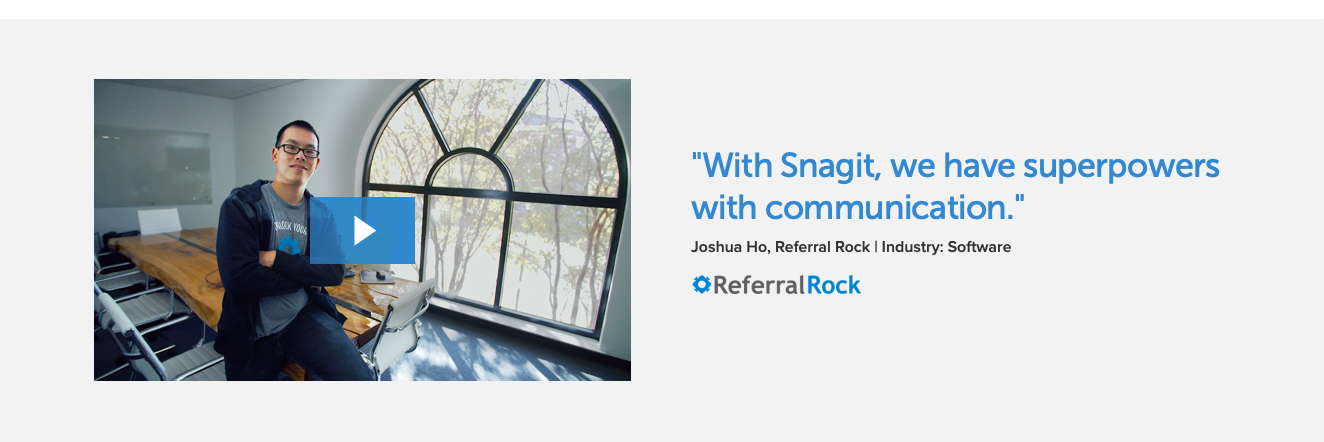
It is one of the widely downloaded free trial based screenshot software for all Windows PC(s). Not only does this software allow you to capture live images on your laptop but also screen records if required. With Snagit, you do not need to recognize any screenshot shortcut tricks. A single click is enough! Furthermore, some mind-blowing features of Snagit are:
- Capture a scrolling screen in no time.
- Add captions and instructions to the screenshot taken with Snagit.
- Add annotations to your screenshot to communicate through
- Delete, rearrange, or edit the content on your screenshot
- Add logo or company designs to personalize your screenshot
- Directly share screenshots or screen records straight to social media applications like Facebook and Instagram.
- Now also available for Macbooks.
Site link: https://www.techsmith.com/screen-capture.html
Pricing: $49.99/License – start 30-days free trial today.
LightShot Screenshot Tool for Windows
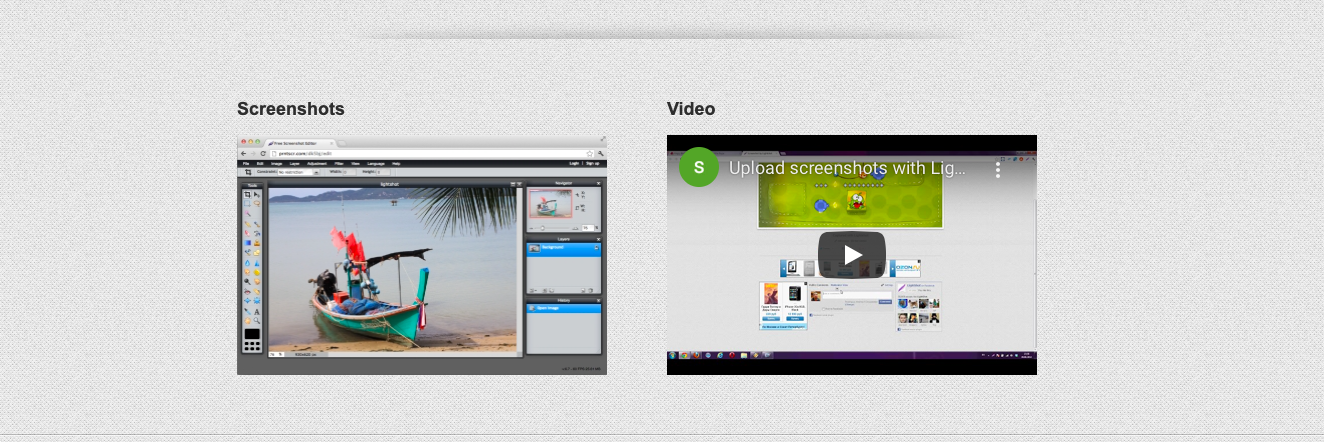
Just in case you only need screenshot software for windows, but you cannot afford to pay dollars for such a small task, a light shot is the best alternative. This excellent snipping tool for windows comes with additional features, including:
- Direct download from browser.
- Customize your screenshot easily
- Create a short link for your screenshot in no time.
- Search alike images on Lightshot and create textual edits for copyright
- Speedy performance and error-free results.
- Colorful editing tools are available for fun and kids.
Site link: https://app.prntscr.com/en/index.html
Pricing: Free
ShareX
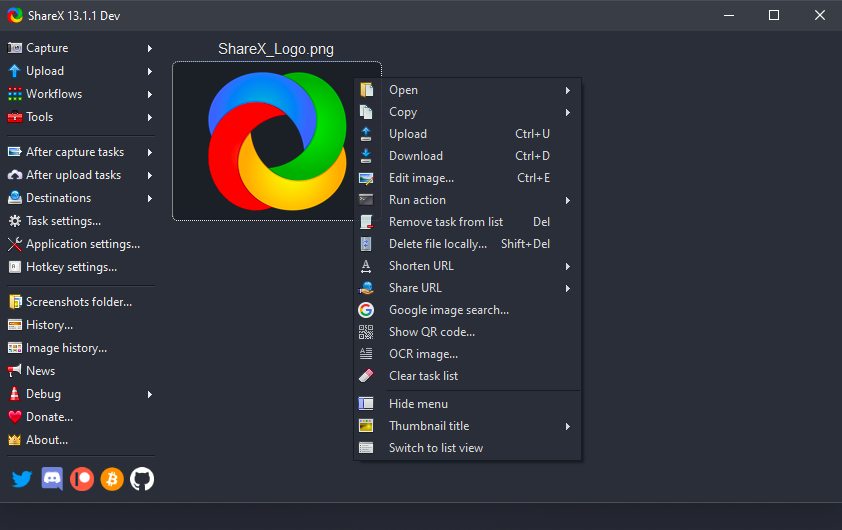
Wonderly advanced ShareX – Screen capture software has become one of the favorite applications among Windows users. You can put your 100% interest in ShareX from capturing a screenshot to editing it or directly sharing it with colleagues, fellows, family, or friends. You may also love ShareX for the following additional features:
- Also, You can download it now from the browser
- Upload and download screenshots for editing
- Over 15 screenshot capture methods are available.
- You can also choose between full screen, scrolling capture, custom region, Windows menu, etc.
- Now, print the screenshot, copy to the clipboard, recognize text, and perform other after-screenshot-capture tasks.
- Furthermore, you can also change the screenshot form from eclipse, rectangle, and freehand.
- Combine multiple screenshots to create a slideshow.
Site link: https://getsharex.com
Pricing: free
More details
Now, if none of the above solutions do not work for you – we recommend you download and install one of the given screenshot software(s) for Windows. Moreover, there are chances that your HP Laptop (older than the 2012 edition) may not have the Windows key available. In this case, we recommend replacing the Windows key to that of the “Alt” key.
Epilogue
In conclusion, the idea of how to screenshot on the HP Laptop must be clear to you. Moreover, for more information, connect with us online. We will resolve all your HP Laptop queries. Bookmark us for constant updates.