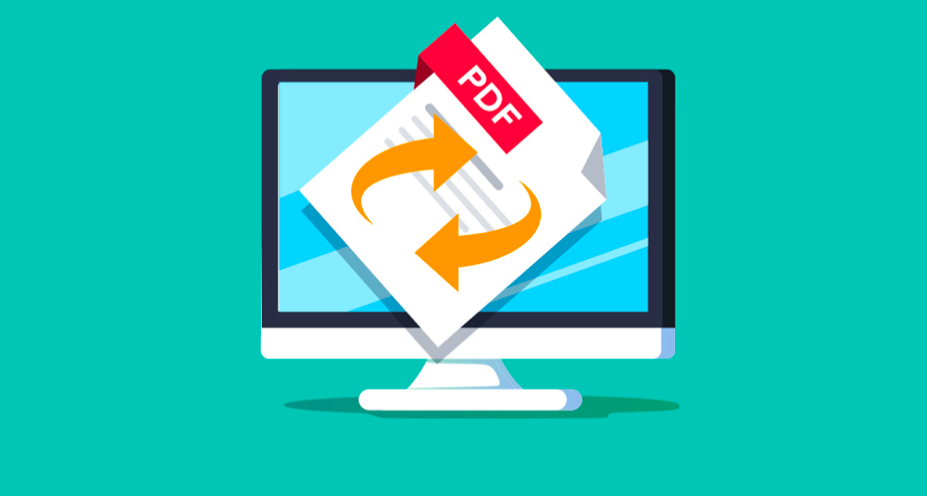PDF is one of the finest types of files that go around to share information through documentation processes. For instance, if you want to share a non-disclosure agreement with a contractual employee in your workplace, PDF permits you to share it and request a signature for finalizing the agreement. What’s the best part? The other part (sendee) cannot edit the PDF document shared by the sender. Thus, it prevents cyber fraud. But have you ever felt like the PDF File size is large enough that your sharing app couldn’t take it? F0r this, how to reduce PDF File size is the best guide to follow up.
Table of Contents
What is the average size of PDF?
To begin with, the average size of a PDF File is between 250 KB to 500 KB. However, if the PDF file is equal to or over 1 MB in size, it remains usually unsupportive by sharing apps such as Gmail, Whatsapp, and others. In this case, the sender must reduce the PDF File size or simply compress the pdf to 1 MB. One of the best ways to reduce PDF size manually is by using Adobe Acrobat. For the most part, Adobe knows your Portable Document Format at best.
Before we go ahead, it is noteworthy to mention that Adobe Acrobat is the built-in PDF editor and reader available in Windows PC and iOS (Pro version). Apart from this, you can also acknowledge the size of your PDF File by knowing how many MB is a PDF File page? Here’s how to calculate PDF File size by pages:
How many MB is a PDF File Page?
Let’s say that your PDF has 100 pages. THE average PDF size per page is 10 KB (+/-10%). Hence, your PDF File size will be 1000 KB, i.e.., 1 MB. Thus, several times, when it comes to PDF File size reduction, you can simply reduce the number of pages in there. For example, change or decrease the font size. You can also try other tactics such as removing the appendix, figures, and other HD images. However, this cannot be a permanent solution for this. Not only will these tasks take too much time and energy but also compromise over the quality and clarity of your PDF document.
Hence, below is a complete guide on how to reduce PDF File size manually or without losing quality? In this reading, you will learn about the top 5 browsing sites or Apps proven useful for compressing PDF to the chosen size.
How to reduce PDF File size manually?
METHOD 1:
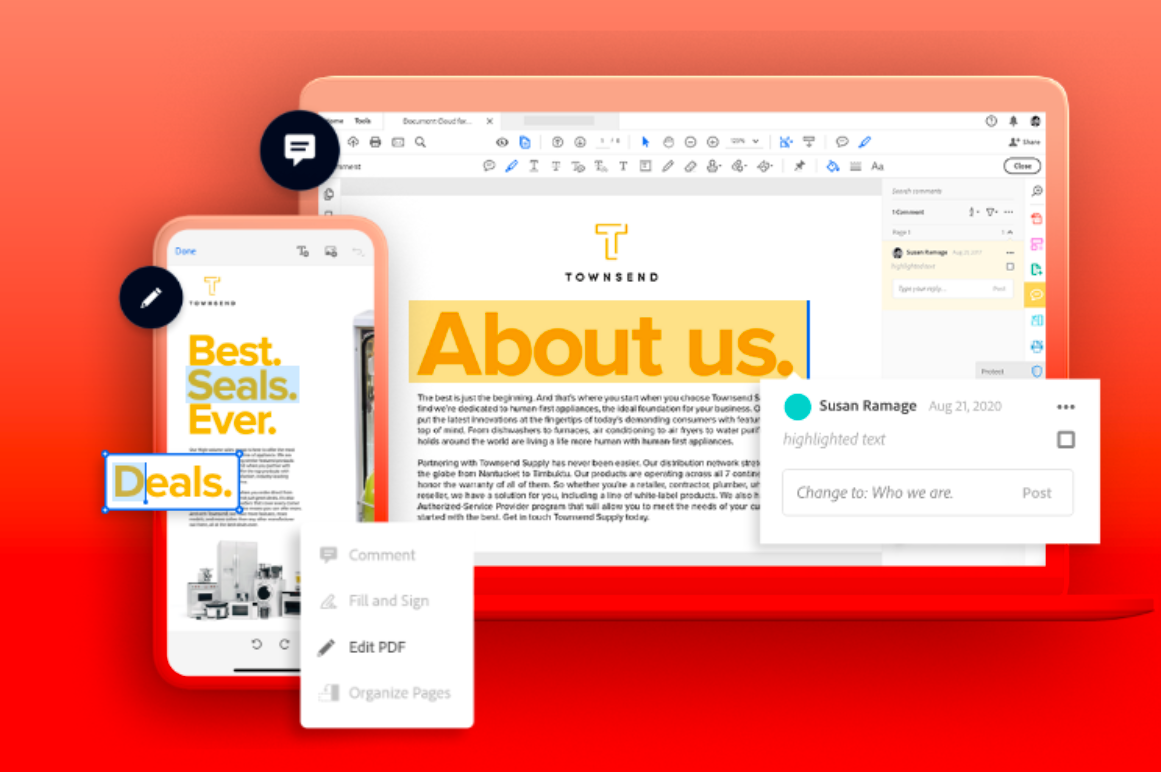
First, some inputs or parameters can increase or decrease your PDF File size when you insert or remove them, respectively. In order to compress your PDF File for any given reason, Adobe Acrobat is the unquestionable solution to go to. Here’s how you can do so, follow the given instructions:
- Go to https://www.adobe.com/in/acrobat/online/compress-pdf.html.
- Click on “Sign in” Or “Buy Now.”
- Make payment and re-login to Adobe Acrobat Account.
- Click on the “Select File” option.
- You can also drag & drop files from the desktop (optional).
- Wait for the file to upload successfully.
- Enter or set the preferable size (for example, from 100 KB to 50 KB)
- Tap on the “compress” button.
- Your PDF file will successfully be reduced in size.
- Download it and test its quality. You wouldn’t be disappointed.
In the event that you want to compress a single file only or it is a one-time action only, you can simply subscribe to Adobe Acrobat and wait for 24 hours to receive the compressed PDF File output. On the other hand, it is a significant part of your job to handle PDF Files (s). Then, you can purchase Adobe Acrobat’s monthly plan for just $14.99. The annual plan is also available for just $119.88 only.
Adobe Acrobat PDF compressor is also complemented with other features that help you manage large PDF files without any hassle. For example, use “PDF to JPEG” and vice versa actions are available. Similarly, this amazing browsing site will permit you to present your product’s best version to clientele (such as portfolio, service introduction, job letter, letter of appreciation, and so on). It helps you make the best impression.
METHOD 2 for How to Reduce PDF File Size in Laptop?
Without a doubt, no user would want to pay in USD(s) for a one-time PDF file reduction. Thus, what’s the substitute solution? Well! Do we have a solution to how to reduce PDF File size for free? The following guide is appropriate for Windows users. So, let’s take a glimpse:
- Download and Install PDFelement.
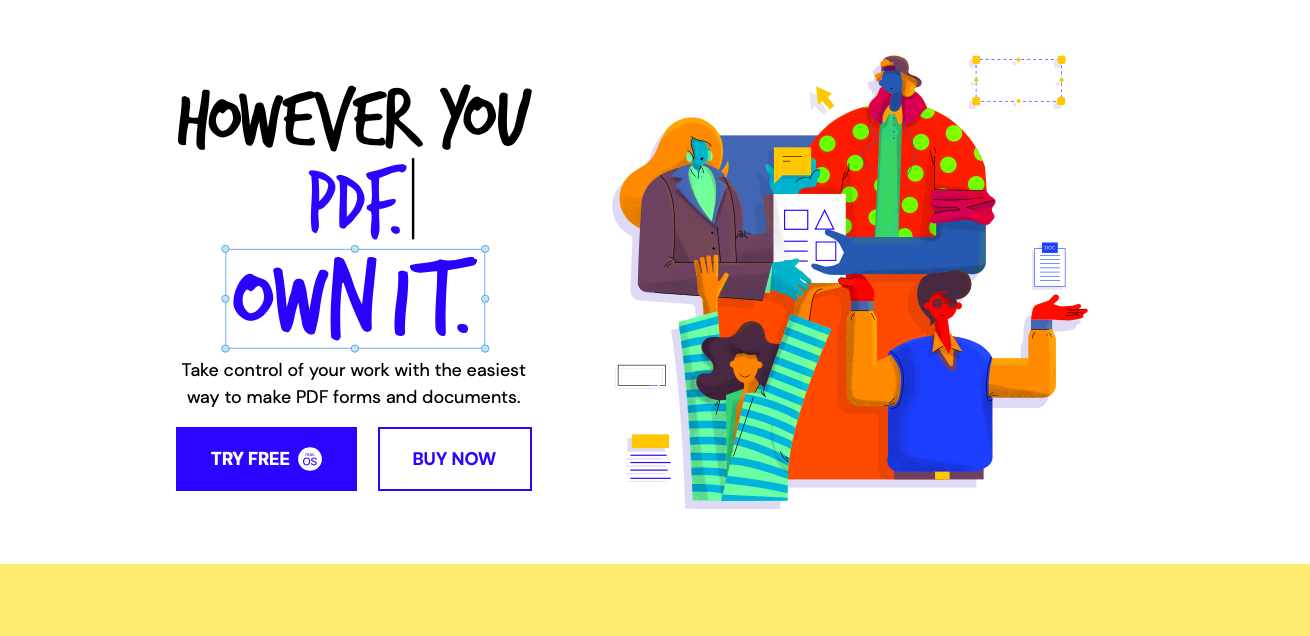
Note: PDFelement is one of the widely in-use PDF editors with high-end capabilities when the user does not desire to compromise on the document’s quality. It is very effective if you are using HDR images in your document.
There are different tactics that you can use to compress PDF File size to 1 MB or less. Here are different ways:
Text that you don’t need… click delete!
As mentioned above, one of the prominent methods to compress a PDF file is to remove unwanted content. Thus, why not start with textual content that is no longer useful. To do so in an effective way, follow the given guidelines:
- First thing first, decrease the font size. (CTRL+A < Change font size, for example, 14 to 10).
- Now, to remove unwanted content, there are two methods: do it line by line or paragraph by paragraph.
- To choose either line or paragraph mode, click on the “Edit” tab.
- Then, tap on “Edit text.”
- Select line or paragraph mode (from the right side).
- Start deleting or reducing lines and paragraphs to optimize the document.
Crop or delete images
In the event that your PDF File size is beyond the limit of resizing through text management, you must focus on images. When there are multiple images in a PDF document without good HD quality, such a document is quite high in size (on average: 10 MB). In this case, the best stratagem is to either crop images or delete unwanted images. To do so by using PDFelement, follow the given steps:
- Select the image that you desire to delete or crop.
- Right-click on the same.
- Click on the “Delete” option to go ahead.
- Use the “blue-dashed” geometrical to resize the image.
- You can also extract or replace images, whichever works for you.
Optimize it…
PDFelement works best when it comes to advanced PDF editing features. Thus, you can use this app to reduce PDF file size without losing quality, removing content or images. Here’s how to do it?
- Open the PDF document in PDFelement.
- Tap on the “File” option.
- Select the “Optimize” alternative.
- Use the toggle (moveable right and left) to reduce the file size.
- Move the blue toggle to the right to lower the size of the PDF.
- New/reduced/final size will be written below.
- If you are satisfied with the final size and quality, click on the “optimize” button.
- A new PDF file (revised version) will save to your device.
Download now by Wondershare: https://pdf.wondershare.com
Next Top 3 PDF Compressor for resizing and reducing PDF without losing quality
PDFCompressor.com
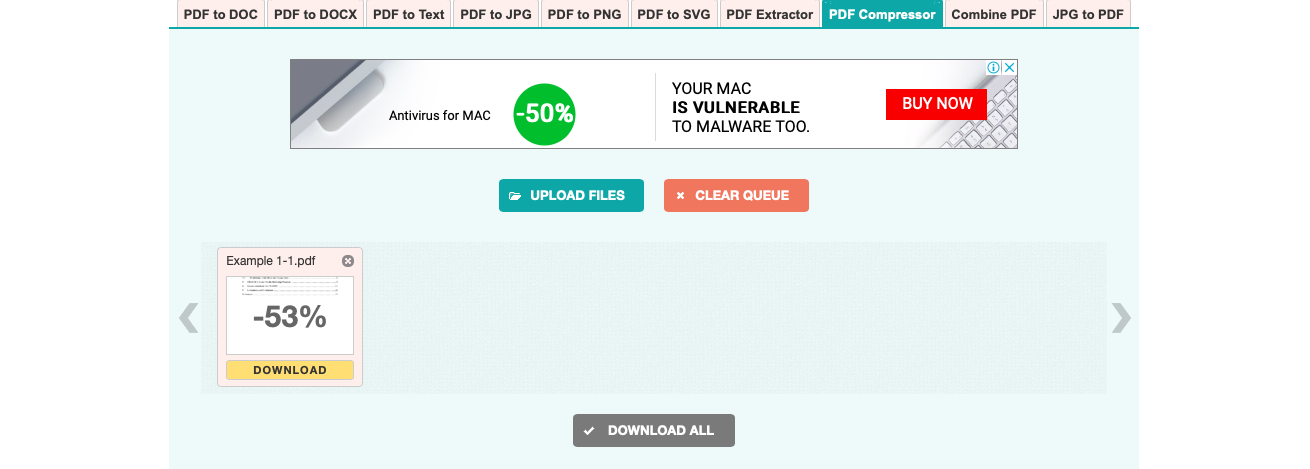
Whether you want to change DOCX to PDF or simply compress a PDF File, PDFCompressor.com is the go-to solution for all your needs. It supports multiple languages, including English, Espanol, French, Dutch, and Italiano. To the reader’s surprise, you can compress up to 20 PDF Files simultaneously to make the process easier and quicker for yourself. Apart from this, PDFCompressor.com is used by millions as it protects its users’ privacy of documents.
Browse now: https://pdfcompressor.com
Pricing: Free
Ilovepdf.com: How to reduce PDF file size from dropbox?
Presuming that you are using PDF documents too much, it is undeniable that millions love PDF format in the corporate industry. They are flexible and help to exchange information and contracts online. Not only does it allow you to compress all PDF Files from your laptop. But, you can also choose files to compress from Dropbox or Google Drive. You can also take ilovepdf.com into use for other PDF-related actions such as split or merge PDF, Fill or e-sign PDF, and so on.
Browse now: https://www.ilovepdf.com/compress_pdf
Pricing: Free
smallPDF.com
When it comes to using unknown resources to compress PDF files, users fear in the context of privacy and security of documents that they upload. However, smallPDF.com is a browsing website that works in users’ favor and offers security. Here’s a shocking fact: smallPDF.com supports PDF(s) as large as 5 GB. Thus, no matter if your PDF file has 1000 pages, Smallpdf will easily and quickly compress it.
Browse now: https://smallpdf.com/compress-pdf
Pricing: Free
Epilogue
In this reading, you now have learned over 7 ways to reduce PDF File size. It is a life skill that helps you to manage and store your PDF data in your devices safely. You can also use these methods for Android Smartphones. Top browsing PDF compressors are also usable for macOS and Linux. Connect with us for more methods and quick shortcuts to PDF optimization.