If you think Gmail is not that complicated, you may have never tried Gmail’s group emailing feature. Well! We are not saying that this process is complicated. Yet, users all over the world find how to create a group email in Gmail? Confusing. It is because users often take group emailing in Gmail for “BCC” and “CC” features. However, these are not the same.
To begin with, when you “CC” Gmail contacts in an email, it is not taken for a group email. In simple words, a group email does not require to BCC or CC. Furthermore, in a group email in Gmail, you need to create a google group.
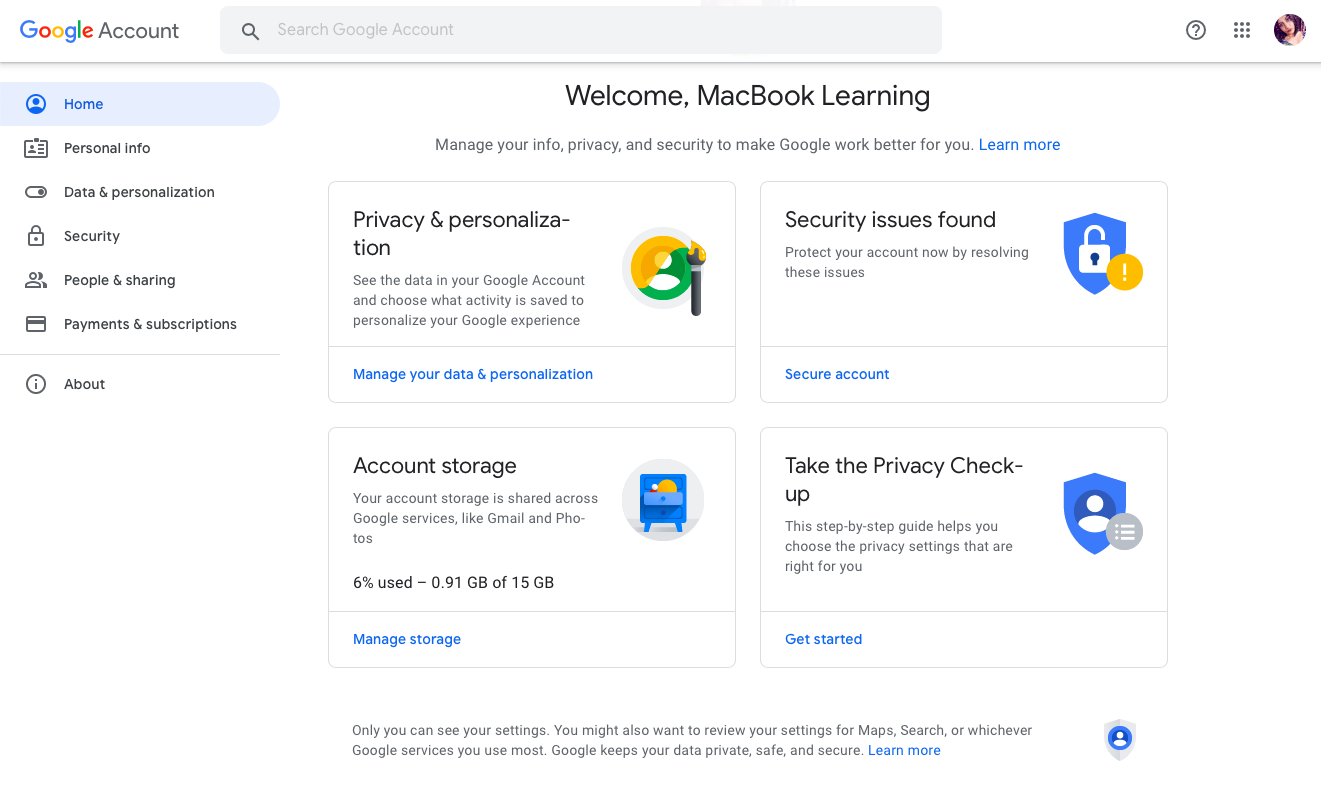
For the most part, nowadays, to use Gmail effectively, high-end businesses use Gmail groups to keep in a communication track with all the employees. Not only this but Gmail groups in Outlook allows business people to promote their new schemes, leads, and meaningful information to their clientele network in a single click. Sounds impressive, right?
Hence, if you are trying to figure out how to create a mailing list in Gmail 2019? You will find a quick solution in this reading. Furthermore, find out about a similar procedure in Outlook and more. So, get your Gmail skills improved to 100% with the following Gmail tech hacks –
Table of Contents
How to create a group Email in Gmail? – Using Google Contacts
What are Google Contacts?
When it comes to Google, everything is connected. From phone contacts to frequent Gmail recipients, Google automatically saves such contacts in Google contacts. Thus, it is effortless for Gmail users to find Gmail addresses and contact numbers by simply typing their names or nicknames.
Now, you can create a google group quickly by using Google contacts. Check out the following instructions to do so-
- Go to Google Contacts. Click here to visit.
- Click on “Contacts,” if you want to select all contacts.
- Select the “Frequently contacted” if you want to create a Gmail group of your high-end contacts.
- Now, select/tick-in-the-box for those contacts that you want to put in a single group.
- Furthermore, click on the “manage labels.”
- Select “create the label.”
- Now, give your label a name.
- You have successfully created a Gmail group.
However, to send a group email on Gmail after creating a Gmail group, the process is different.
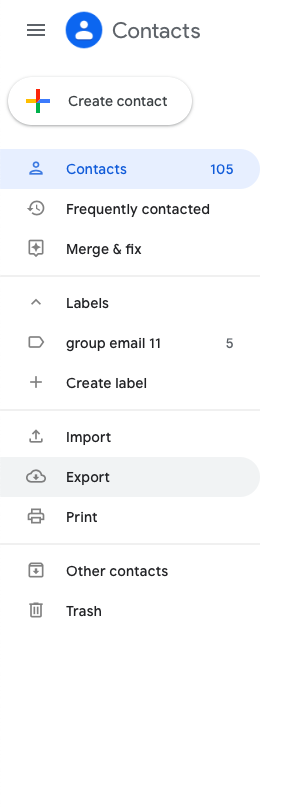
How to send a group email in Gmail?
- Go to Gmail Inbox.
- Click on the “Compose” option.
- In place of recipient, enter Gmail Group/Label name.
- Now, compose your Email
- Click on the send button at the bottom.
- You have successfully sent a group email in Gmail using Google contacts.
How to create a group email on an Android Smartphone?
To begin with, it is significant that you have google email groups ready beforehand. In this case, if you want to send a group email using Android phone urgently, the following steps will help you-
- Go to Gmail App in your Android Phone.
- Login if you are not already logged in.
- Compose an email.
- In place of recipient, enter the Gmail addresses of all group members one-by-one.
- Separate each Gmail address by putting a comma symbol in between.
- Compose your Email.
- At last, click on the send button at the bottom.
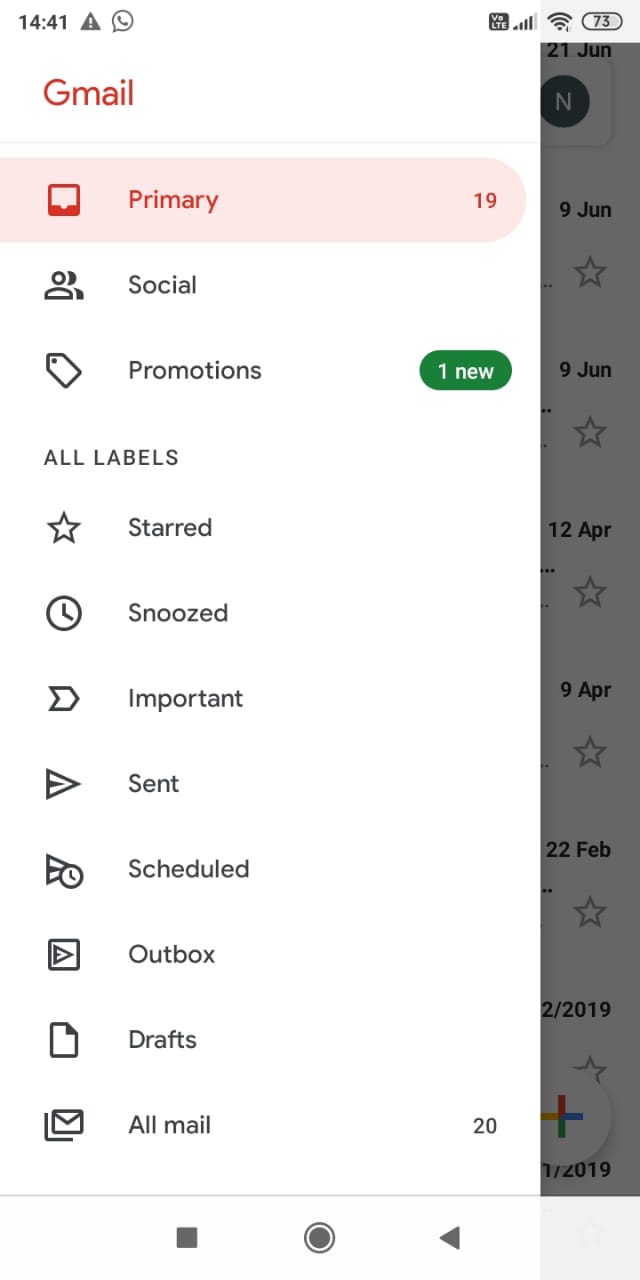
Note: When you create and send a group email on Gmail App in your Android phone, this will automatically save the group in your Google Labels.
How to create a group email in Outlook?
It is no doubt that thousands of businesses worldwide are using Outlook associated with Gmail for its additional features. But, the primary question is whether Outlook allows users to send group emails? Let’s find out-
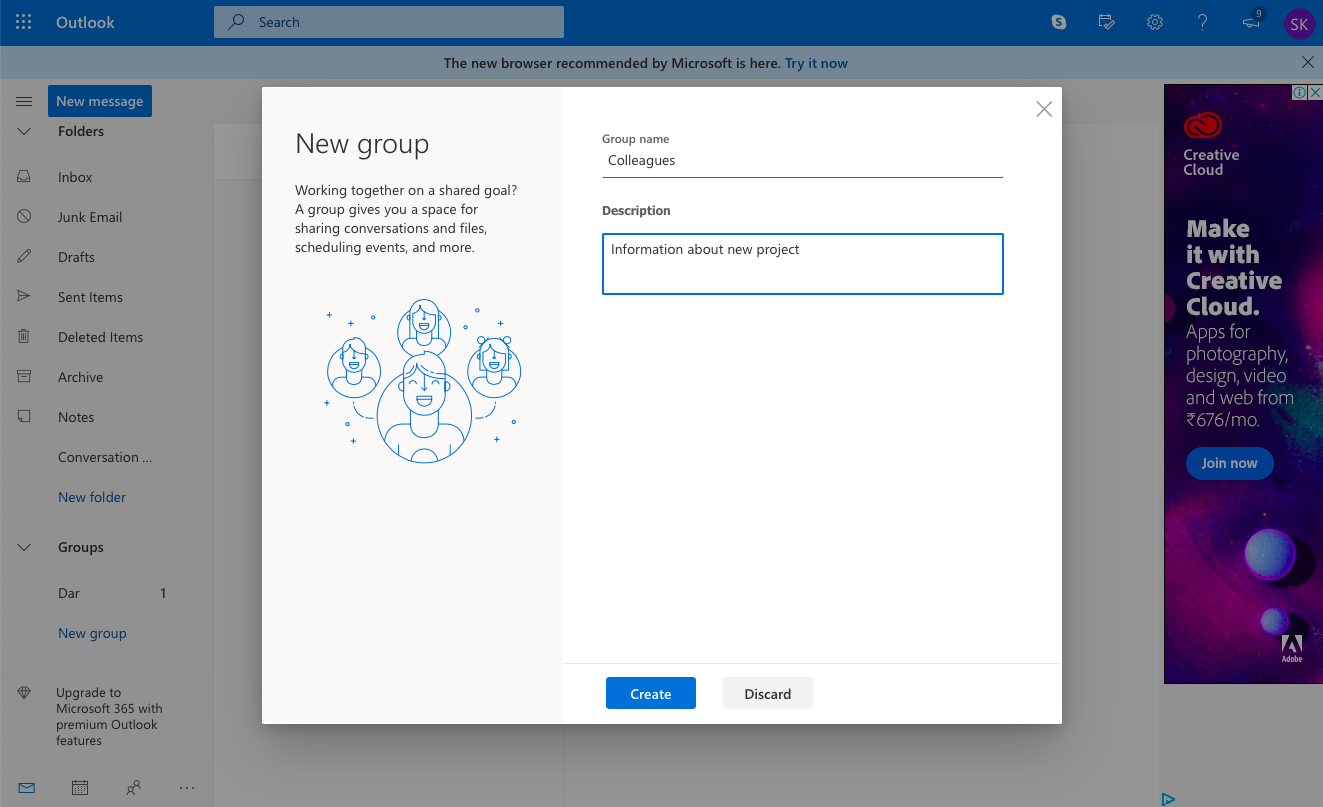
- Go to Outlook https://outlook.live.com/owa/.
- Now, visit outlook Mail https://outlook.live.com/mail/.
- On the left side of the screen, click on “new group” in the menu.
- Enter the group’s name and description.
- Now, add outlook members in your group.
- “New group (name)” will now display in the menu.
- Click on it.
- Then, click on Send Email.
- Compose your Email and send it.
How to delete a Gmail address from a Gmail group?
When it comes to sending emails via Gmail groups, it is widespread for users to delete 1 or 2 contacts from the Gmail group. There can be several reasons to do so- such as the user left the organization or is no longer part of the communication.
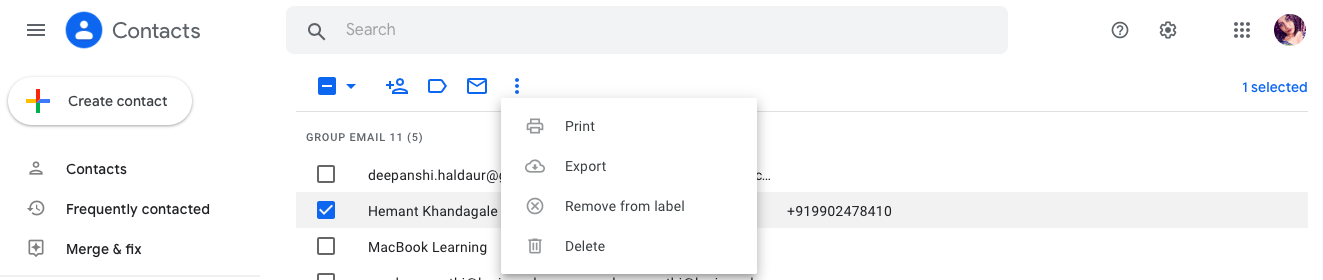
Here is how to delete a Gmail member from a Google/Gmail Group-
- Go to Google Contacts.
- Now, Select the group (name) from which you want to delete a Gmail member.
- A list of members will appear on the screen.
- Tick-mark on the member that you want to delete.
- Now, click on the “more actions” icon above the list.
- Select the “Remove from label” option.
Note: If you click on “Delete” in place of the “Remove from label” option. The specific google contact will permanently disappear from your Google contacts.
How to add a new group member in a Google Gmail Group?
As you can delete a group member from the group email in Gmail, you can also add a new Gmail member in your Gmail group. Follow the given steps to do so-
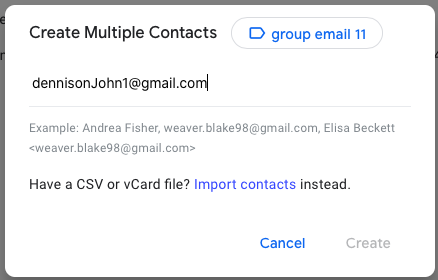
- Go to Google Contacts.
- Now, Select the group(name) to which you want to add a new member.
- A list of members will appear on the screen.
- Click on the “Create Contact”
- Select on “Create a contact” or “create multiple contacts (if you want to add multiple new members)”
- Now, enter Gmail addresses and names of new members, separated by the comma symbol.
- Press the enter button.
- Click on the “Create” option at the bottom.
- Wait for 2 seconds. New contacts will appear in the Gmail group.
How to prevent Gmail group members from viewing each other’s Gmail address?
More often than not, not all Gmail group members do not have to know each other. Hence, in this case, it becomes crucial from the email composer to prevent Gmail group members from viewing each other’s Gmail address. Or, further contact with each other. This trick is highly useful for those Gmail users who send promotional emails in groups to hundreds of Google contacts. For example, companies like Myntra send group emails to hundreds of customers at a time. Yet, you cannot view the Gmail address of other group members.
Here is how you can do so-
- Go to Google Contacts.
- Now, Select the group(name).
- A list of members will appear on the screen.
- Furthermore, tick-mark/select the Gmail contacts that you want to hide from other group members.
- Click on the “more actions” icon at the top.
- Select the “Hide from contacts” option.
- Save settings.
- Now compose group email without any worries.
Top Group Email Apps to Create Group Emails using Google Contacts
Microsoft Outlook
As mentioned before, Outlook introduced by Microsoft, is one of the top sites for creating a group email. It is the best app, whether you are using Android or iPhone. Often, businesses use Outlook to make a good impression among the corporate world as Microsoft Outlook comes with multiple features in contacts’ navigation. Above all, Outlook’s free version is also instrumental. Therefore, you can create a highly impressive group email using Outlook with compromising on contacts’ visibility and what not!
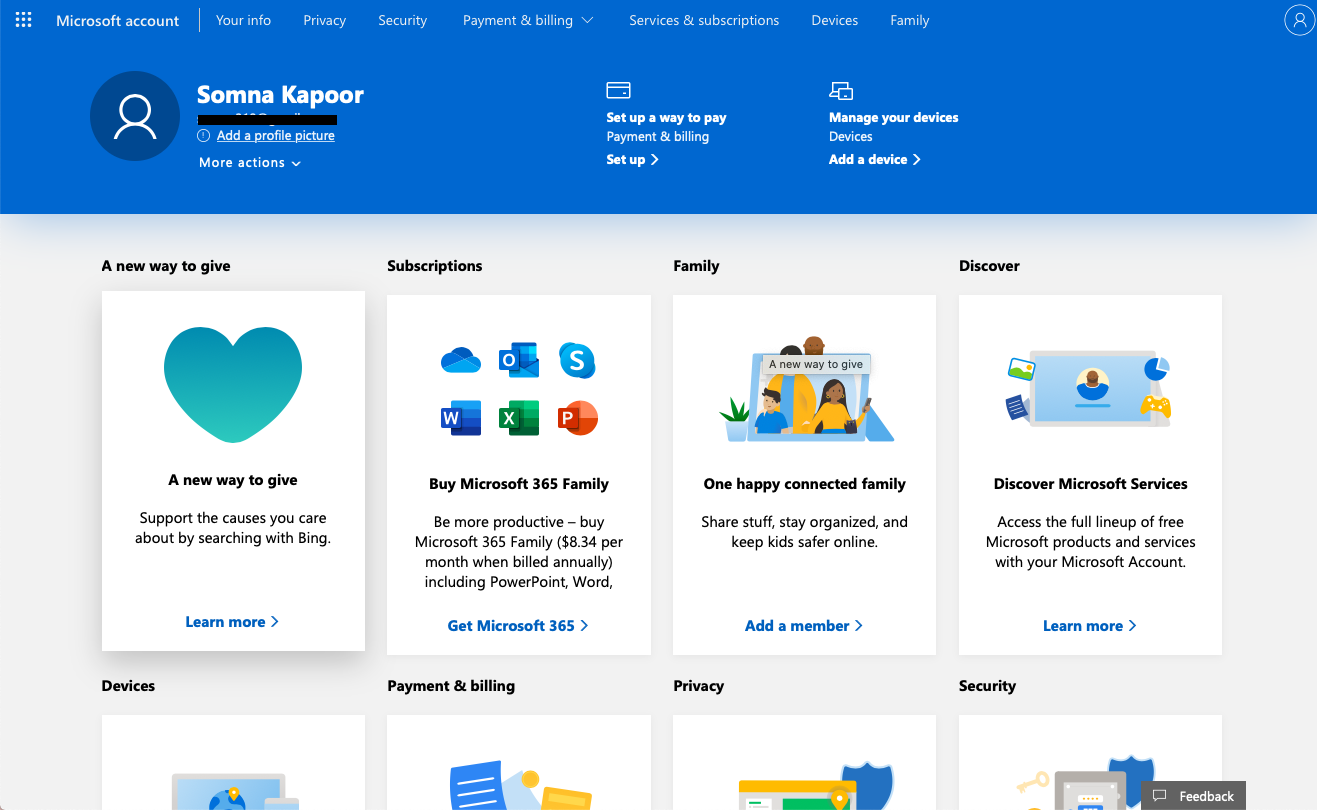
Site Link: https://outlook.live.com/mail/
Finally, Microsoft Outlook associated with Skype is also one of the advantageous features in the business world.
Dispatch Email for iPhones
Once again, Gmail comes out as a hangover for iPhone users because of the lack of compatibility. Therefore, Dispatch Email is yet another best Gmail alternative to create group emails using Google contacts. It is a free application. You can easily import and export google contacts to Dispatch. Further, you can also use multiple Gmail accounts on Dispatch to ensure businesses’ productivity and communication consistency.
Site link: http://www.dispatchapp.net
MailShot
Sometimes group members may have different Gmail accounts. In this case, it becomes challenging for the email composer to send a group email to the right Gmail addresses. What’s the solution? Well! Mailshot is the perfect solution to this. With Mailshot, you can create multiple email groups. For example, students’ group, colleagues’ group, the employees’ group, friends’ group, etc. It also makes it easy for you to manage groups by swiping on the screen. Just select on the group and attach unlimited media files that you want to send.
Site link: https://apps.apple.com/us/app/mailshot-group-email/.
Airmail
Airmail is adding new features for its users every day. With Airmail, you can build awesome email templates to create impressive group emails for your customers. You can activate/deactivate notification alerts from Gmail groups as per your preference. This great app is entirely free. Furthermore, it is compatible for use when it comes to both iOS and macOS. Unfortunately, it is out of the run for Android smartphones.
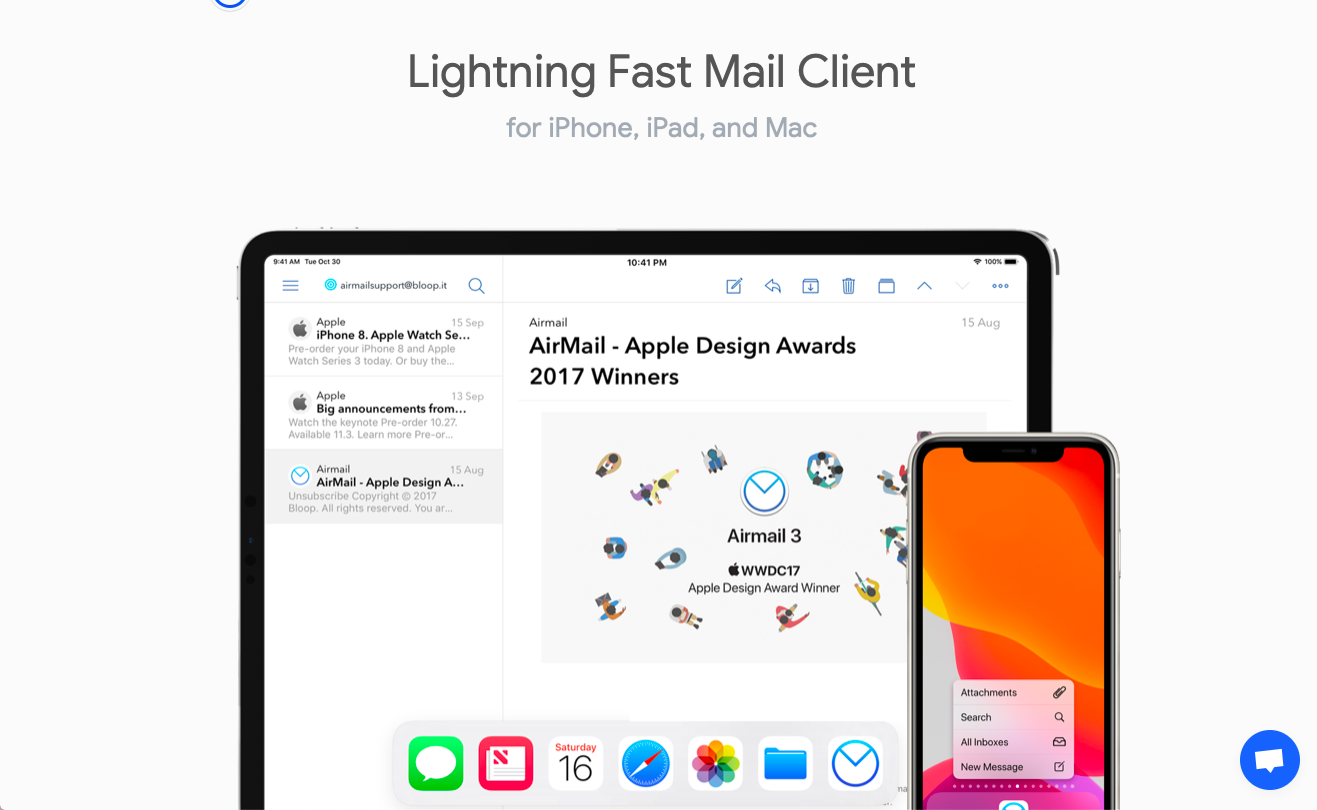
Site link: https://airmailapp.com/
Epilogue
In conclusion, creating a group email in Gmail is an easy and effective solution for sending promotional emails in bulk. Now, you can categorize your Gmail contacts based on their purpose or relationship with you. It will help you to manage your personal and professional emails like never before. Thus, Login to your Gmail and make it useful!









