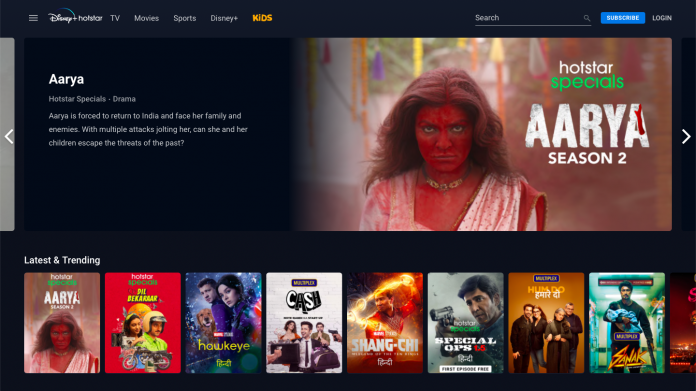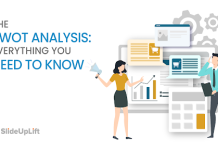Do you know what’s the most wondrous thing about streaming platforms nowadays? Well! Let us state that for you – it’s the fact that you can sign up on these platforms using multiple methods. For example, Disney Plus Hotstar gives the opportunity to sign up on the platform by using a Facebook account, Google Account, Mobile Number, or Gmail ID. However, with so many methods available, it is often challenging for the user to figure out how to cancel Disney plus?
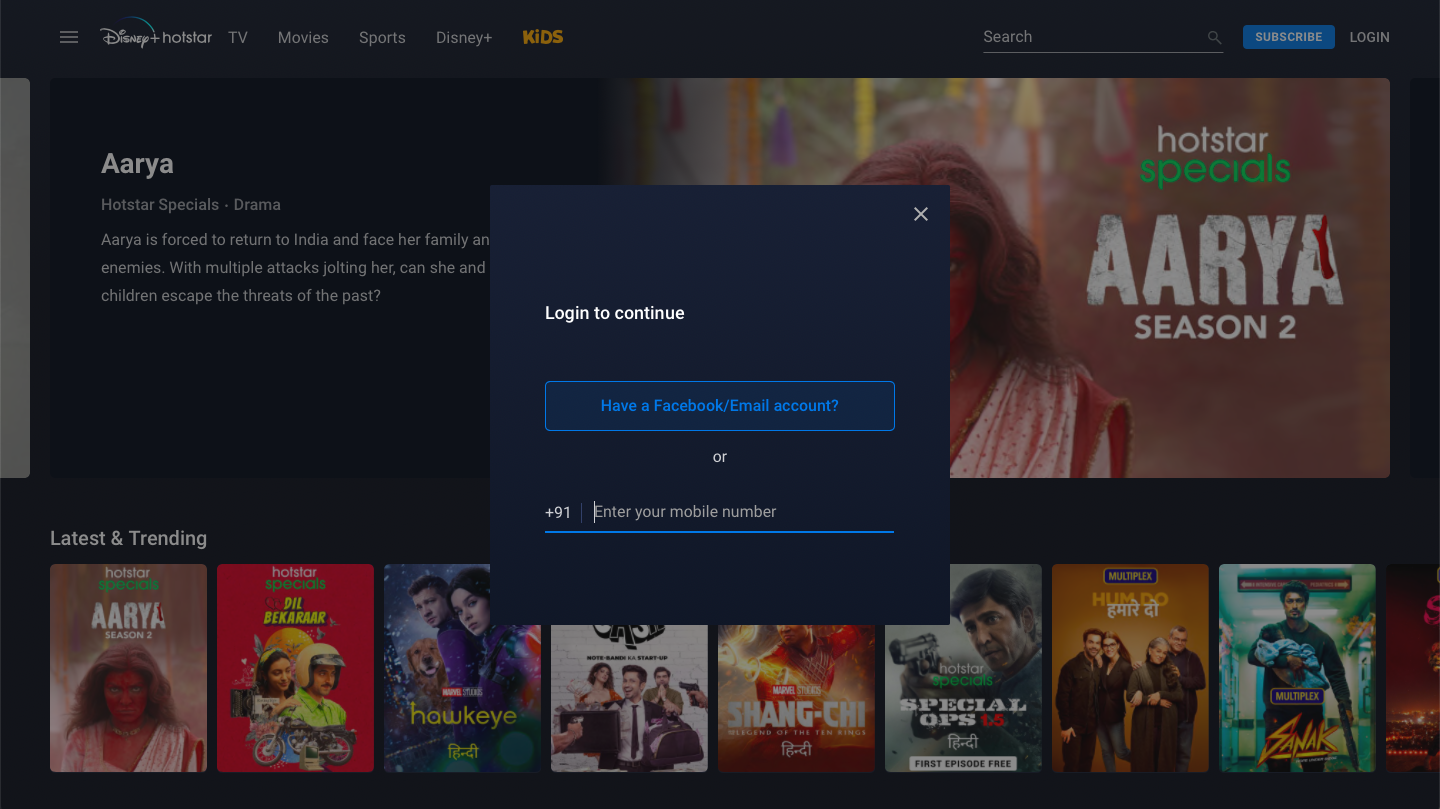
The reason is, in the event that you want to cancel Disney plus Hotstar subscription, you require to go through a unique procedure depending on which method you used to sign up on the platform in the first place? Sounds too complicated, right? But, don’t worry! This reading will guide you in every possible way.
Today, we present a brief guide on different methods on how to cancel Disney plus based on what device you are using and what method of sign-up you used in the past? So, without taking too much of your time, let’s get started:
Table of Contents
How to cancel Disney Plus?
To begin with, when you cancel Disney plus, please note that you will no longer be able to stream anything on the platform that comes under “disney plus hotstar premium” content. In comparison, even if you have Disney plus service, you will be able to access and stream entertainment content categorized as “free.”
There are many methods to cancel Disney plus. Let’s take a glance:
#Method 1: How to cancel Disney plus using the browser version?
Do you love to stream Disney plus Hotstar shows on your laptop screen where you can view all the characters with a close view? Well! That’s very common. And for such an amazing experience, you can enjoy Disney plus Hotstar on your laptop browser like Google Chrome. Now, the browser version does not have a direct button for subscription cancellation. Thus, follow the instructional guide given below to commence your goal:
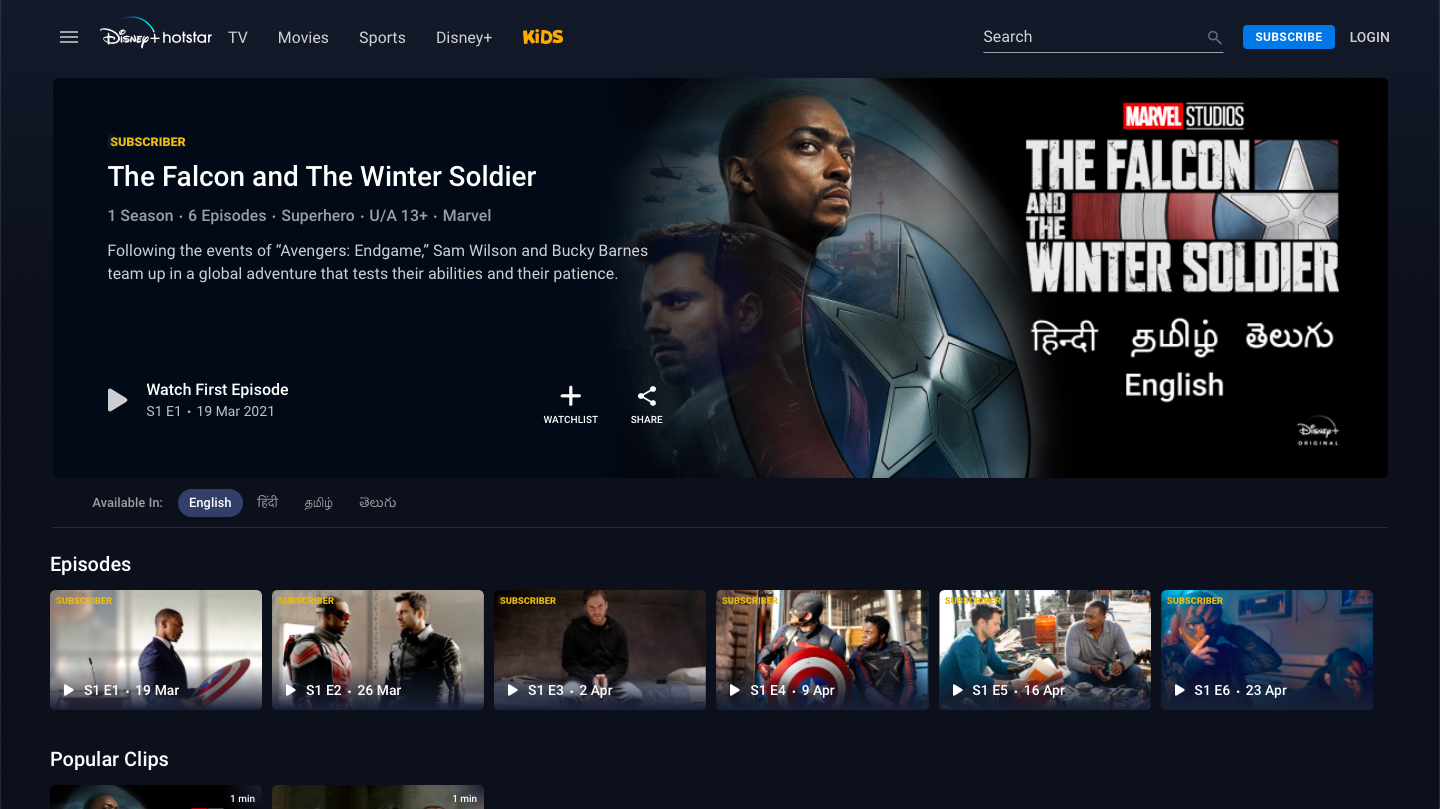
- First of all, go to https://www.hotstar.com/.
- Login to your account, which has a subscription (already paid).
- Now, on the top right corner, you will see a “person” icon or your DP if you have set it before.
- Tap on the mentioned icon.
- Next, click on the “My Account” option from the dropdown menu.
- Here, you will see an alternative called “Subscription.” Click on the same.
- Your monthly bill details concerning the subscription will appear.
- Observe the “next billing date,” if it is coming in a few days, you can cancel it so that subscription money will not debit from your account.
- At the bottom of the last payment, you will see the option “Cancel Subscription.”
- Click on it and confirm your choice by ticking in the reason for cancellation.
- Your Disney plus subscription will be canceled.
Once you cancel a subscription, you cannot undo it. Thus, make up your mind before you follow the instructional guide above. Please note that in order to keep viewing entertainment shows and movies on Disney Plus Hotstar, you will have to repurchase their service using any of the available payment methods. Please note that while repurchasing, a new subscription cycle will begin.
#Method 2: How to cancel Disney plus on iPhone?
When it comes to performing casual tasks, iPhone users often have to face major challenges. The main reason is that everything about the iOS user interface is distinct from regular Android or Windows Smartphones. Thus, for those who are here to figure out how to cancel Disney plus subscription on iPhone? Here’s a spoiler alert: it is pretty simple and straightforward. How to do it? Let’s find out:
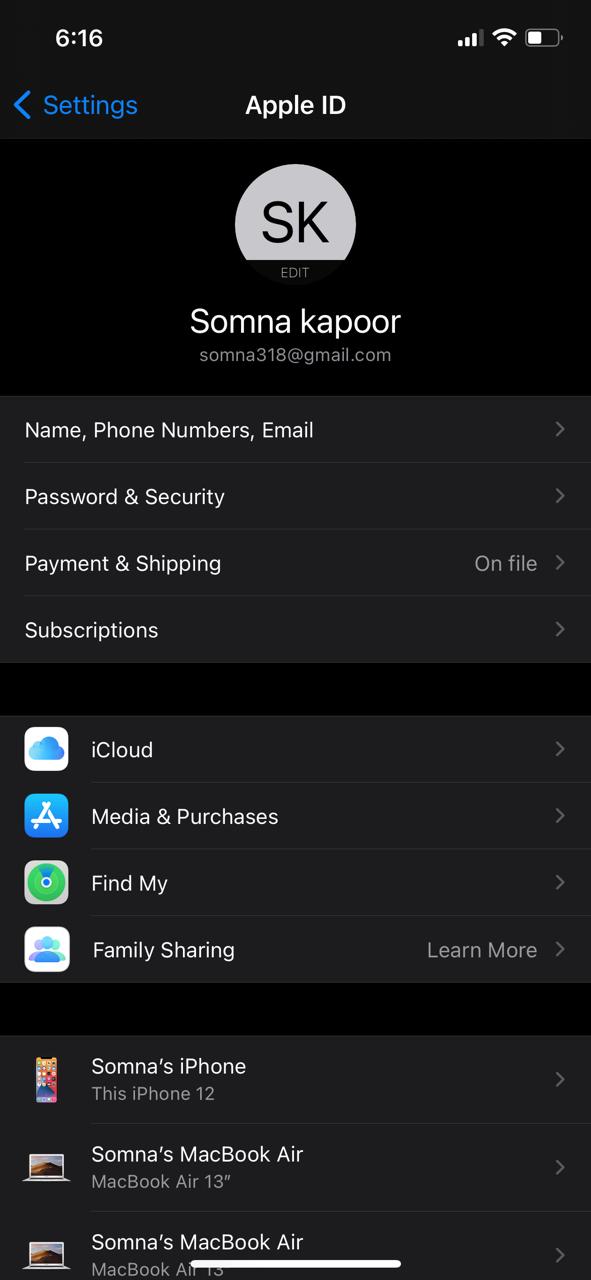
- To begin with, go to the iPhone App Library and click on the “Settings” option.
- For vision-impaired iPhone users, ask Siri to open Settings on the iPhone.
- On the top, you will see your name in big letters. Tap on the same.
- Next, click on the “Subscriptions” option.
- When you tick on it, you will see all the subscriptions you have bought using Apple ID Wallet.
- Click on the “Disney” subscription arrow ahead of it.
- Now, click on the “cancel” option.
- Confirm your choice by entering your Apple ID password.
- You have now successfully canceled your Disney plus subscription on your iPhone.
- Please note that if Disney Plus does not show in your iPhone subscription list, it means that you have not purchased the app subscription using the Apple wallet.
- In this case, we advise you to log in to your Disney plus account on the browser and cancel the subscription directly from there.
#Method 3: Cancel Subscription using Android Smartphone
Thanks to the latest Android operating system update, now you can easily cancel Disney plus subscription on your device without even opening the app. How? Let’s find out:
- First of all, successfully access Google Play Store on your Android Smartphone using fingerprint confirmation or Pincode.
- Now, tap on the three-lined menu button in the top corner.
- From the menu, click on the “subscriptions” option.
- Next, click on the “Disney plus” alternative.
- Finally, tap on the “cancel subscription” option given at the bottom.
- Confirm your choice by fingerprint confirmation or face ID verification.
- You have successfully canceled Disney plus Hotstar subscription on your Android device.
Note:
In the event that “Disney Plus” does not appear in your subscriptions list on Google Play Store, it means that you have paid for a Disney Plus subscription using a payment method other than Google Play Wallet. In that case, we recommend that you log in to your Disney plus account on your browser and cancel your subscription directly using #Method 1 in this reading.
How to resolve Disney plus subscription error?
When it comes to Disney Plus, entertainment content bundled with ESPN and Hulu is just amazing. But, in the past few years, Disney Plus users have encountered many issues where the Disney app shows the error “you are no longer subscribed,” even if the users did not cancel the subscription. In that scenario, you may ask yourself, what to do next?

To begin with, in the event that you want to cancel Disney plus subscription, but the app says “you are no longer subscribed.” It can be pretty problematic. Because, technically, you have not canceled your subscription and Disney plus will charge you a monthly amount on the next billing date. Thus, in order to officially cancel Disney plus subscription, here are methods to fix the error “you are no longer subscribed.” Let’s take a glance:
#Method 1: Recheck your device’s compatibility
Have you recently upgraded the Disney Plus App on your device? If yes, then it is quite possible that the new version of the app is not compatible with your device’s outdated operating system. In order for both operating systems and the new Disney plus user interface to synchronize, we strongly advise you to upgrade your device’s software. To do so, follow the instructions given below:
- Go to or tap on the “Settings” alternative on your device (mobile).
- Next, click on the “About this phone” alternative.
- Now, scroll down to the “Software update” alternative.
- If any software update is available, click on the “download and install” alternative at the bottom.
- Once it’s done, log in to Disney plus again.
#Method 2: Logout and Login again
More often than not, when you upgrade the Disney Plus App or your device’s operating system or both, your email ID information from the app disappears. It means that the app will not overlong to recognize your account details. As a result, it will state that you are no longer subscribed. To resolve this error, use the following guide:
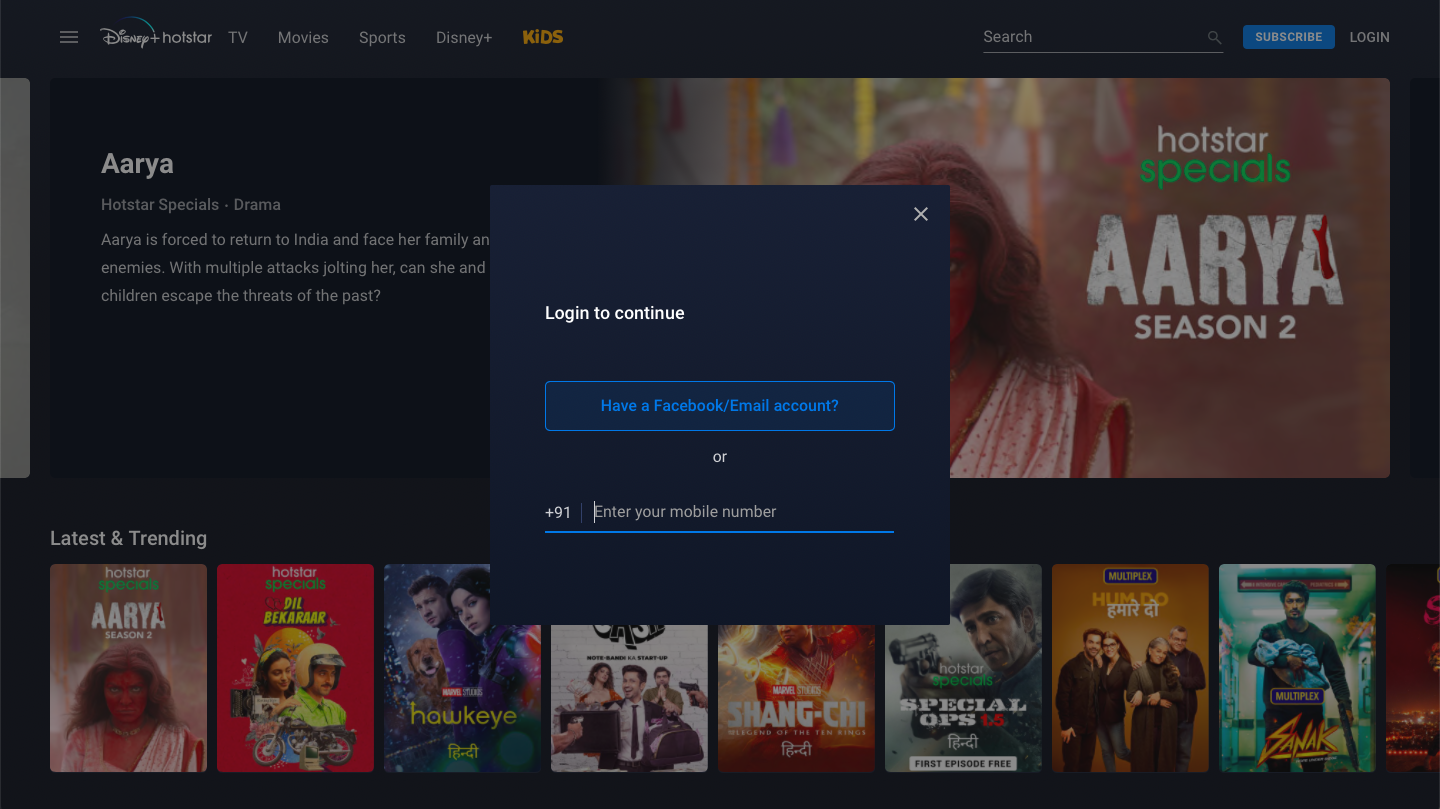
- Tap on the profile icon at the top.
- Now, click on the logout/sign-out alternative.
- Next, enter your email ID/Mobile number and password again to log in.
- Once you log in, try to run your favorite show on the app again.
- It will work this time.
#Method 3: Login using your new password
In the event that you are either using a borrowed Disney plus account that belongs to your friend or you have recently changed the app’s password using a device other than your smartphone, the app will show “you are no longer subscribed.” To resolve this, you simply need to log in to the app again using the new password set up by you or your friends.
#Method 4: Remove Kid’s Control
Apart from the password issue, another reason for the Disney Plus app to show “you are no longer subscribed” error may be because the content you are trying to open comes under “Kid’s control.” Thus, you can simply deactivate the kid’s control feature and resolve the error effortlessly.
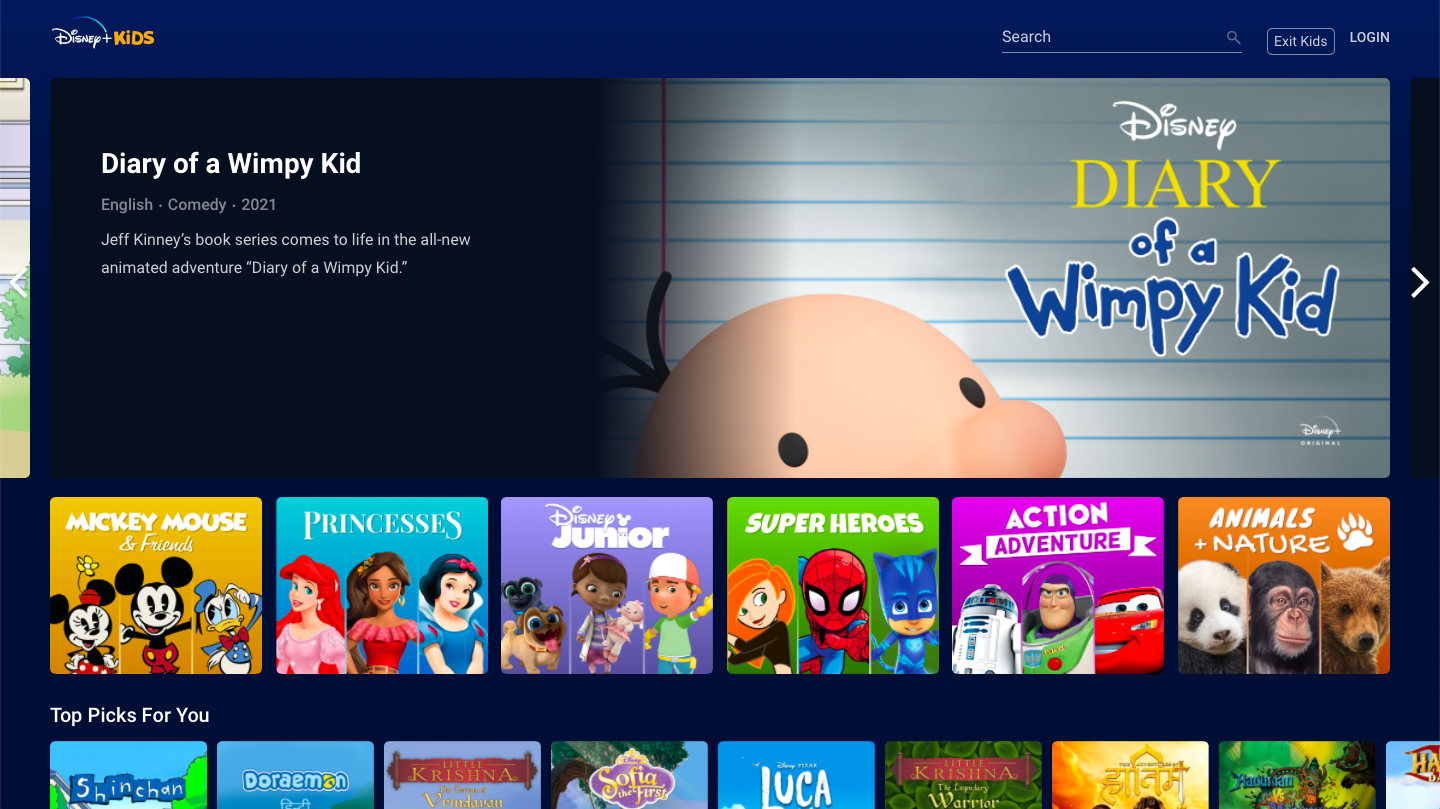
- Open Disney plus app on your mobile.
- Tap on the three-dotted icon on the corner.
- Next, click on the kid’s control option.
- Use the toggle to turn it off.
#Method 5: Remove all proxy websites from the browser history
The error “you are no longer subscribed” often occurs in the Disney plus browser version. However, it is not always the app’s fault. More often, in order to stream content for free, people use proxy websites that are harmful to the system itself. Thus, in the event that you open a premium streaming platform in one tab and a proxy website in another, the authorities will block your account for a temporary time period. In the next step, you will be required to verify your identity.
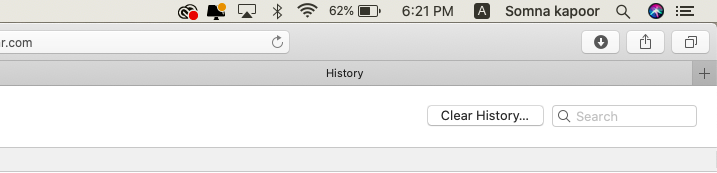
Thus, in order to resolve this error, simply delete all browsing history, cache, and cookies collected via using proxy websites. Now, log in to your Disney plus account again. The browser version will ask you to confirm your identity via OTP verification on an email/mobile number. Go through the verification procedure and regain control of your account.
Epilogue
Now that you know how to cancel Disney plus subscription? What do you want to know next? Please drop all your entertainment platform-based queries in the comment section given below. We will resolve them for you. For regular updates, star our website as your favorite. Good luck!