There is an astounding news for all the Minecraft fans out there. There are just four easy steps to install Optifine in Minecraft.
Table of Contents
What is Optifine?
Optifine is simply one of those Minecraft mods that are most downloaded all over the world. It helps the user to adjust Minecraft effectively. Magic launcher launches this mod. The users can easily download it for Minecraft for improved gaming capability of the computer.
Also, it is available with a vast variety and numerous tricks to make it run faster on the computer. The mod has the best quality of performance regardless of the user being online or offline. The graphics are also excellent. This article focuses on the easy steps to download and install Optifine for Minecraft in not more than four simple steps.

Features:
FPS boost
- Doubling the FPS
- Decreased lag spikes
- Smooth gameplay
FPS control
- Stabilizes the FPS by clearing the graphics driver buffers
- Fixes stuck keys and slow input
- Fixes sound lag
Configurable animations
- Water animated
- Lava animated
- Flame animated
- Portal animated
- Fire animated
- Smoke animated Explosion animated
- Rain splash
- Void particles
- Dripping water
Fullscreen resolution
- Full-screen resolution is configurable
Time control
- Default mode
- Only day or only night
Fast Texturepack Switching
- Easily switch from the current texture pack without exiting from the world
Debug
- Fast Debug Info removes the lagometer from the debug screen
Autosave
- Configurable interval for autosaving games
- Fixed Lag Spike of Death
Support for HD textures
- HD textures and fonts
- Custom terrain
- Animated terrain
- Custom colors and lighting
Support for shaders
- Based on the shaders mod
Dynamic lights
- Handheld and dropped light-emitting objects can illuminate objects around them
Variable Render Distance
- Farthest objects can be visible in tiny and short distance
- Range: tiny to extreme in 16 m steps
Configurable Smooth Lighting
- 1% indicates smooth lighting without shadows
- 100% means smooth lighting with full shadows
Performance like VSync
- Sets up a synchronization between framerate and monitor refresh rate
- This helps remove the split frames
- Results in smooth gameplay
Smart and advanced OpenGL
- Increased efficiency
- Fast signifies faster pace
- Fancy – slower with avoided visual artifacts
Anisotropic filtering
- Restores all the details in mipmapped textures
- AF level – OFF, 2, 4, 8, 16 depending upon the hardware support
Antialiasing
- Smooth jagged lines
- Sharp transition of colors
- AA level – OFF, 2, 4, 6, 8, 12, 16 depending upon the hardware support
Read Also: Movies Entertain You? Get Alternatives To YesMovies!
Optifine in Minecraft: Easy Steps To Download And Install!
Step-1: Optifine Download
The user can easily download Optifine to the computer by using a link. The ultra version seems to be the best so far. It has an extensive range of exciting features.
The user just needs to click on the download button to complete the download. On hitting the download button, a page with some ads appears on the display screen. There comes an option to download Optifine. The user must ensure that the file that is going to be downloaded is secure and does not pose any kind of threat to the system. Thus, the file will download automatically.
Step-2: Opening Optifine Installer
After the completion of the download, the user needs to install Optifine through the installer. It is not a challenging task at all.
All that is to be done is:
- Right-click on the downloaded file
- Select “open with”
- Click on “Java Platform SE Binary”
On following these steps, a title program will open automatically.
Step-3: Complete The Installation Of Optifine
As soon as the installer opens, the user needs to start the installation of Optifine. This is also a simple step.
The user just needs to click on the “install” button, and the installation process initiates automatically. After the completion of installation, a box with a message appears on the screen. The statement reads: “Optifine is successfully installed.”
Important note: The user needs to have the latest version of Minecraft installed on the device. Optifine does not support the older version of Minecraft.
Step-4: Opening Minecraft
The user needs to open the standard Minecraft launcher, and click on the green button present next to the play option. On doing this, a version with a title Optifine will appear on the screen. After this, click on the play option.
With the completion of this step, it is ensured that the user has been successful in installing Optifine for Minecraft. Once finished with this procedure, the user can enjoy the game with its best experience. The graphics can also be readily optimized, like turning down the graphics to increase the speed, etc. By turning everything (MMO RPG) up to 11, the features can be changed to look like futuristic ones.
Configuring Optifine:
Though the Optifine menu might seem quite easy by looking at it, users often get lost while using it. Despite the impressively well-developed hover-tips that appear when the user brings the cursor to a specific button or option, it might turn out to be complicated sometimes.
General settings:
These include the settings like graphics, lighting modifications, GUI scale, brightness, fog, clouds, advanced OpenGL, etc.
Detailed settings:
These include the minute details like trees, water, sky, elements like sun and moon, translucent blocks, grass, rain, snow, etc.
Quality settings:
Quality settings include element settings like mipmap levels, mipmap type, custom sky, random mobs, betterment of elements like grass, sky, snow, and water, customization of fonts and colors, smooth biomes, natural textures, etc.
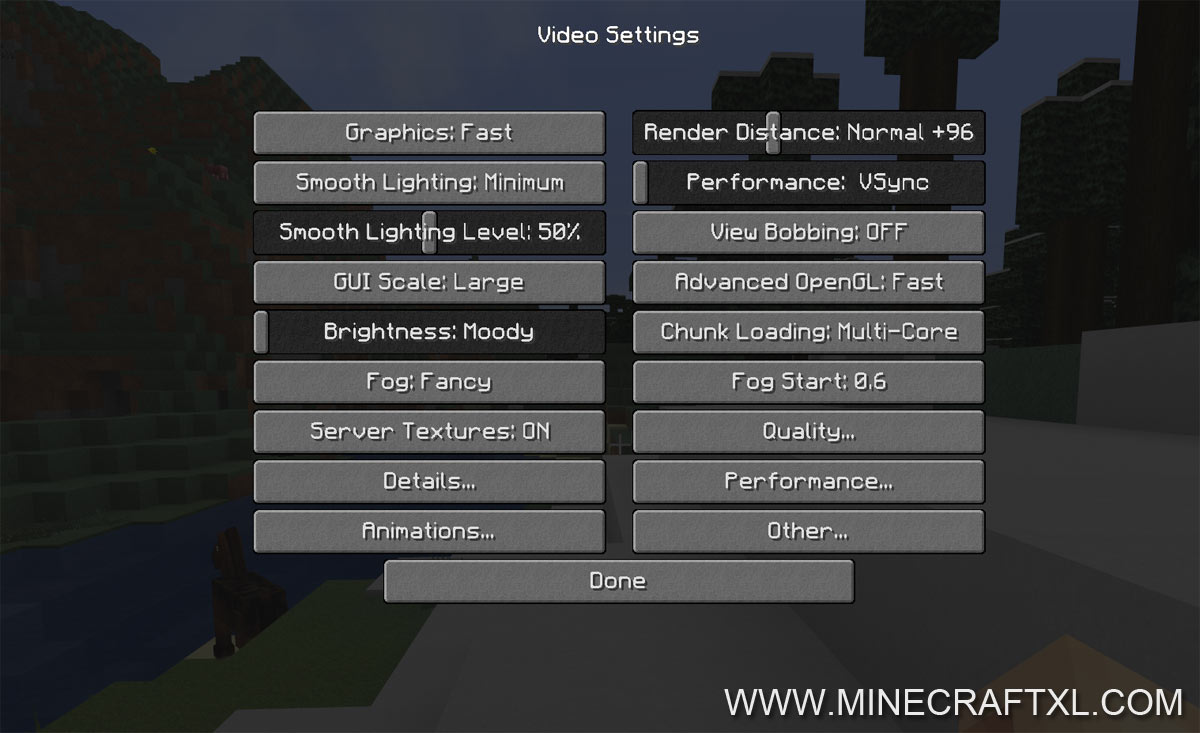
Performance settings:
Smooth FPS, smooth world, load far, preloaded chunks, chunk updates, fast render, etc.
Additional settings:
- Lagometer
- Debug profilers
- Weather
- Time management and control
- Fullscreen mode
- Autosave
Conclusion:
Optifine is one of the most incredible options for Minecraft mod. It has many outstanding features. Apart from the ones mentioned above, there are even more exciting modifications and configurations that the user can customize as per his / her needs or desire. Thus, this is undoubtedly the right choice. Also, its shaders help increase the efficiency and performance.









