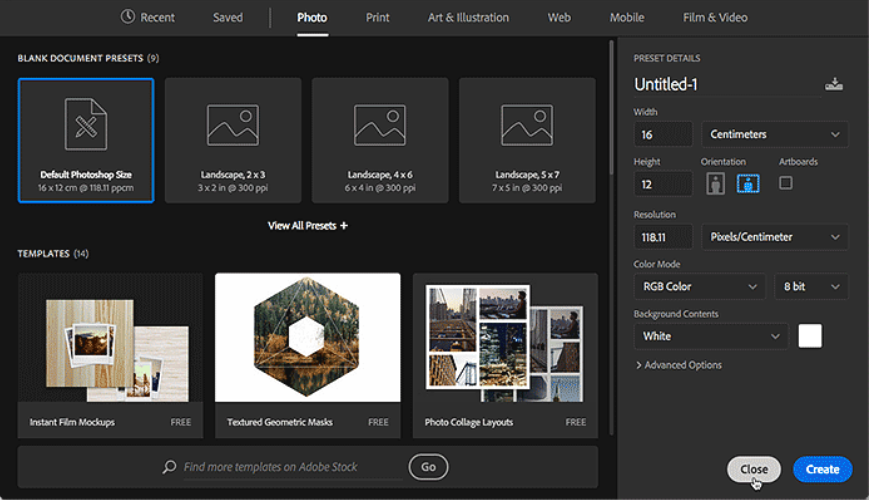Are you a beginner in the field of photoshop? You may find “photoshop scratch disk full” errors quite challenging to resolve in the event that you are. It is because usually, users confuse scratch disk for Hard Disk Drive. Furthermore, avoid formatting Hard Drive to prevent essential data from deleting. But, that’s not what a scratch disk is! Hence, don’t worry, our guide will help you clean out your scratch disk for future use without affecting data saved in your Hard disk drive.
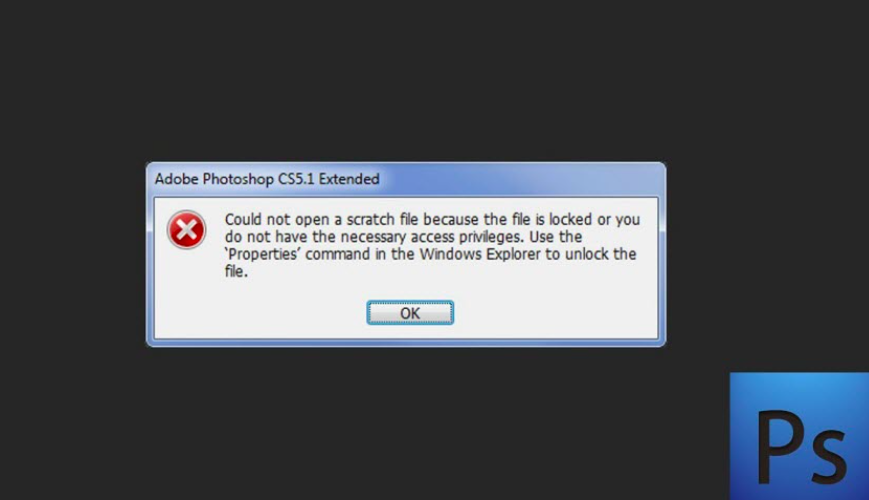
Today’s computer system comes as a complete package. You do not need any CPU, additional keyboard, or mouse to operate. But, have you ever wondered how many technical components a laptop holds to stand upon users’ every requirement. Well! A great example of this remarkable fact is “Scratch Disk.” To begin with, a scratch disk is a crucial part of a Hard Disk Drive that allows a user to download and save temporary data.
For the most part, while resolving photoshop scratch disk full error, you will not lose data saved in your HDD. More often than not, a photoshop scratch disk gets full of data when you keep saving large files from prominent photoshop applications such as the Adobe Photoshop program. In this case, the following handy guide will give your scratch disk a fresh start with no possible errors. So, let’s get started:
Table of Contents
When and Why does Photoshop say Scratch Disk Full?
To begin with, you will face photoshop scratch disk full error many times when your Photoshop software is not working effectively. Errors like “Couldn’t complete your request because of photoshop scratch disk full,” or “Couldn’t initialize Photoshop because photoshop scratch disk full,” may ruin your already running photoshop program. It also damages photoshopped files in your system, and further, you may lose your valuable work in seconds.
Hence, it is significant to note that the main reason behind photoshop scratch disk full error is: large files are active. Often, SSD remains the primary scratch disk that is used for saving files transferred via photoshop software. In a few cases, the hard disk drive is set as the default setting for saving photoshop data. Other than that, other scratch disks such as RAMdisk, local scratch, or Global Scratch are available to use. However, they are less effective.
Thus, if you are receiving “Photoshop Scratch Disk Full” Error, it is because the space capacity for your scratch disk has been used entirely. Therefore, check out the following solutions that will help you to get rid of this error for both Windows and Mac.
How to fix Photoshop Scratch Disk Full Windows 10?
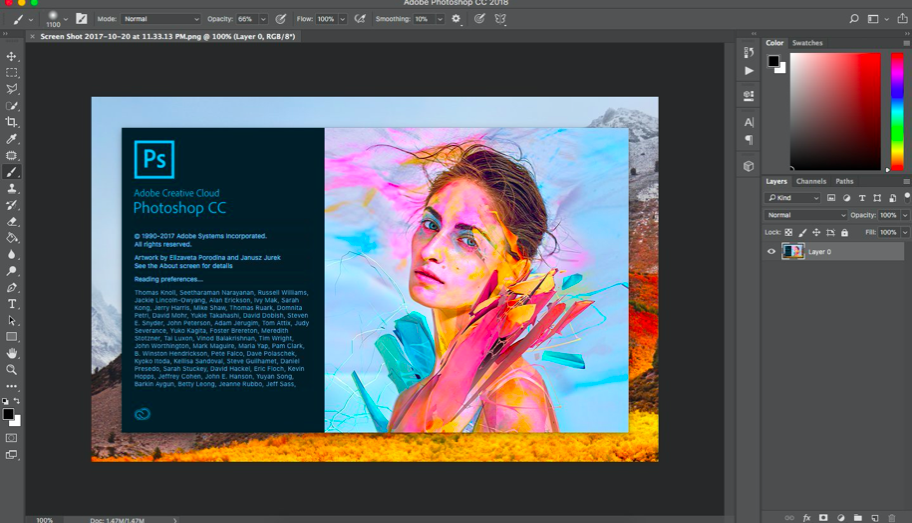
In Windows 10, there can be several reasons for the user to receive such errors. The solution that works 99 times is adjusting disk preferences. Here’s how to do so:
- Open the Photoshop software in your Windows PC.
- Right-click or select the “EDIT” option in the toolbar
- Click on the “preferences.”
- Then, select the “Scratch Disks.”
- A preference dialogue box will appear on the screen.
- Now, activate or deactivate the scratch disk.
- Furthermore, use the arrow buttons to change scratch disks’ order.
- Now, save the settings by clicking the “OK” button.
- At last, quit all applications or refresh them.
- Now, restart your Photoshop program.
You can also use shortcut keys: CTRL+Alt/Windows key.
How to fix photoshop scratch disk full Mac?
If you are using macOS, there are chances that you will rarely face this error. The reason being, Apple’s Macbook Air as well as Macbook Pro editions come with high storage capacity. But, if you are a professional graphic designer, photo editor, or so, you may need to deal with HD images that can Full your scratch disk storage in no time. Hence, here’s how to fix this error in mac:
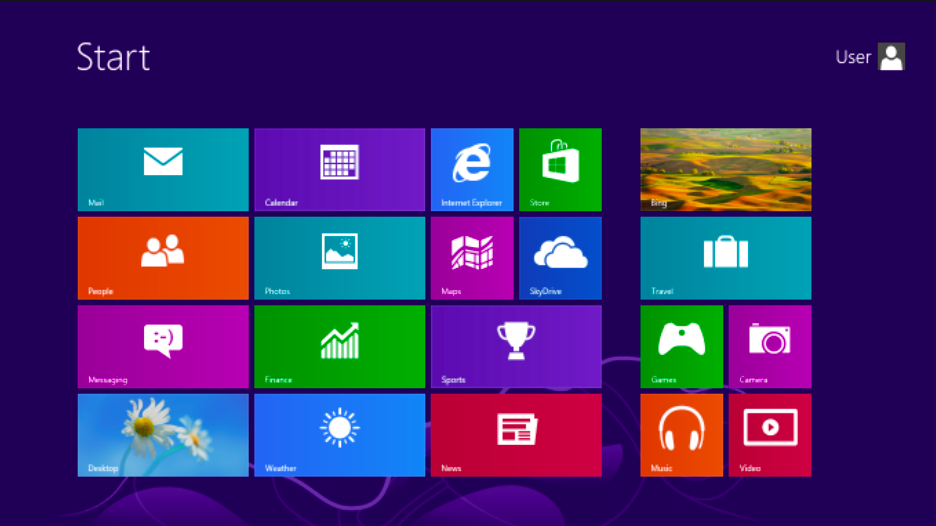
- Go to “Photoshop”
- Click on the “preferences” option
- Then, select the “Scratch Disks” alternative
- Now, enable or disable scratch disk as per your settings
- Use arrows to change the disk order preferences
- It is recommendable to put “SSD” on first preference
- At last, Click “OK” or “continue” or “Apply” to save the settings
- Enter “Apple ID password” if the app demands
- Restart photoshop software to test
At last, you can also use the CMD+Options key to directly launch a new scratch disk for your macOS book.
Quick ways to fix “Photoshop Scratch Disk Full” Error in seconds
In the event that the above solution does not work for you, there are chances that the main problem with your disk is not the “launching or preference” issue. Therefore, you can also try out the following quick troubleshooting solutions that will help your photoshop program to start fresh in no time:
Scrape off the Cache
Aforementioned, photoshop scratch disk full error mac appears due to insufficient space. This issue may also occur in Windows OS if you are not using any additional SD card for extra storage capacity, or your Windows OS is not upgraded. In this case, by clearing caches, you can kick-start your photoshop program for some time. However, this solution is only temporary. Follow the given instructions:
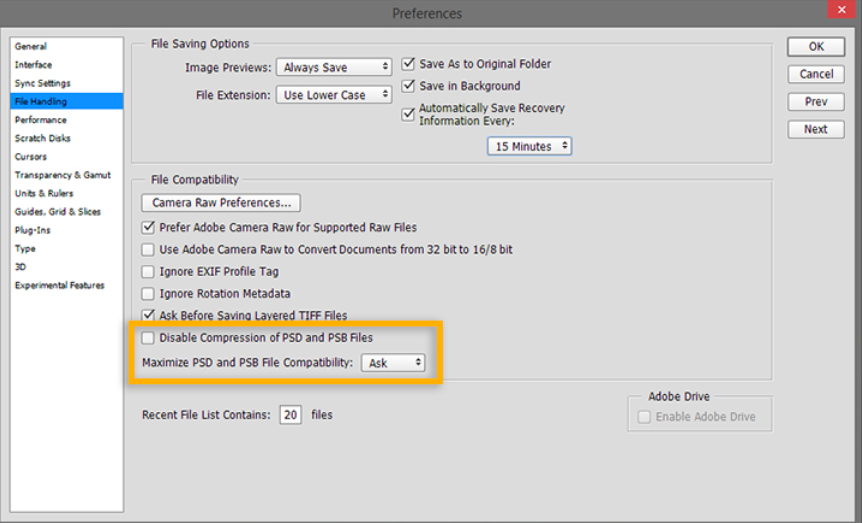
- Open the photoshop software/program.
- Now, click on the “Edit/Photoshop CC(macOS)” option in the toolbar at the top.
- Then, scroll down and come to the option “Purge.”
- In the dropdown menu, select the “All” option.
- Once the cache is removed, restart your photoshop program.
Note: Once you purge all files saved in your photoshop program, you will lose the previous versions of your project. In simple words, you can only review and further edit the final version of photos that you saved in your system/Photoshop CC last.
Remove Temporary Files/Folder
Yes! Today, we all hurry to pack up when we are done for the day or job. Consequently, we switch off/shut down our systems as soon as our work is saved. However, it can be one of the reasons for your photoshop scratch disk full error to appear. That’s right! Halfway file processing and incorrect shutdown can cause a lot of damage to your system. To begin with, when you shut down your computer incorrectly, it saves the file-in-process in the temporary folder. You can delete or clean out this folder to resolve this issue. Follow the given steps:
- Go to “This PC” option in Windows PC.
- Click on the “Local Disk (C:)” option
- Go to the “Users” option
- Click on the “photoshop software (name)” folder
- Then, select the “PhotoshopTemp_ _ _ _” folder/file
- Right-click and Delete.
- Wait for the file to delete properly
- Now, restart your photoshop program to test
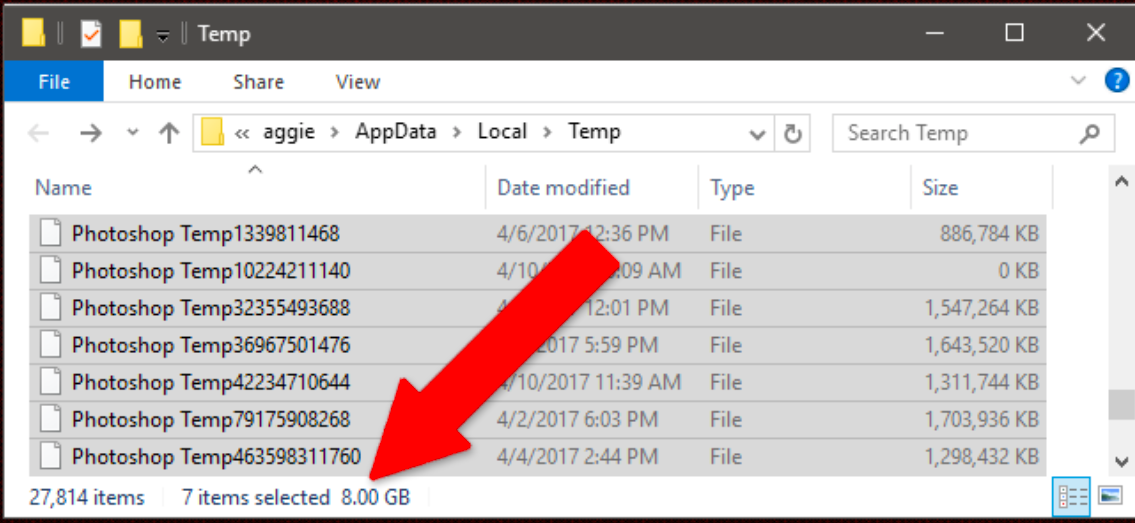
For macOS users, you can go to the “Spotlight Search” and type “photoshop Temp” to access all temporary files. Furthermore, manually delete these files and restart the program.
Hard Disk Clean Up
Well! We are not suggesting that you format HDD drives from scratch. Indeed, you can defragment a hard disk drive in order to clean up countable storage for your photoshop program to run again. Instead, you can also format Hard disk drive in a partition for the effective and risk-free cleanup process:
- Go to the “Start Menu” or “File Explorer” or press Windows + E key.
- Select the Drive that you want to format
- Right-click and select the “Properties” option
- Go to the “Tools”
- Click on the “Optimize” option
- Now, follow the prompts
- Complete the process until the end.
Note: The above process will not work for macOS Catalina and other macOS software editions. Check out a substitute solution for MacBook users.
For mac:
- Go to the Launchpad.
- Click on the “Disk Utility” option
- Now, select the “Macintosh HD” option
- Then, click on the “partition” at the top.
- Now, part disks according to your need.
- Then, erase utilities.
- The cleaning process will start soon.
Note: Latest MacBook editions or macOS software such as macOS Catalina are much more effective. Using macOS Catalina, you will not feel the need to manually delete fragmented files as the latest version does it automatically.
Improve RAM’s storage capacity
When you face photoshop scratch disk full error, there are chances that you will regret your purchase because of less RAM storage capacity. However, to kick-start your photoshop program, you can allow your computer system’s RAM memory to dedicate all storage capacity to the program in order to run and save large files. This will resolve your issue in no time. To do so, follow the small instructional guide given below:
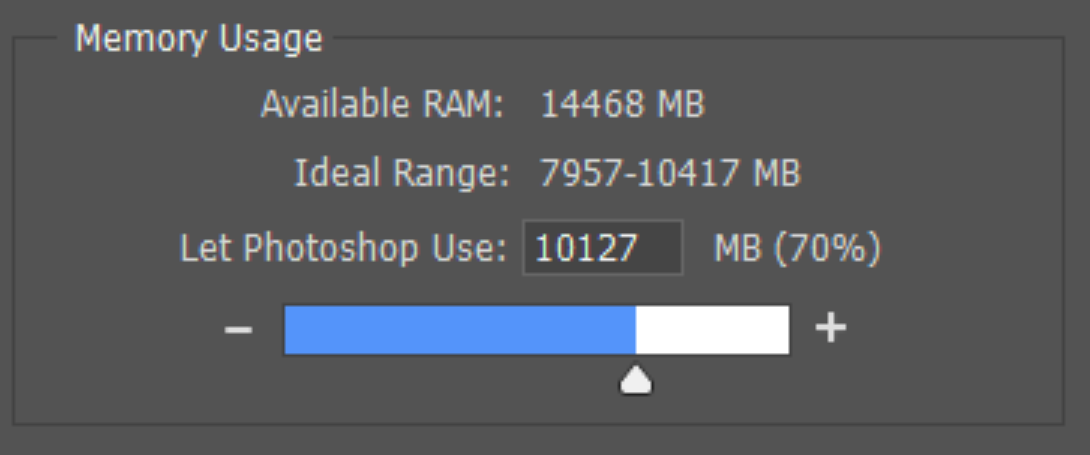
- Go to the photoshop program
- Click on the “EDIT” option in the toolbar
- Then, go to the “preferences.”
- Now, select the “performance” option
- Observe the “RAM” and storage capacity set by default under it.
- Use the toggle to increase the RAM space dedicated to the photoshop app.
- Save the settings
- Restart your Adobe Photoshop program.
Note: For macOS users, instead of the “performance” option, select the “Scratch Disks” option. At last, it is important to note that in every computer system, RAM dedicated to photoshop software is only 60% space. It is by default setting. Hence, you can increase it up to 80 or 90%, depending on other types of data saved in your system.
Epilogue
We hope that your photoshop scratch disk full error must be resolved. For more information, you can connect with us online and get a chance to give a fresh start to your system. It is recommendable to upgrade your computer software or driver as your photoshop program upgrades from time-to-time.