Since the world of technology has opened up multiple ways of communicating online, all industries have acquired the use of online documentation. That’s right! From sharing non-disclosure agreements to research papers and whatnot! Everything is doable within a single click. However, the freshers are yet to learn how to convert word to JPEG format? And, most importantly, why!
To begin with, when you share a document with the other party, the other party automatically receives permission to edit it or make changes. Hence, this feature of word Docx can be risky in written agreements like a non-disclosure agreement, letter of employment, and others. So, what’s the solution? Well! One of the most basic solutions to avoid the misuse of word documents by the other party is “send it in JPEG format.”
Table of Contents
What is .JPEG Format? Why is it helpful?
For the most part, the JPEG format is a format used for photos created via digital photography. One of the most average examples of a JPEG format image is screenshots. Whenever you take a screenshot on your smartphone or print screen on Windows 10 PC, the image is saved in .jpeg file format.
Therefore, when you convert a word file to a JPEG image file, you receive the ease of sending it to multiple users without worrying about its size and storage capacity. It is because JPEG images are less or equivalent in size as compared to the word documents. Hence, it is unthinkably a go-to choice for every communicating specialist in the corporate industry.
In this reading, we present a convenient guide on how to convert word to JPEG format? Furthermore, if the primary solution does not work for you. Our list of top converting sites 2020 will help you find the perfect solution to your issue. So, let’s grasp some juices and start learning:
How to convert word to JPEG Format via screenshot App?
To begin with, Snip & Sketch is one of the most effective screenshot applications for Windows as well as Mac. You can download it from Microsoft Store or Apple’s App Store, respectively. Luckily, this app can be quite useful if you want to convert your word Docx into .jpeg format just by taking a screenshot. So, before you follow the given guide, download and install snip and sketch from the mentioned sources as per your device’s preference:
- First, open the word Docx that you want to change to .JPEG format.
- Make sure to zoom out the document so that the entire content appears on a single page.
- How to zoom out? Use the slider at the bottom towards the “-” sign.
- Keep zooming out until the entire word doc is visible.
- Now, open the windows search bar.
- Type “Snip & Sketch.”
- Select the program.
- Press the ENTER button.
- Click on the “New” option at the top.
- Now, it is time to capture the screenshot (Shortcut: CTRL+SHIFT+4, for Mac users: CMD+Shf+4)
- Adjust the crosshair wider enough so that the entire word Docx is capturable.
- Press the enter button.
- Screenshot has been taken.
At last, save the image as a “JPEG” file format and press the enter button. (For mac users: You can select file format while exporting the file.)
MacBook users can also use an inbuilt screenshot app to take a screenshot of a Word document. However, the screenshot file will be saved in PNG format. Thus, you will need to acknowledge how to convert png to jpg? In that case, you can take a look at the top 10 converting sites 2020, given further in this reading.
Presuming that you cannot download or install the Snip & Sketch App successfully for some reason. You can also check out other easy solutions.
How to convert word to JPEG directly using Windows PC?
- Open the Word Docx.
- Go to the “file” menu.
- Select the “save as” option.
- Rename your file.
- Select the location for your file.
- For save as type, click on the “PDF” format.
- Your word doc will be saved as a PDF.
The main focus should be, convert PDF (former word doc) to JPEG file format. To do so, download and install Microsoft’s free converter (PDF to JPEG App available on Microsoft Store).
- Open “PDF to JPEG” App.
- Click on the “Select File” option.
- PDF uploading will start immediately.
- Then, click on the “select folder.”
- Now, select the location details where you want to save the JPEG file.
- Finally, click on the “Convert” option.
- Conversion will start immediately.
- Once it is done, open, and test the format.
How to convert word to JPEG directly using MacOS?
For MacBook users, it can be quite challenging to deal with the converting process. However, we have got you a quick solution. Let’s check it out:
- Go to the “Finder.”
- Select the word doc that you want to convert.
- Tap on the “settings icon” on top.
- Click on the “Open with”
- Select “TextEdit.”
- Tap on the “File” option.
- Select “Export as PDF.”
- Click on the Save button.
Now, you have successfully converted word doc to PDF. Now, it is time to convert pdf to .jpeg on MacBook. Luckily, you do not need any additional software to do so. Hence, let’s move on to the next steps:
- Go to the “Finder.”
- Select the “PDF” file that you recently created.
- Tap on the “settings icon” on top.
- Click on the “Open with”
- Select the “Preview (default)”
- Now, go to the “file” menu.
- Click on the “Export…” option.
- Change the format to “JPEG.”
- At last, click on the Save button.
To be honest, the process of converting word to JPEG is quite straightforward for iOS users.
Top Word to JPEG Converter 2020
Zamzar: Word to JPG
Zamzar.com is one of the top leading free websites that permit users to convert word to JPEG within a few seconds. To begin with, this converting website offers you unlimited formats. From several image formats to eBook formats, document formats, video, and audio formats, you can take Zamzar into use multiple times a day for free.
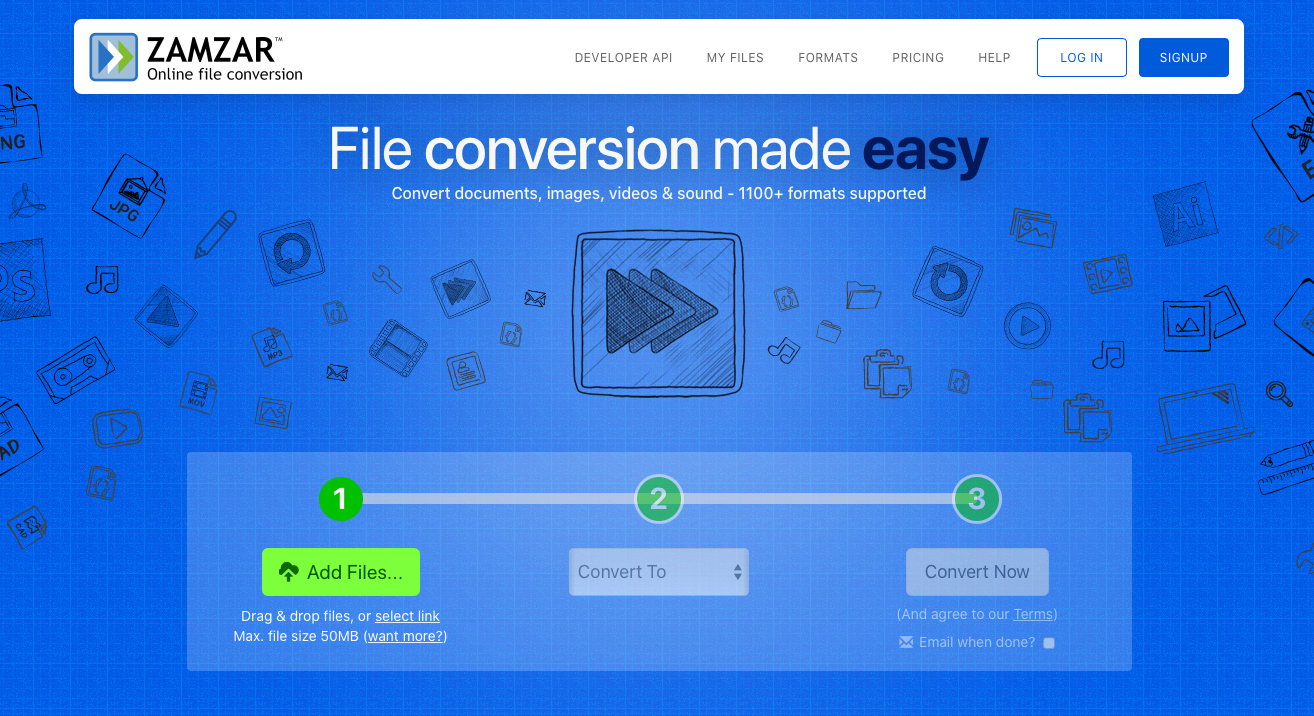
To the reader’s surprise, Zamzar is also a very efficient converting tool. For the most part, you can add multiple word documents to it and convert all of them to .jpeg at once. Thus, if the conversion is a big part of your job, Zamzar can be your regular partner at work.
Here’s a guide to convert word to JPEG using Zamzar:
- Go to https://www.zamzar.com.
- Click on “Add Files.”
- Add a file or multiple Word Docx.
- Tap on “Convert to.”
- Select the format, i.e.., JPEG (under image formats).
- Tap on the “Convert now” option.
Zamzar allows users to upload up to 50 MB (sized) word docs at a time. One word document (with no images) measures up to 500 KB maximum. Thus, you can upload and convert over 100 pages of word Docx at a time. Brilliant, isn’t it?
Convertio
As the app’s name suggests, Convertio can do wonders for you. It is a free conversion tool with 200 formats loaded along with audio and video converting capabilities. Log in and Sign up options are also available if you are a regular user. Not only this, but Convertio also supports file-upload from several sources, including computer files, dropbox, URL, and Google Drive.
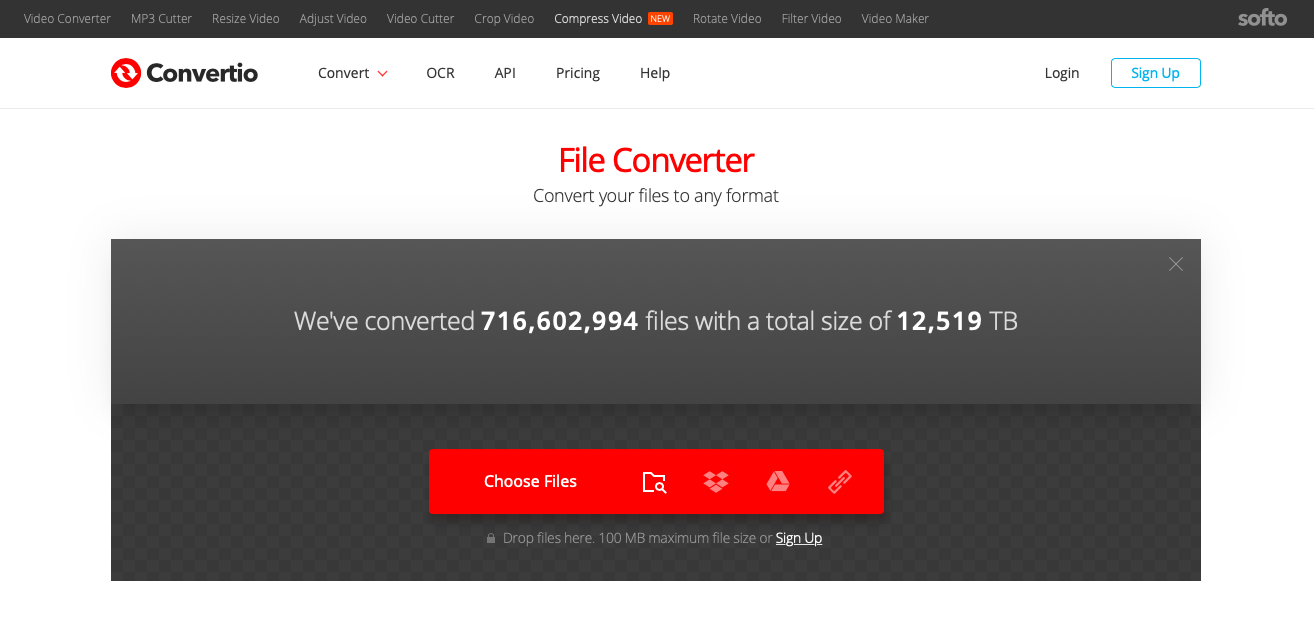
To the reader’s surprise, Convertio has direct options to change formats. It contains over 50 audio formats, eBook formats, image formats, and so on. At last, Convertio’s uploading capacity is 100 MB at a time. It means you can convert a word doc with more than 100 pages.
- Go to https://convertio.co/doc-jpg/.
- Click on the “Choose File” option.
- Select the word file or files that you want to convert.
- Set up format. For example, DOC to JPEG.
- Tap on the Convert button.
Convertio is also a very effective tool if you want to cut or edit audios and videos.
Small PDF
Do you want to avoid login or sign up every time you need to convert word doc to JPEG format? Don’t worry! SmallPDF is the perfect solution to your limited preferences. SmallPDF is an easy-to-use online tool with 100+ formats. As the name suggests, Small PDF is useful for all types of file formats. For example, split PDF, Compress PDF, unlock PDF file, or eSign.
Follow the given instructions to convert word to JPEG using smallPDF:
- Go to https://smallpdf.com/pdf-converter.
- Click on the “Choose File” option.
- Further, Select the word document.
- Please wait for it to upload.
- Tap on the “Convert now” option.
- A word doc will change to PDF.
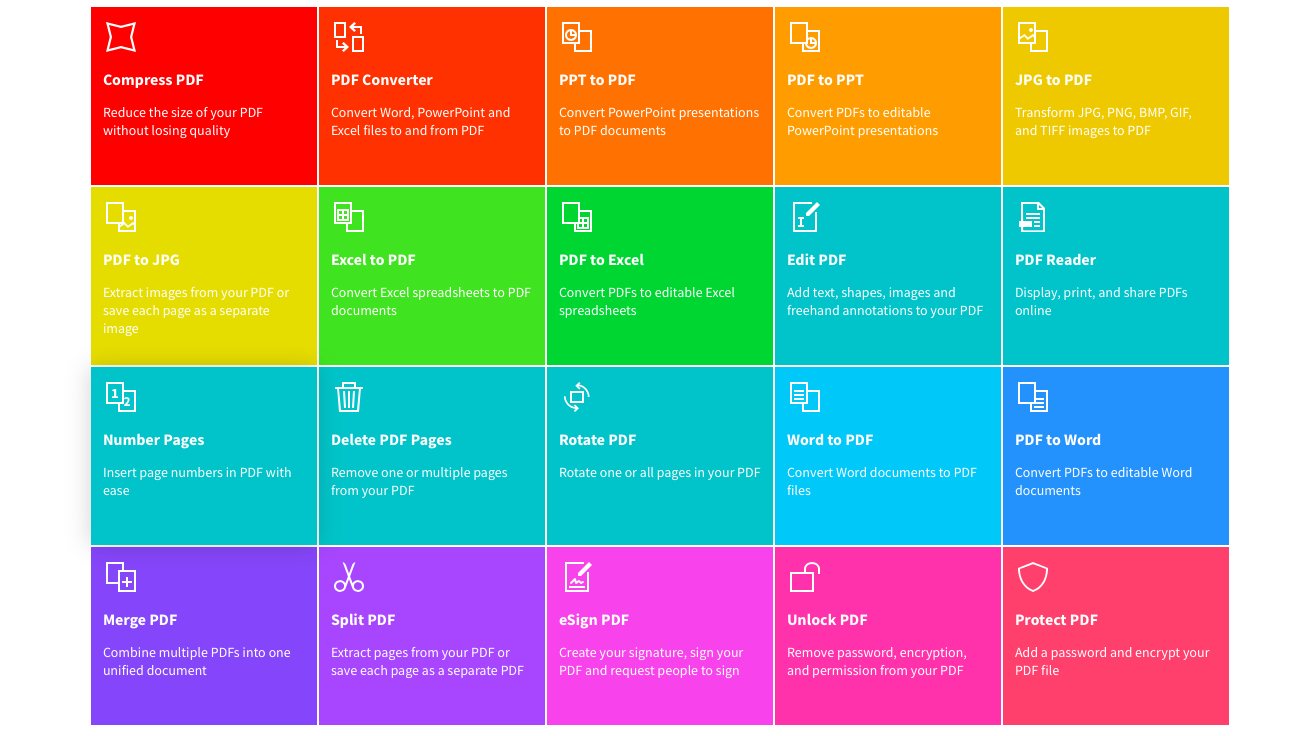
Now, change PDF to JPG:
- Go to https://smallpdf.com/pdf-converter.
- Click on the “Tools” option.
- Tap on the PDF to the JPEG option.
- Click on the “Choose File” option.
- Select the PDF doc.
- Please wait for it to upload.
- At last, Tap on the “Convert now” option.
- A word doc will change to JPG format.
IDR Solutions
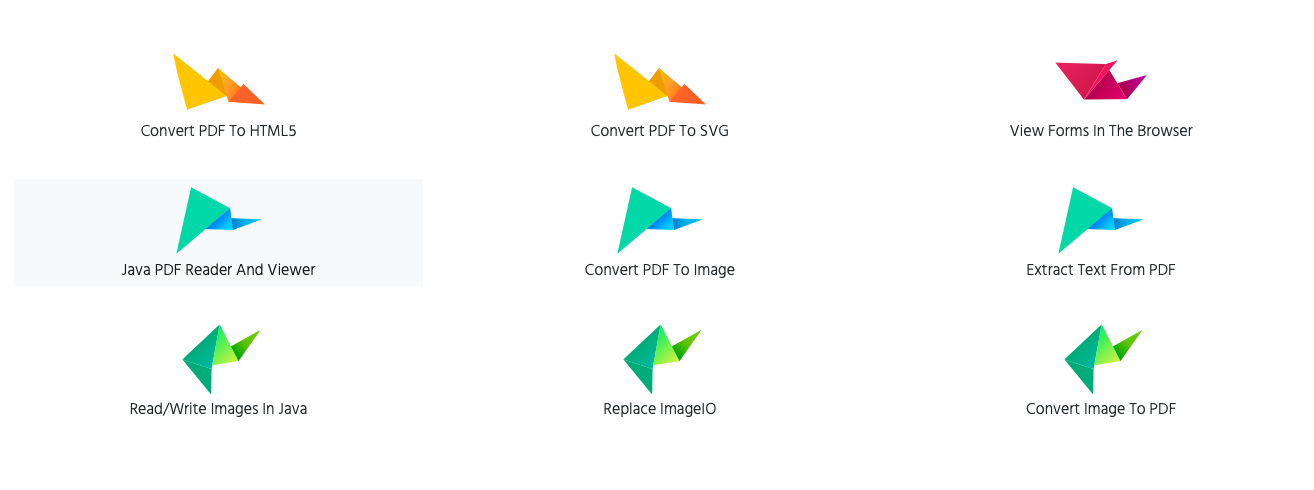
IDR Solutions is one of the top-notch word to JPEG tools available online. There is no compulsion to download any application. Just visit https://www.idrsolutions.com/online-word-to-jpg-converter. It is an exclusive browsing website with top-leading solutions such as convert PDF to image formats.
Epilogue
So, the concept of convert word to JPEG format must be clear. For more information, we can help you further. Let’s discuss what’s in your mind!









