Block Websites on Chrome: Chrome is one of the top-leading browsers that run exclusively in the context of speed and remains operative on any device. In the past few years, Google Chrome has become the primary choice of in-built browsers not only in Smartphones but also on PC. But, there are several glitches that users find very frustrating.
For example, constant notifications from websites that you recently opened. When you “Accept” cookies for these websites, they send a series of reports on your Google Chrome feed. Thus, whenever you open the browser, a lot of time goes to drain while crossing out all the notifications. What to do? One of the best solutions to this is blocking unwanted websites on Chrome.
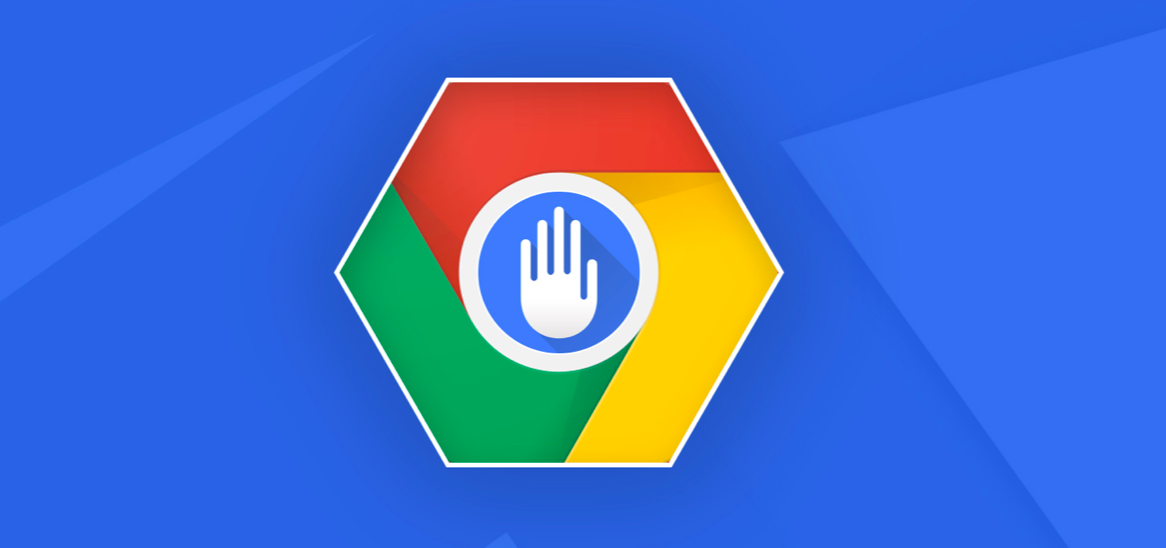
Your reason to block a website on Chrome could be different such as if the website is transferring malware to your system. Our list of the top 7 best Chrome website blockers helps eliminate the harmful effects of these malware sites to the reader’s surprise.
Today in this reading, we present a handy guide on how to block websites on Chrome. In the event that your Google Chrome browser does not react to “blocked websites” in the right manner, you can also download one of the top 7 Apps to block websites on Chrome. Let’s get started:
Table of Contents
How to block websites on Chrome in macOS or Windows 10?
To begin with, Chrome is quite a significant browser with a statistical record of 90% web traffic flow. However, more often than not, a user finds Chrome a disturbing element due to its access to websites that continuously try to connect with you. It is not only a matter of losing productivity but also compromising on security. Hence, here’s how you can block websites on Chrome manually:
- Open Google Chrome on your PC.
- Now, browse the site that you want to stop (for example, dailycoffie.com)
- In the search bar, you will see “Not Secured” on the left side.
- Click on “not secured.”
- Then, select the “Site Settings” option.
- Settings for the specific site will open in a new tab.
- In the permission section, scroll down to the “Flash” option.
- Change “Ask(Default) to Block”
- Now, go back and save the settings.
By blocking “Flash,” the blocked website will not save cookies. Hence, you will no longer receive any notifications or interactions on the blocked site. However, you can still browse the block site as it has not been blocked from scratch.

How to block websites on Chrome in Android or iOS?
For the most part, Google Chrome site settings are minimal for Smartphones. Therefore, on the condition that you cannot block websites on Android or iOS while using Chrome, check out the top 7 best website blockers for Google Chrome. Till then, check out the following instructional guide to block a website on your Smartphone (if the accurate option appears):
- Open Google Chrome on your mobile.
- Now, browse the site that you want to block (for example, dailycoffie.com)
- You will see “Not Secured sign [triangle with !]” on the left side of the search bar.
- Click on this warning sign.
- Go to the “Site Settings”
- Now, click on the “Clear & Reset” option.
- At last, restart your Chrome.
For the reader’s information, by “Clear & Reset,” all cookies, passwords, and other information saved on the specific website will be deleted. Hence, you will no longer be in-contact(s) with such websites. However, you will still be willing to visit them. It is recommendable to clear and reset each time you see an unsecured website for safety concerns.
Top 7 Chrome Website Blockers for Android, macOS, iOS, and Windows 10
No matter what device you are using, there are 90% chances that your default browser is Google Chrome. Check out the following list of best extensions to block websites on Chrome. Unlike “Clear & Reset or Flash block” options in Chrome, these extensions for Chrome allow you to block websites from scratch and prevent you from contacting malware and scamming websites even by mistake.
Block Site – Website Blocker for Chrome (All Devices)

Block Site Chrome extension is mainly made for Chrome users who must stay productive throughout the day, for instance, research on the web. When you explore for anything on the web, you may come across many valid and harmful sites. Therefore, by using Block Site, you can directly block the website that you are seemingly suspicious of violent content, abusive language, contain Ads, and so on. Here’s how to get started:
- Download Block Site App: Click here.
- Click on “Available on Chrome”
- Download and Install Chrome (if you have not already)
- Open Block Site App page.
- Click on “Add to Chrome”
- Select the “Add Extension”
- Click on the “I Accept” option.
- Select “monthly pack.”
- Start your 3-days free trial.
- Click on the continue button.
Pricing: Starting from 8.99 USD/month.
Zero Willpower (For iOS)

In the event that you are using an iPhone, you may not find Chrome site blockers easily on the App Store. Therefore, we present to you Zero Willpower block websites on Chrome in iOS devices like iPhone and iPad. It is a straightforward antisocial application for iOS users with less storage capacity and native blocking capabilities.
More often than not, iPhone users complain about constant notifications from youtube.com, Facebook.co, 9gag, and others due to high consumer data available with the websites. Thus, Zero Willpower App remains highly effective to block sites on Chrome, irrespective of their user behavior or data-based terms and conditions.
Download now: Click here.
Pricing: Free
Apart from Chrome, Zero Willpower is also functional on other prominent browsers such as Safari for iOS.
Site Blocker for Chrome
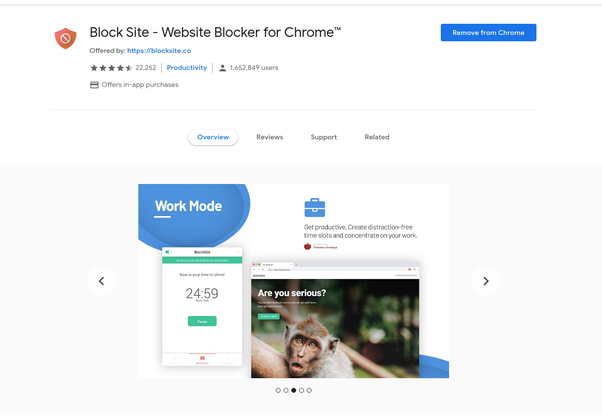
If you are looking for the most effective site blocker that will allow you to block sites according to your schedule, Site Blocker is one of the best picks. Site Blocker will enable you to secure zones on both a temporary and permanent basis based on your choice.
This Chrome extension works best if you want to activate parental control to some degree. You can block all pornographic sites and schedule on-off block schedules for streaming websites. Above all, the Site Blocker App is highly appreciated for its customization features. For example, you can customize domain names for “pornrub.com” to “studilicious.com” to protect your children from unblocking such inappropriate sites.
Download now: Click here.
Pricing: Free
StayFocused (Chrome for All Devices)
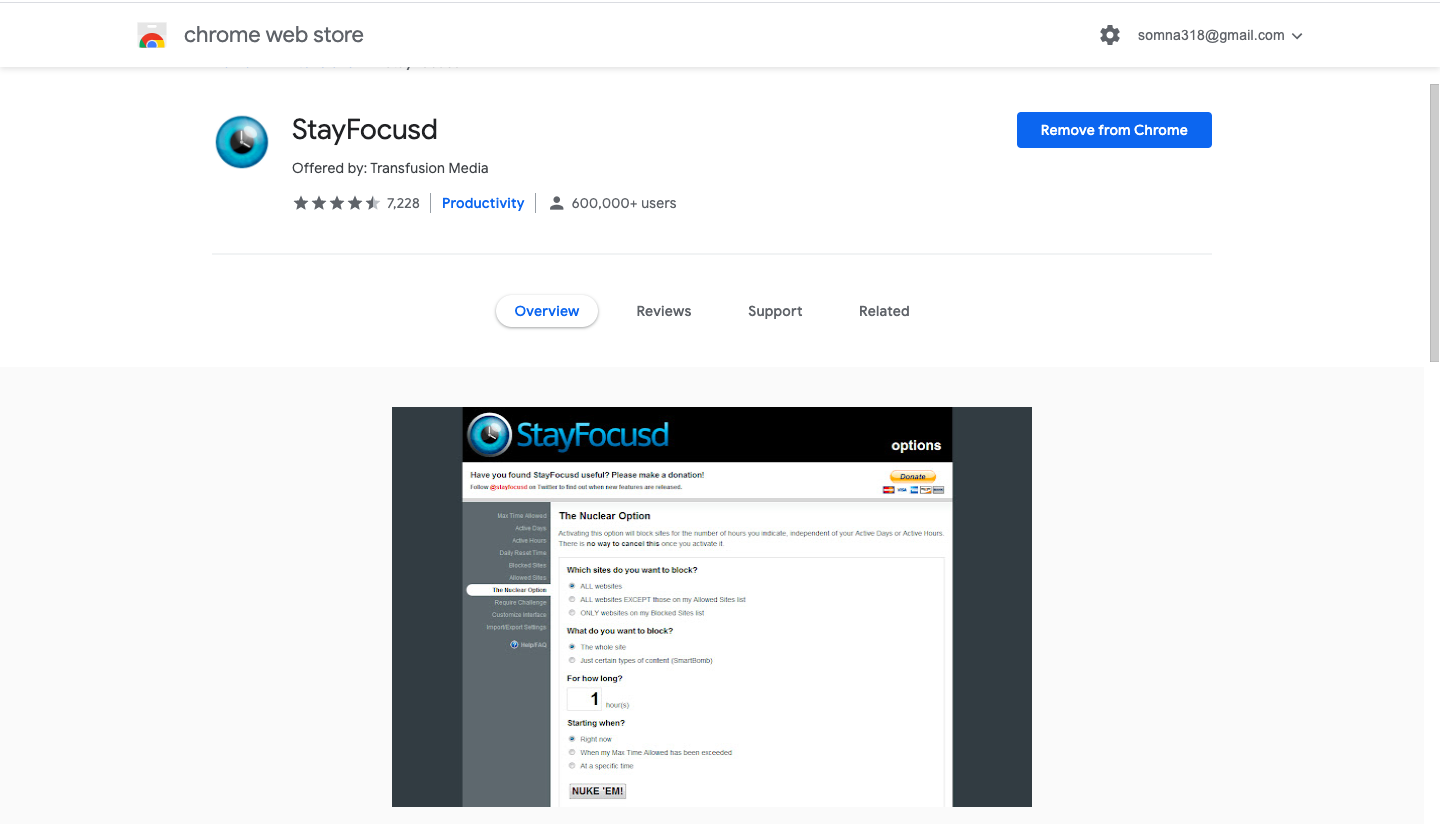
No software or chrome extension speaks for the security of users loudly than StayFocused. It is one of the globally used chrome extensions to block sites and saves your precious time from unwanted and unuseful sites.
StayFocused chrome block sites extension comes with a unique feature. With this feature’s help, you can keep in touch with a website yet, block a few subdomains to safeguard your data. For example, in the event that you do not want to block an indecent webpage entirely, you can block images, videos, gaming content, and so on. Unlike other blocking websites on Chrome extension, StayFocused keeps your choices as the priority.
Download now: click here.
Pricing: Free
Freedom for Mac and Windows
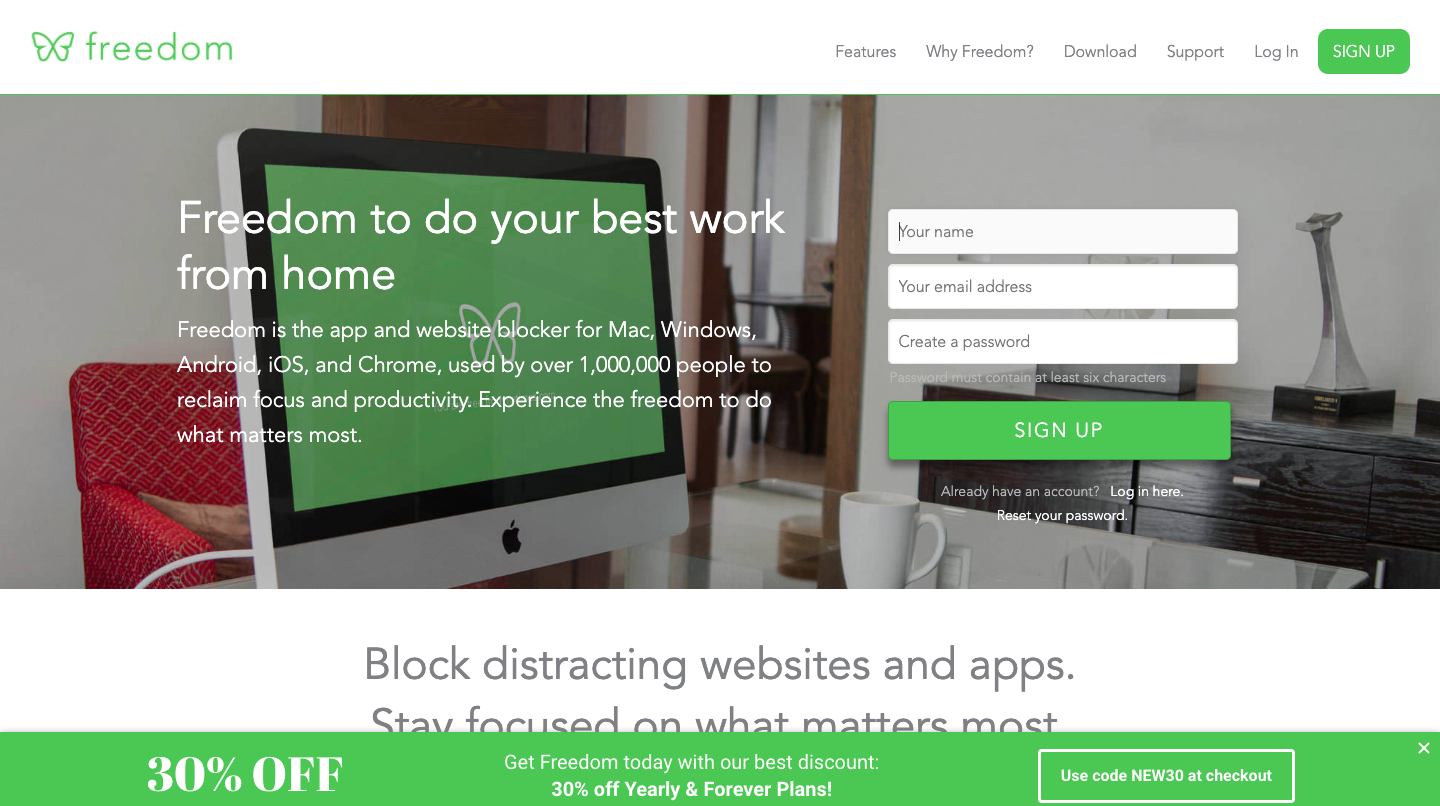
Freedom Chrome extension comes with its pros and cons. However, it exists in our list due to excellent customer satisfaction. Along with block sites on Chrome, Freedom also allows its users from constant desktop apps distractions through schedule blocking patterns/features. With the Freedom extension’s help, you do not need to block websites on all devices separately. Instead, by using this extension, you can “Sync on” and block the sites on all your devices, including macOS, Windows 10 PC, Android, or iPhone, simultaneously.
Download/Sign-up now: Click here.
Pricing: $2.42/month for yearly package.
Limit: Block Websites on Chrome

The Limit is yet another great extension to block websites on Chrome 2020. This App gives an edge to Chrome users by allowing them to maintain decent browsing habits. By using Limit, you can quickly get rid of constant indecent ads on streaming Apps for TV series or Movies, pornographic websites, abusive social platforms, and others. It is a great way to preserve parental control on your kids while taking online classes using macOS or Android smartphones.
Furthermore, you can also block social media sites such as Facebook or Instagram on a schedule-basis to take control of you or your children’s time limit on social apps. It is instrumental if you or your family members seem addicted to social media.
Download now: Click here.
Pricing: Free for Chrome users.
Pause- Block Websites on Chrome

Do you want to experience how senseful and productive browsing feels like? Download and Add to Extension Pause for Chrome. When it comes to Pause, it is quite different from other chrome blockers. For example, Pause warns users about indecent or harmful websites by turning the screen background to green. By using this feature, you can keep yourself away from the act of senseless browsing. Hence, Pause allows you to block and unblock a warning-specific website within a single click.
Download now: Click Here.
Pricing: Free
Epilogue
We must keep you and your devices safe from the dark side of the internet. Chrome is rather widely used by kids, adults, and the elderly. Hence, here at Chrome, all types of websites remain reachable. Now, you can block websites on Chrome at your request and decision. All you need to do is- make the right choice of extension.









