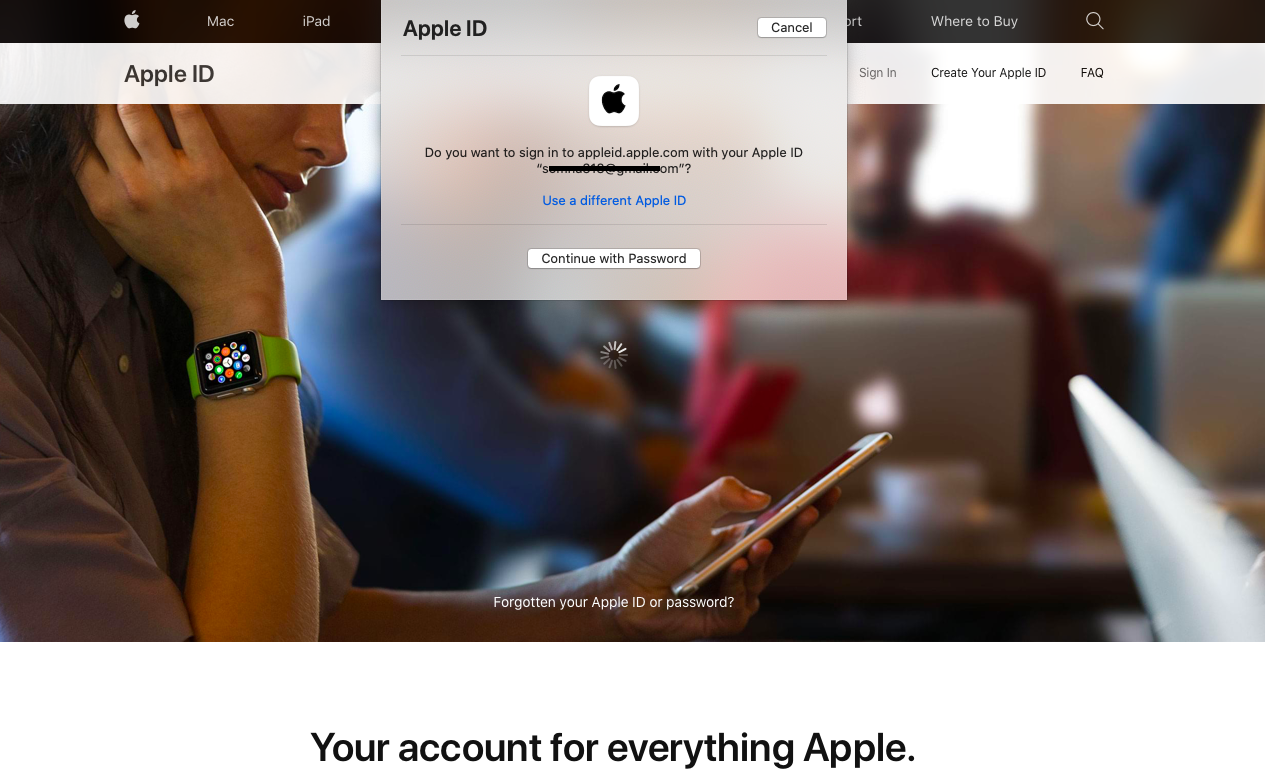When it comes to managing all the Apple devices at a time, there are chances that you will come across the troubles of recovering your Apple ID many times. The reason being, all applications in MacBook or iPhone or other apple gadgets run using a single Apple ID. Apart from this, users may set up different passwords for Google drive, social media platforms, and iTV. In this case, when you forgot the Apple ID password, you may feel stuck, and a confusing state-of-mind may take over all your thinking. But don’t worry! We have a perfect solution for Apple users.
To begin with, an Apple ID password is required at many stages. For example, on conditions that you are making any changes in your MacBook settings or iPhone settings, Apple asks for an ID password in order to verify that the original user is making the specific change. In this case, the Apple ID password works as a permanent verification code at all times. So, in case you have forgot Apple ID password, check out the following guide on how to recover an Apple ID password?
Table of Contents
How to resolve forgot Apple ID Password on Mac?
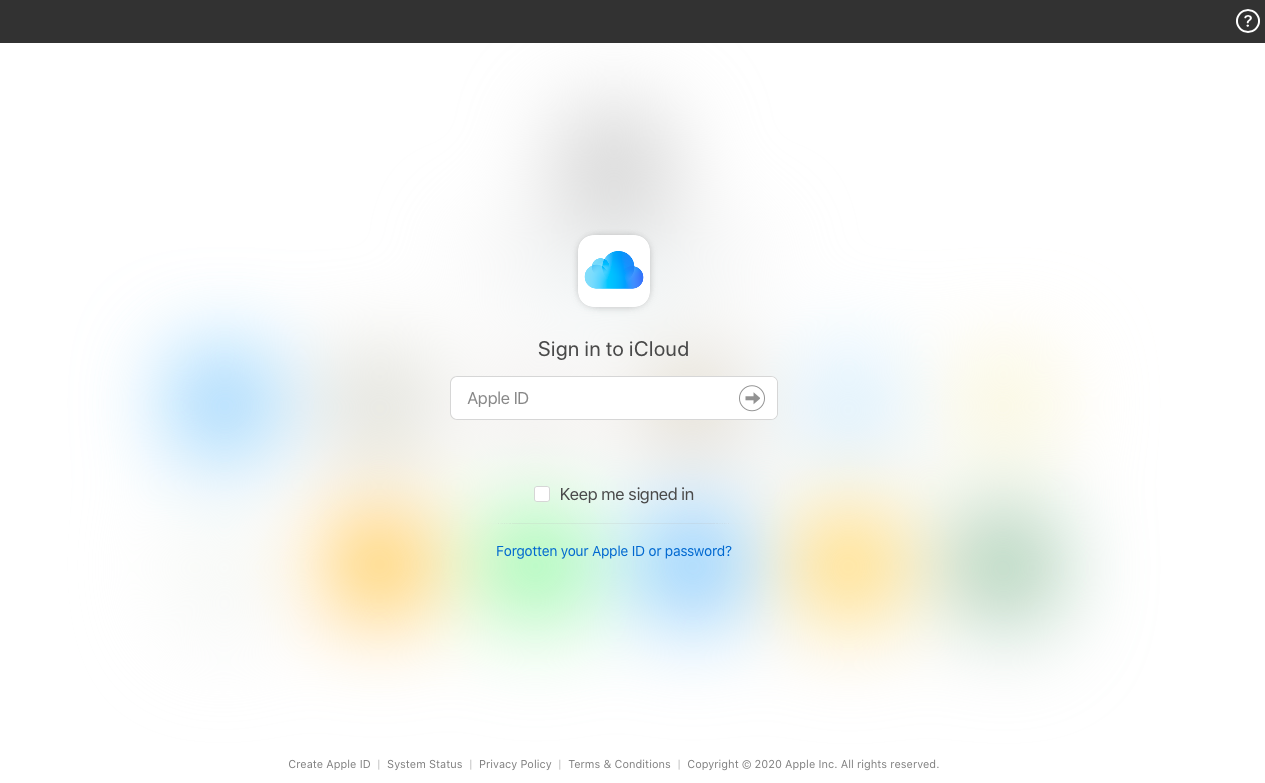
To recover your Apple ID password, follow the instructions given below:
- Go to https://www.icloud.com.
- Furthermore, click on the “Forgotten Apple ID or password.”
- A new window will open up.
- Enter your Apple ID (For example, [email protected])
- Click on the “Continue” button.
- Now, Enter your registered phone number.
- Then, click on the “Continue” option.
- Reset password request will appear on the Apple device’s screen.
- Click on the “Show” option.
- Enter a new password.
- Confirm the new password.
- Click on the “reset password” option.
- You have successfully resolved your Apple ID password issue.
How to resolve forgot Apple ID Password on iPhone?
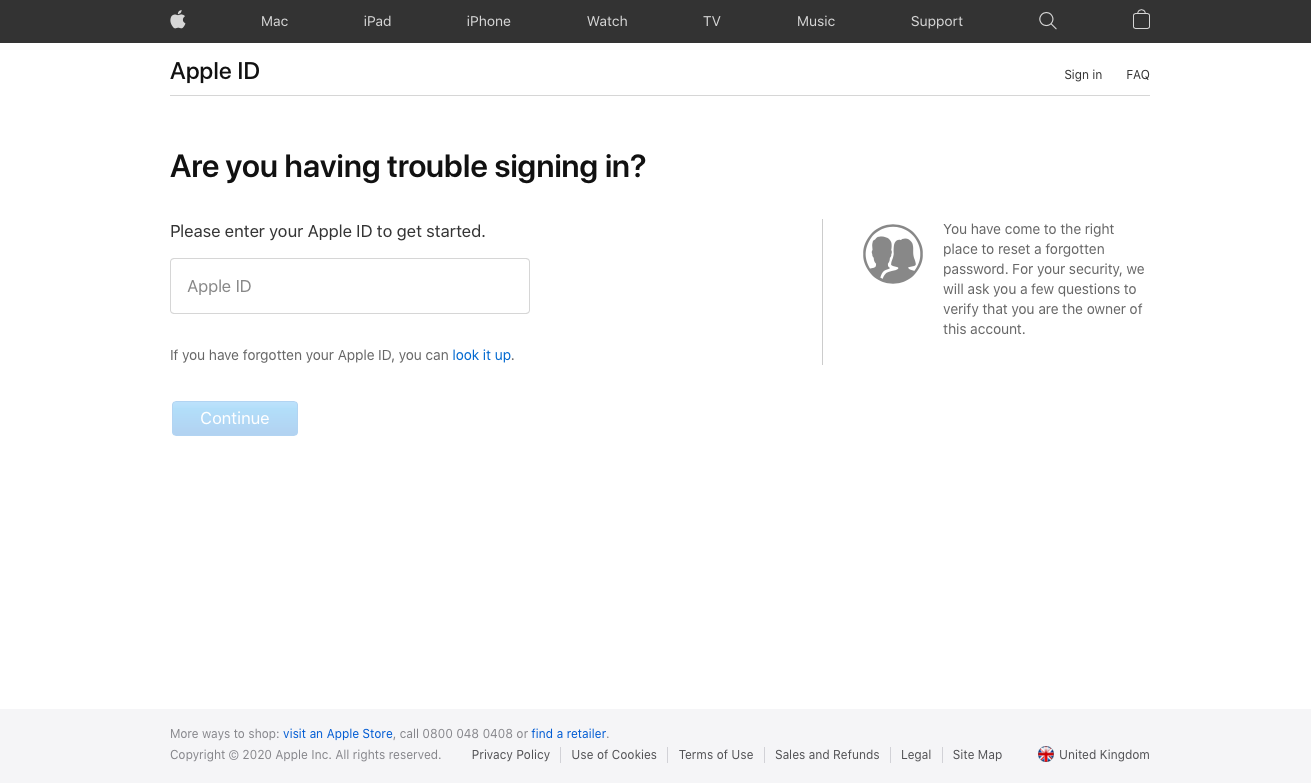
Presuming that you are unable to visit https://www.icloud.com, you can also follow the given instructions to recover your Apple ID password directly through iPhone settings.
- Go to the “Settings” option on the iPhone or iPad.
- Click on your {device name} option.
- Then, go to the password and security option.
- Click on the “Change password” option.
- Now, enter your iPhone passcode.
- Enter the new password.
- Re-enter the new password to confirm.
- Finally, click on the continue button.
Note: Sign-out of all Apple devices and re-sign in using a new Apple ID password for security purposes.
How to resolve forgot Apple ID Password without a Gmail ID?
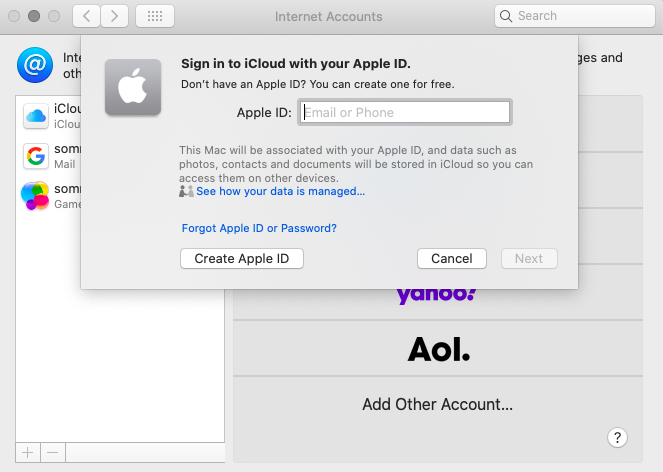
It is common for first-time Apple devices users to directly set up their Gmail ID as their primary Apple ID. In this case, you can set a new password for your Apple ID by using your mac. Check out the following instructions to do so:
- Go to “System Preferences” by clicking on the Apple icon at the top.
- Click on the “internet accounts” option.
- Select the “iCloud” to set up an Apple ID new password.
- Now, click on the “Forgot Apple ID or password” option.
- Enter your Apple ID and press the ENTER button.
- Now, Enter the registered phone number.
- Click on the continue button.
- If you do not have another Mac, click on the “Cannot Use Other Mac.”
- Then, Mac will ask for permission to send a verification code on your registered mobile number.
- Click on the “Send code” option.
- Once you do so, a six-digit code will be sent to your mobile phone.
- Enter the code.
- Now, enter the new password.
- Confirm the password.
- Re-sign into all your Apple devices via a new password.
Note: In the event that you no longer recognize your Apple ID, check out the following guide to create a new Apple ID.
How to create a new Apple ID?
- Go to https://www.icloud.com.
- Click on “Create Apple ID”
- Enter the necessary information such as first name, last name, country, DOB, Apple ID, and password.
- Proofread for all the information.
- Click on the continue button.
- Now, use your new Apple ID and password to use multiple Applications like iTV, iTunes, and others.
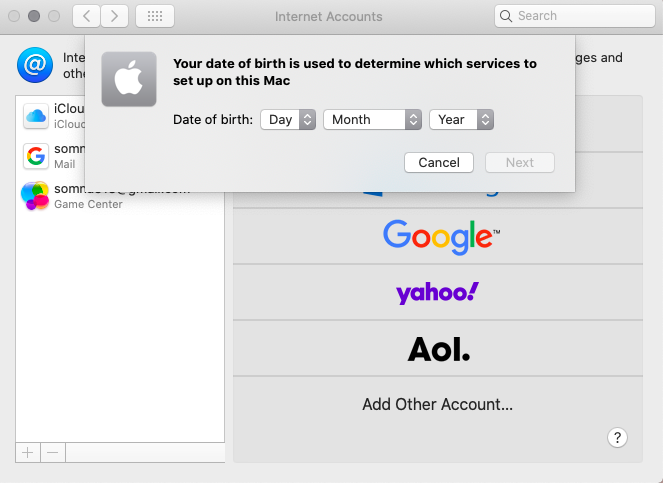
On the assumption that you are unwilling to use iCloud on your browser, you can also create an account through your Apple device directly. Check out the following stepwise guide to create a new Apple ID on mac:
- Go to “System Preferences”
- Click on the “internet accounts” option.
- Select the “iCloud” option.
- Click on the “Create Apple ID” option.
- Enter Date of Birth.
- Enter Name, Email Address, and password.
- Click on the “Next” option or press the ENTER button.
- Select the App(s) on your mac for which you want to use the newly created Apple ID.
- Now, you are good to go!
How to resolve forgot Apple ID Password without a mobile number?
If you do have your registered mobile number activated or you are not near your trusted device, try the following method to resolve forgot Apple ID password issue:
- Go to https://appleid.apple.com.
- Enter your Apple ID.
- Then, click on the “Forgotten Apple ID and password.”
- Now, select the “Can’t access your trusted devices.”
- A new verification-based window will appear on the screen.
- Enter the recovery key.
- Then, go to the security on mac.
- Select the “Edit” option.
- Now, remove the device that you no longer are willing to access.
- Enter the password.
- Press the ENTER button to progress the changes.
Then, add a new mobile number to your Apple ID through iCloud or https://appleid.apple.com.
Epilogue
Hence, we hope that you have been successful in recovering your Apple ID Password. Therefore, for more information, you can connect with us online. In order to progress extra security for your Apple devices, Cleanmymac 3.9.9 Activation number Free download is now available. Thus, Download now for full security!